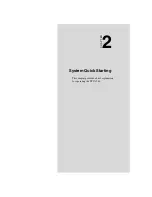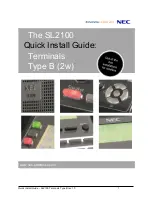TPC-1240 User’s Manual
6
Figure 1.1: I/O Ports arrangement
1.7 Mounting
1.There is a piece of adhesive waterproof gasket on the plastic front
bezel. Make sure the waterproof gasket is in position before install the
TPC-1240 to the panel opening.
2.Install the TPC-1240 to the panel opening.
3.Find the eight clamps and eight long screws in the accessory pack.
Hook those clamps to those holes around the four sides of the bezel.
Insert the screws to every clamp and fasten them. These screws will
then push on the mounting panel and fix the unit.
4.The mounting panel thickness is suggested to be less than 6 mm (0.236
inch).
Figure 1.2: Panel mounting