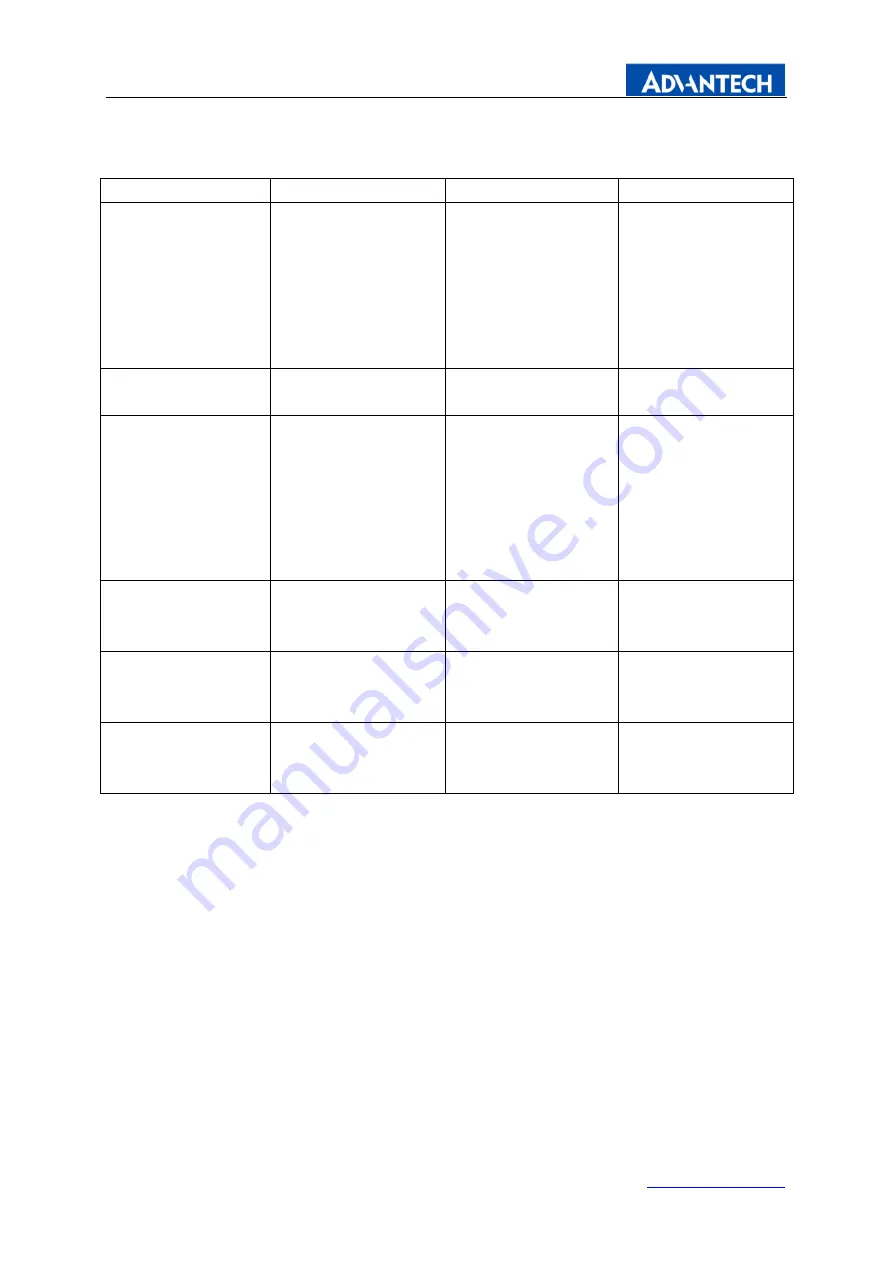
Page 10 of 13
Enabling an Intelligent Planet
B. Key Events
Button
Function
Status
Hot Key
LED
Indicates Operation
status
Green: Normal
Operation
Red : Off Mode
、
No signal
、
Sleep
mode
、
Factory mode
、
Burn
in mode
POWER
Turn on or turn off
the power
AUTO
1
、
Adjust the
Picture of Analog
input
2
、
Exit menu or
Exit a menu of
sub-menu
MENU
Display the OSD
Menu or Select
highlighted function
UP
Select Previous
menu item
or increase value
Select Brightness
Adjust menu
DOWN
Select next menu
item or
Decrease value
Select Contrast
Adjust menu


















