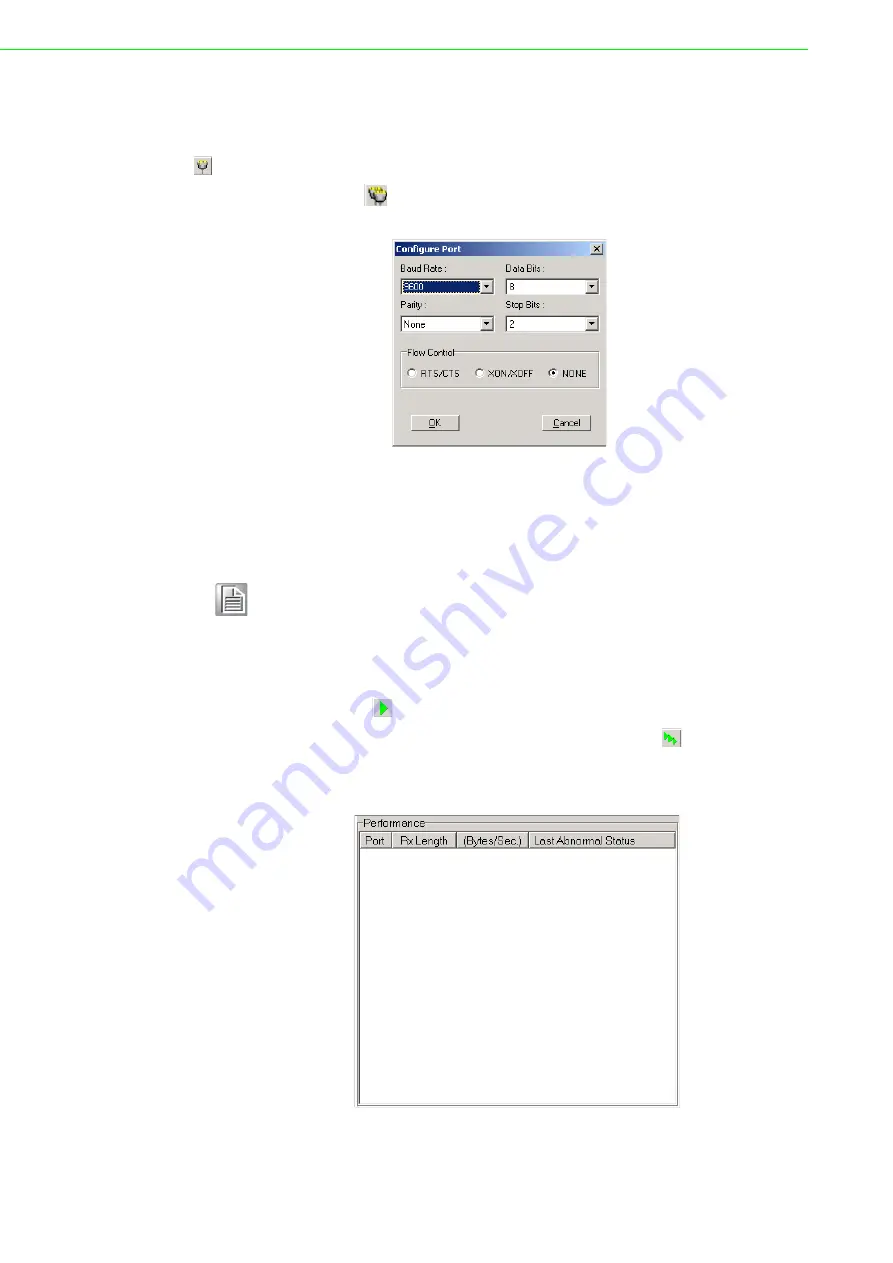
PCI Communication
User Manual
32
4.4.2
Configuring a Port
You can choose to configure a specific port before running your test. Simply click the
corresponding port tab (
COM1
,
COM2
, etc.) and then press the
Port Setup
button
on the toolbar or click
Setup
on the
Port
menu. To configure all ports, press the
All Ports Setup
button
on the toolbar or click
Setup
on the
All Ports
menu. This
will open the
Configure Port
dialog box (Figure 4.5).
Figure 4.5 Test Information on the Performance Listing Area
In the
Configure Port
dialog box, you can configure the baud rate, data bits, parity,
stop bits, and flow control mode for the specified port (or for all ports). Once you have
configured the ports, click
OK
to apply the configuration.
Run the Test
After the ports have been configured, you can start the test on the selected port by
pressing the
Run
button
on the toolbar or by clicking
Run
on the
Port
menu. Sim-
ilarly, to run the test on all ports, press the
All Ports Run
button
on the toolbar or
click
Run
on the
All Ports
menu. Once the test has started, information on port per-
formance will be shown in the
Performance
panel.
Figure 4.6 “Performance” Panel
Note!
When setting up all ports, you must stop any ports that are running the
test or they will not be configured. In other words, you can configure only
those ports that have been stopped.
Summary of Contents for PCI Series
Page 1: ...User Manual PCI COMM Series User Manual Industrial Serial Communication Cards ...
Page 10: ...PCI Communication User Manual x ...
Page 11: ...Chapter 1 1 Introduction ...
Page 16: ...PCI Communication User Manual 6 ...
Page 17: ...Chapter 2 2 Hardware Configuration ...
Page 22: ...PCI Communication User Manual 12 2 2 7 PCI 1622C Figure 2 7 PCI 1622C Silk Screen ...
Page 28: ...PCI Communication User Manual 18 ...
Page 29: ...Chapter 3 3 Driver Setup and Installation ...
Page 32: ...PCI Communication User Manual 22 ...
Page 34: ...PCI Communication User Manual 24 ...
Page 35: ...Chapter 4 4 ICOM Tools ...
Page 45: ...Chapter 5 5 Pin Assignments and Wiring ...
Page 58: ...PCI Communication User Manual 48 ...
















































