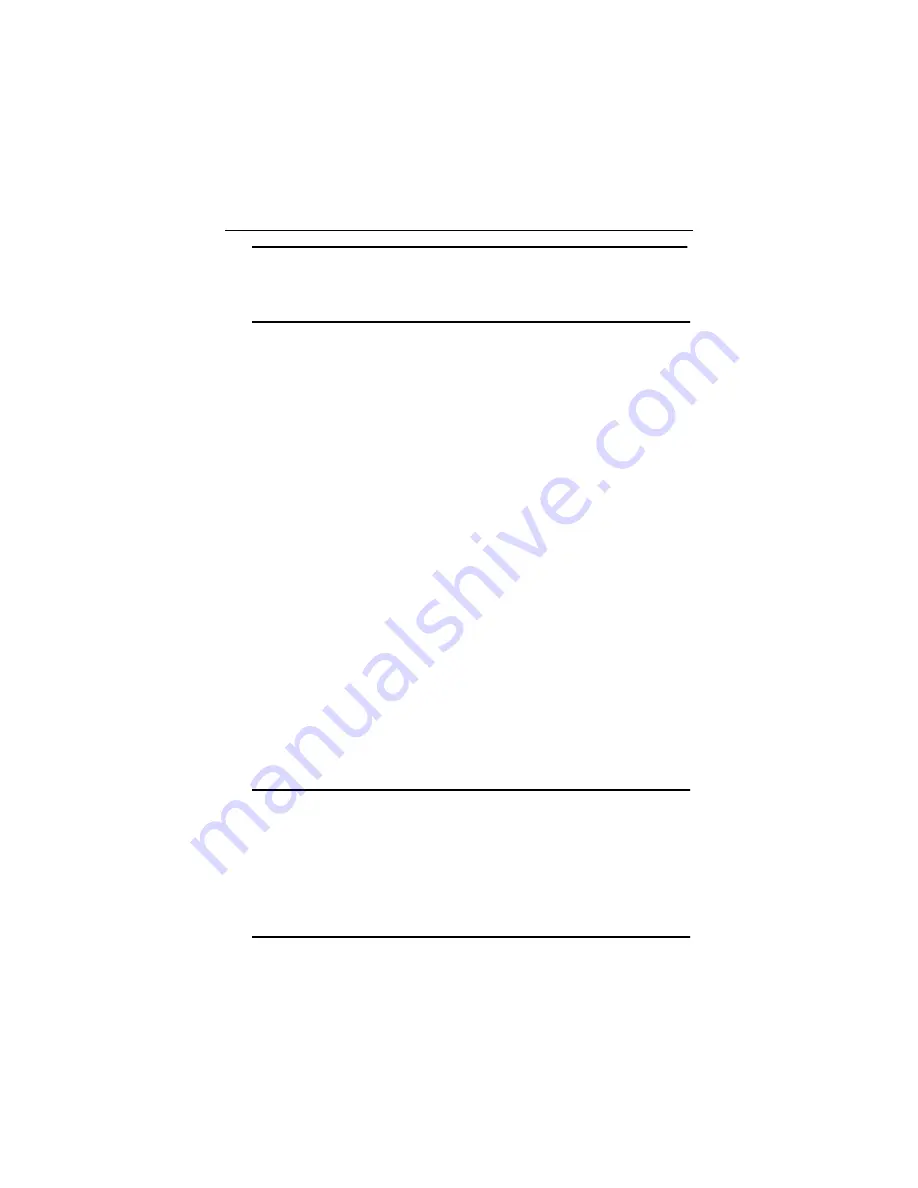
Advantech Co., Ltd.
15
PCI-1761 User’s Manual
www.advantech.com
2.5 Hardware Installation
Note:
✎
Make sure you have installed the driver first before you install the
card (please refer to
2.4 Driver Installation
)
After the DLL driver installation is completed, you can now go on to
install the PCI-1761 card in any PCI slot on your computer. But it is sug-
gested that you should refer to the computer user manual or related docu-
mentation if you have any doubt. Please follow the steps below to install
the card on your system.
Step 1:
Turn off your computer and unplug the power cord and cables.
TURN OFF your computer before installing or removing any
components on the computer.
Step 2:
Remove the cover of your computer.
Step 3:
Remove the slot cover on the back panel of your computer.
Step 4:
Touch the metal part on the surface of your computer to neutral
ize the static electricity that might be on your body.
Step 5:
Insert the 1761 card into a PCI slot. Hold the card only by its
edges and carefully align it with the slot. Insert the card firmly
into place. Use of excessive force must be avoided, otherwise the
card might be damaged.
Step 6:
Fasten the bracket of the PCI card on the back panel rail of the
computer with screws.
Step 7:
Connect appropriate accessories (37-pin cable, wiring terminals,
etc. if necessary) to the PCI card.
Step 8:
Replace the cover of your computer chassis. Re-connect the
cables you removed in step 2.
Step 9:
Plug in the power cord and turn on the computer .
Note:
✎
In case you installed the card without installing the DLL driver first,
Windows 95/98
will recognize your card as an "unknown device"
after rebooting, and will prompt you to provide the necessary driver.
You should ignore the prompting messages (just click the
Cancel
button) and set up the driver according to the steps described in
2.4
Driver Installation.






























