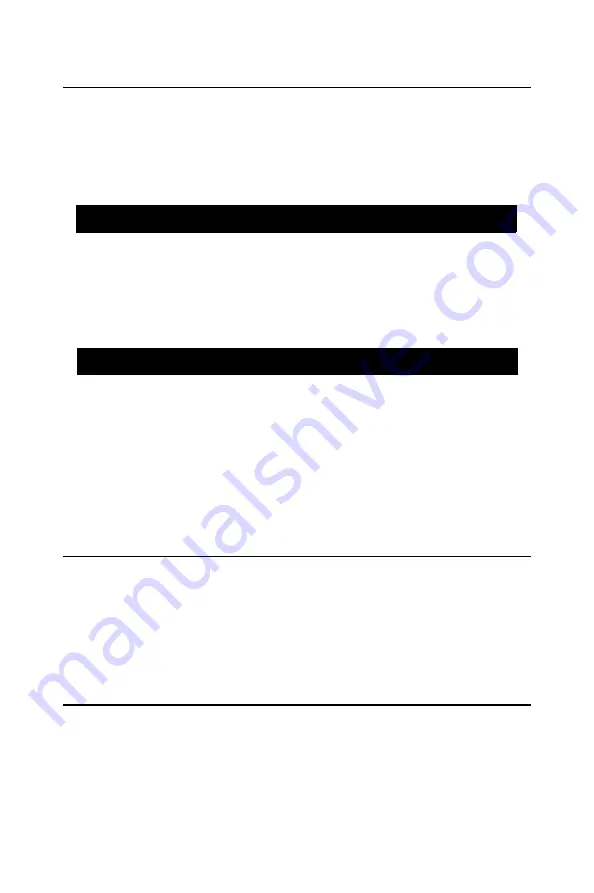
47
3.12 Set Password
To change the password:
1.
Choose the “Set Password” option from the “Initial Setup Screen”
menu and press <Enter>. The screen will display the following
message:
Press <Enter>.
2.
If the CMOS is good or if this option has been used to change the
default password, the user is asked for the password stored in the
CMOS. The screen will display the following message:
Enter the current password and press <Enter>.
3.
After pressing <Enter> (ROM password) or the current password
(user-defined), you can change the password stored in the CMOS.
The password must be no longer than eight (8) characters. Remem-
ber, to enable the password setting feature, you must first select
either “Setup” or “System” from the “Advanced BIOS Features”
menu.
3.13 Save & Exit Setup
If you select this and press <Enter>, the values entered in the setup utili-
ties will be recorded in the CMOS memory of the chipset. The BIOS will
check this every time you turn your system on and compare this to what it
finds as it checks the system. This record is required for the system to
operate.
3.14 Exit Without Saving
Selecting this option and pressing <Enter> lets you exit the setup program
without recording any new values or changing old ones.
Enter Password:
Confirm Password:
Summary of Contents for PCA-6005-B
Page 12: ...PCA 6005 B User s Manual xii...
Page 21: ...9 Figure 1 2 SCSI daughter board layout Figure 1 3 I O connectors on bracket...
Page 27: ...15...
Page 28: ...PCA 6005 B User s Manual 16...
Page 60: ...PCA 6005 B User s Manual 48...
Page 64: ...PCA 6005 B User s Manual 52...
Page 75: ...63 Chapter5 6 Following the highlighted item and click on Next 7 Click on Have Disk...
Page 77: ...65 Chapter5 11 Click Finish to complete the installation...
Page 78: ...PCA 6005 B User s Manual 66...
Page 92: ...PCA 6005 B User s Manual 80 4 Click on Next 5 Recommend to search for a better driver...
Page 111: ...99 in al dx...
Page 112: ...PCA 6005 B User s Manual 100...
Page 128: ...PCA 6005 B User s Manual 116...






























