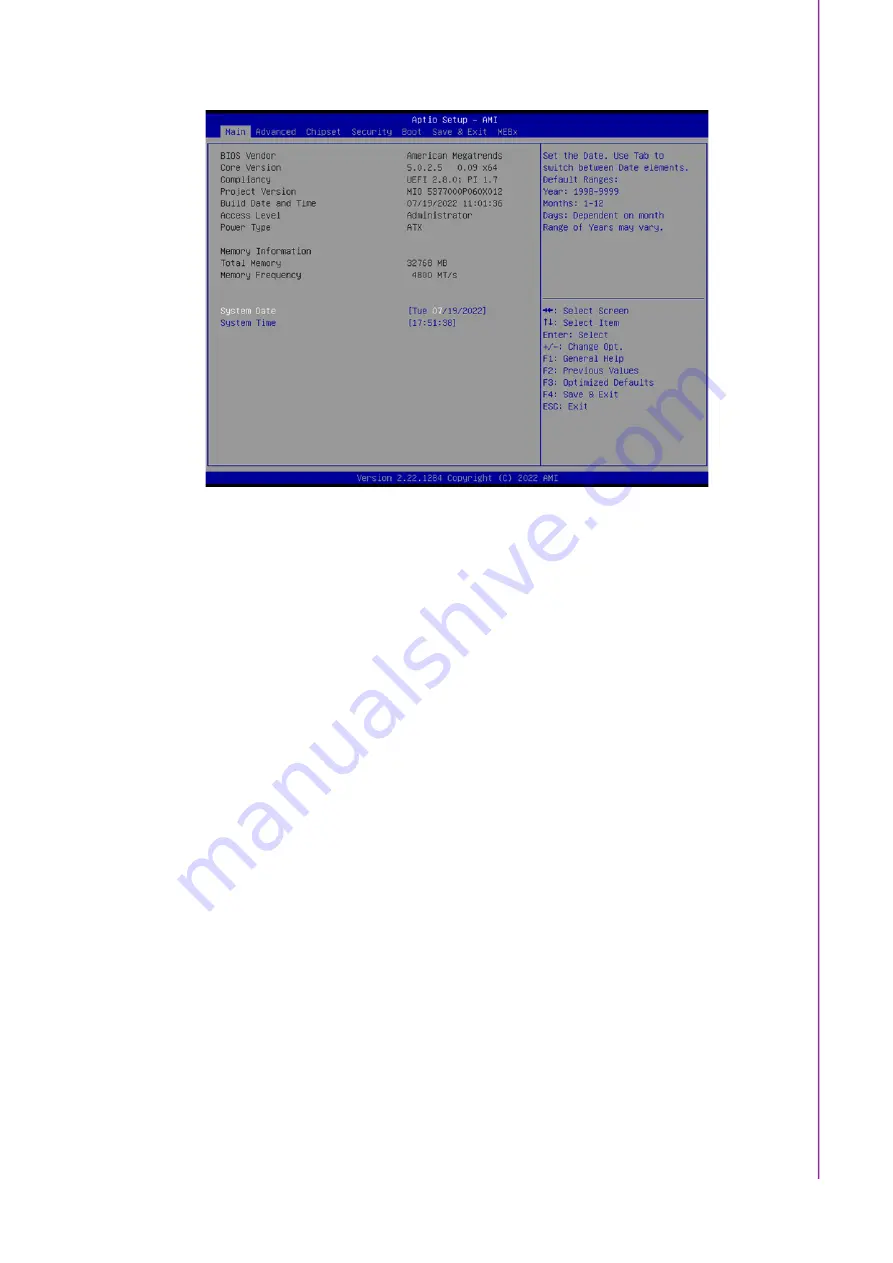
31
MIO-5377 User Manual
C
ha
pte
r 4
AM
I B
IO
S S
etu
p
The Main BIOS setup screen has two main frames. The left frame displays all the
options that can be configured. Grayed-out options cannot be configured; options in
blue can. The right frame displays the key legend.
Above the key legend is an area reserved for a text message. When an option is
selected in the left frame, it is highlighted in white. Often a text message will accom
-
pany it.
System time / System date
Use this option to change the system time and date. Highlight System Time or
System Date using the <Arrow> keys. Enter new values through the keyboard.
Press the <Tab> key or the <Arrow> keys to move between fields. The date
must be entered in MM/DD/YY format. The time must be entered in HH:MM:SS
format.
4.1.2
Advanced BIOS Features Setup
Select the Advanced tab from the MIO-5377 setup screen to enter the Advanced
BIOS Setup screen. You can select any of the items in the left frame of the screen,
such as CPU Configuration, to go to the sub menu for that item. You can display an
Advanced BIOS Setup option by highlighting it using the <Arrow> keys. All Advanced
BIOS Setup options are described in this section. The Advanced BIOS Setup
screens is shown below. The sub menus are described on the following pages.
Summary of Contents for MIO-5377
Page 1: ...User Manual MIO 5377 12th Gen Intel Core i7 i5 i3 Celeron Series 3 5 SBC ...
Page 6: ...MIO 5377 User Manual vi ...
Page 9: ...Chapter 1 1 General Information ...
Page 13: ...Chapter 2 2 Mechanical Specifications ...
Page 17: ...Chapter 3 3 Jumpers and Connectors ...
Page 20: ...MIO 5377 User Manual 12 3 3 Locating Connectors ...
Page 37: ...Chapter 4 4 AMI BIOS Setup ...
Page 73: ...Appendix A A ...






























