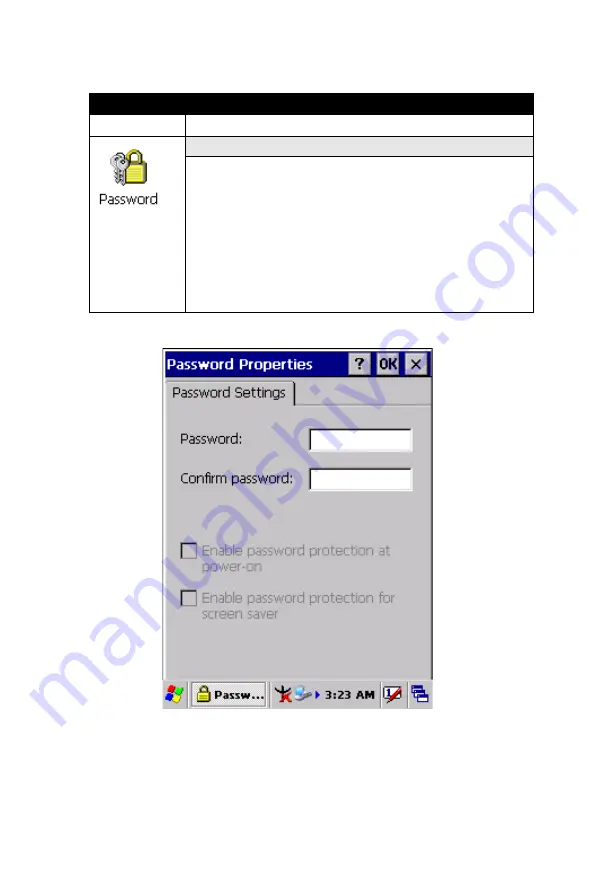
105
Chapter 3
3.2.14 Password
Figure 3.74: Password Properties
Table 3.32: Password
ICON
ITEM & FUNCTION
• “Password Setting” Tab : (Figure 3-76)
* Enter the password
* In the “Confirm password “box, enter the password
again.
* To require the password on startup, select “Enable
password protection at power- on“. and/or select
“Enable password protection for screen saver”
* To exit the Password control panel, press “OK” from
the control bar, or press the <Enter> key on the key-
pad.
Summary of Contents for MARS-1030
Page 1: ...i MARS 1030 WinCE NET Rugged Portable Data Terminal User Manual...
Page 2: ...MARS 1030 User Manual ii...
Page 7: ...1 C HAPTER Introduction...
Page 14: ...MARS 1030 User Manual 8 Figure 1 2 Product Labeling Back side view...
Page 19: ...2 C HAPTER Getting Started...
Page 33: ...27 Chapter2 2 4 7 Using the Keypad Figure 2 12 MARS 1030 Keypad...
Page 57: ...3 C HAPTER Setting...
Page 60: ...MARS 1030 User Manual 54 3 2 1 1 Basic Tab Figure 3 2 Basic Tab...
Page 80: ...MARS 1030 User Manual 74 3 2 2 13 Code93 The barcode do not have setting Figure 3 18 Code93...
Page 83: ...77 Chapter3 3 2 2 16 Code4 The barcode do not have setting Figure 3 21 Code4...
Page 84: ...MARS 1030 User Manual 78 3 2 2 17 GTIN The barcode do not have setting Figure 3 22 GTIN...
Page 119: ...113 Chapter3 Figure 3 86 Stylus Properties Figure 3 87 Stylus Properties...
Page 124: ...MARS 1030 User Manual 118...
Page 125: ...4 C HAPTER Communication...
Page 129: ...5 C HAPTER Software Applications...
Page 156: ...MARS 1030 User Manual 150...
Page 157: ...A A PPENDIX Barcode Setting...
Page 164: ...MARS 1030 User Manual 158 A 2 Update Tab...
Page 187: ...181 ChapterA Exit Selections...
Page 188: ...MARS 1030 User Manual 182 ASCII Conversion Chart Code Page 1252...
Page 189: ...183 ChapterA ASCII Conversion Chart Code Page 1252...
Page 190: ...MARS 1030 User Manual 184 OCR Programming Chart...
Page 191: ...185 ChapterA Programming Chart...
Page 192: ...MARS 1030 User Manual 186...






























