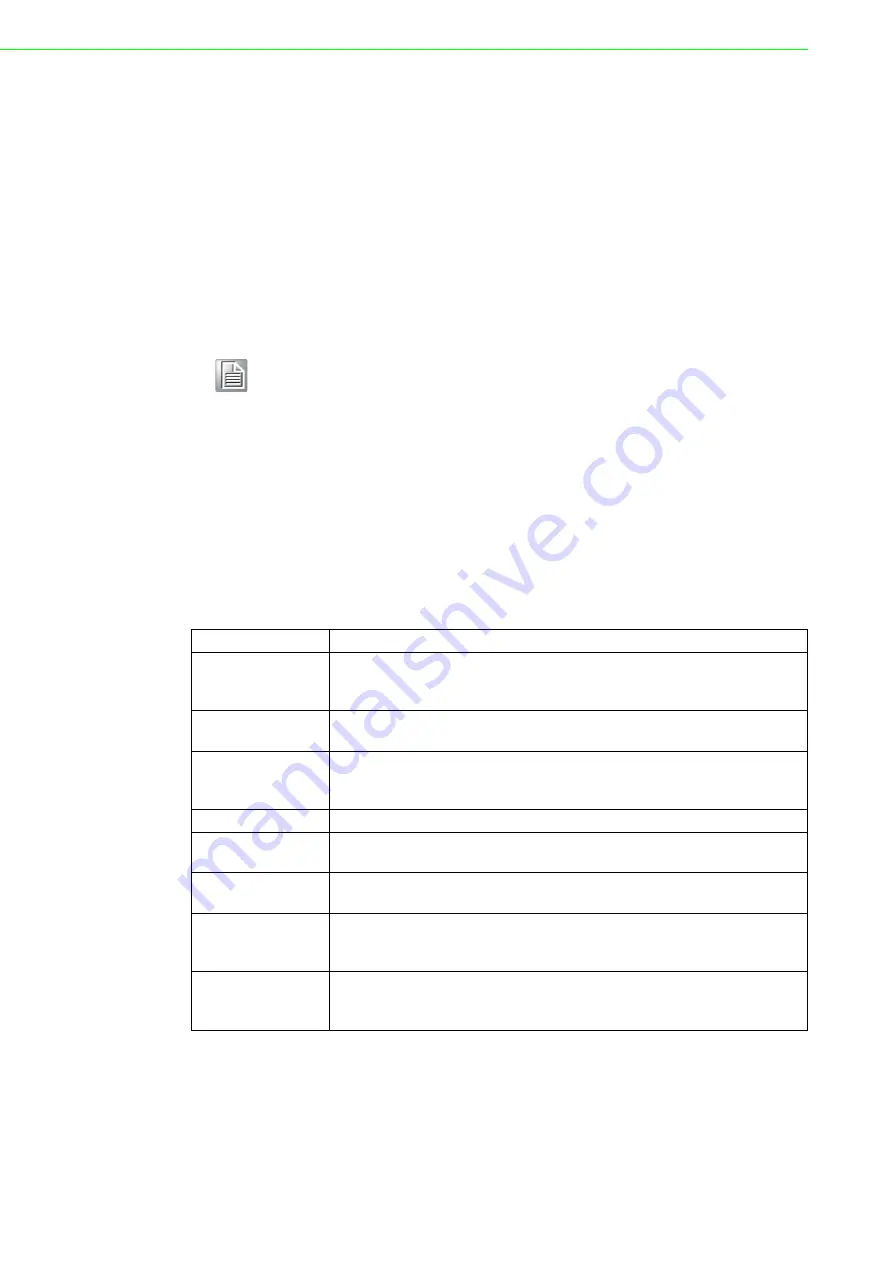
IPPC-6172A User Manual
24
5.1
BIOS Setup Program
The main BIOS setup menu is the first screen that you can navigate. Each main
BIOS setup menu option is described in this user's guide.
The Main BIOS setup menu screen has two main frames. The left frame displays all
the options that can be configured. "Grayed-out" options cannot be configured.
Options is blue can be. The right frame displays the key legend. Above the key leg-
end is an area reserved for a text message. When an option is selected in the left
frame, it is highlighted in white. Often a text message will accompany it.
5.1.1
Legend Box
The BIOS setup/utility uses a key-based navigation system called hot keys. Most of
the BIOS setup utility hot keys can be used at any time during the setup navigation
process.
These keys include <F1>, <F10>, <Enter>, <ESC>, <Arrow> keys, and so on.
The keys in the legend bar allow you to navigate through the various setup menus.
Note!
The default BIOS settings for this motherboard apply for most conditions
to ensure optimum performance. If the system becomes unstable after
changing any BIOS settings, load the default settings to ensure system
compatibility and stability. Select the Load Default Settings item under
the Exit Menu.
Keys
Function Description
,
Left/Right
The
Left and Right
<Arrow> keys allow you to select an setup screen.
For example: Main screen, Advanced screen, Chipset screen, and so
on.
,
Up/Down
The
Up and Down
<Arrow> keys allow you to select an setup item or
sub-screen.
+, - Plus/Minus
The
Plus and Minus
<Arrow> keys allow you to change the field value
of a particular setup item.
For example: Date and Time.
Tab
The <Tab> key allows you to select setup fields.
F1
The <F1> key allows you to display the
General Help screen
.
Press the <F1> key to open the
General Help screen
.
F10
The <F10> key allows you to save any changes you have made and
exit Setup. Press the <F10> key to save your changes.
ESC
The <Esc> key allows you to discard any changes you have made and
exit the Setup. Press the <Esc> key to exit the setup without saving
your changes.
Enter
The <Enter> key allows you to display or change the setup option listed
for a particular setup item. The <Enter> key can also allow you to dis-
play the setup sub- screens.
Summary of Contents for IPPC-6172A Series
Page 7: ...Chapter 1 1 General Information...
Page 12: ...IPPC 6172A User Manual 6...
Page 13: ...Chapter 2 2 System Setup...
Page 17: ...11 IPPC 6172A User Manual Chapter 2 System Setup...
Page 21: ...Chapter 3 3 Jumper Settings Connectors...
Page 25: ...Chapter 4 4 Intel Chipset...
Page 29: ...Chapter 5 5 AMI BIOS Setup...
Page 56: ...IPPC 6172A User Manual 50...
Page 57: ...Appendix A A I O Connector Pin Assignments...
Page 66: ...IPPC 6172A User Manual 60...
Page 67: ...Appendix B B System Assignments...
Page 70: ...IPPC 6172A User Manual 64...
Page 71: ...Appendix C C Watchdog Timer...






























