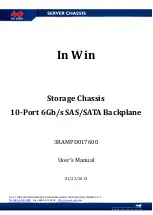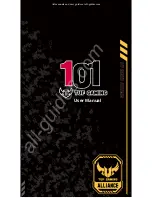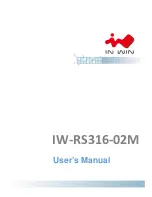IPC-623 User Manual
/ 用戶手冊
1.1
Introduction
/ 产品简介 / 產品簡介
IPC-623 is a 4U rack-mount industrial computer chassis designed for high-end DAQ,
IEM and video application.
IPC-623 support full size SBC CPU Card with max. 20 slot backplane support and
max. 1200W power wattage power supply option available.
IPC-623 是一款 4U 上架式工业机箱,专为多系统 , 电视墙、高阶数据采集应用设计。
该机箱支持全尺寸主板卡片使用 , 最多支持 20 个插槽 . 可配置 500W 或 1200W 单电源。
IPC-623 是一款 4U 上架式工業主機殼,專為多系統 , 電視牆、高階資料採集應用設
計。該主機殼支援全尺寸主機板卡片使用 , 最多支援 20 個插槽 . 可配置 500W 或 1200W
單電源。
1.2
Specifications
/ 规格 / 規格
Construction
: Heavy-duty steel
Disk drive capacity
: Two external 5.25" disk drives and one 3.5" disk drive
space
Dual top covers:
–
Top front cover for disk drive, cooling fan and power supply maintenance
–
Top rear cover for backplane, add-on cards and thermal sensors mainte-
nance
LED Indicators on front panel
: Bi-color LEDs (green/red) for Power, Fan and
Temperature status; single-color LEDs (green) for HDD activity and Power Sin-
gles Status (+5 V, -5 V, +12 V, -12 V and +3.3 V)
Switch and buttons on front panel
: Power switch, Alarm Reset button and up
to four System Reset buttons
Cooling fans
: Three 12cm x 12 cm, 150 CFM hot-swappable cooling fans
Air filters
: Two filters (128 mm x 95 mm) behind the front door. Four filters (200
mm x 45 mm) on right & left sides of the chassis.
Gross weight:
26 kg (57.2 lbs)
Dimensions (W x H x D):
482 x 177 x 660 mm (19" x 7" x 26")
构造 : 重型钢
磁盘空间数量 : 两个 5.25" 与一个 3.5" 外部磁盘空间
双片上盖设计 :
–
机箱前方上盖开启可做电源与系统风扇的调整
–
机箱后方上盖开启可做系统附加卡与温控线的调整
LED 指示灯 : 双色 LED ( 绿 / 红 ) 使用在电源 , 风扇与温度状态指示灯上;单
色 LED (绿色)使用在硬盘传输状态与电源的电压输出指示灯
前面板上的开关与按钮 : 电源开关 , 警报重启按钮与最多四个系统重启按钮
冷却系统 : 三个 12 cm x 12 cm , 150 CFM 可热抽换系统风扇
滤网 : 前门后方有两片 128 x 95 mm 滤网 , 机箱侧边一共有四片 200x 45 mm 滤
网
重量 : 26 kg
产品尺寸 ( W x H x D ) : 482 x 177 x 660 mm ( 19" x 7" x 26" )
Summary of Contents for IPC-623 Series
Page 1: ...User Manual IPC 623 4U 20 slot Rackmount Industrial Chassis 4U 20 4U 20...
Page 13: ...xiii IPC 623 User Manual...
Page 14: ...IPC 623 User Manual xiv...
Page 17: ...xvii IPC 623 User Manual 31 A 1 Exploded Diagram 32 Figure A 1 Exploded diagram 32...
Page 18: ...IPC 623 User Manual...
Page 19: ...Chapter 1 1 General Information...
Page 23: ...Chapter 2 2 System Setup...
Page 26: ...IPC 623 User Manual Figure 2 2 Removing the top rear chassis cover...
Page 31: ...Chapter 3 3 Operation...
Page 36: ...IPC 623 User Manual Figure 3 1 Replacing the cooling fan...
Page 38: ...IPC 623 User Manual...
Page 48: ...IPC 623 User Manual 30 Table 4 22 PWR1 Pin 1 V12 Pin 4 GND Pin 2 GND Pin 5 V5...
Page 49: ...Appendix A A Exploded Diagram...
Page 50: ...IPC 623 User Manual 32 A 1 Exploded Diagram Figure A 1 Exploded diagram...