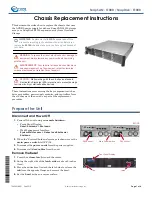Summary of Contents for IPC-623 Series
Page 1: ...User Manual IPC 623 4U 20 slot Rackmount Industrial Chassis 4U 20 4U 20...
Page 13: ...xiii IPC 623 User Manual...
Page 14: ...IPC 623 User Manual xiv...
Page 17: ...xvii IPC 623 User Manual 31 A 1 Exploded Diagram 32 Figure A 1 Exploded diagram 32...
Page 18: ...IPC 623 User Manual...
Page 19: ...Chapter 1 1 General Information...
Page 23: ...Chapter 2 2 System Setup...
Page 26: ...IPC 623 User Manual Figure 2 2 Removing the top rear chassis cover...
Page 31: ...Chapter 3 3 Operation...
Page 36: ...IPC 623 User Manual Figure 3 1 Replacing the cooling fan...
Page 38: ...IPC 623 User Manual...
Page 48: ...IPC 623 User Manual 30 Table 4 22 PWR1 Pin 1 V12 Pin 4 GND Pin 2 GND Pin 5 V5...
Page 49: ...Appendix A A Exploded Diagram...
Page 50: ...IPC 623 User Manual 32 A 1 Exploded Diagram Figure A 1 Exploded diagram...