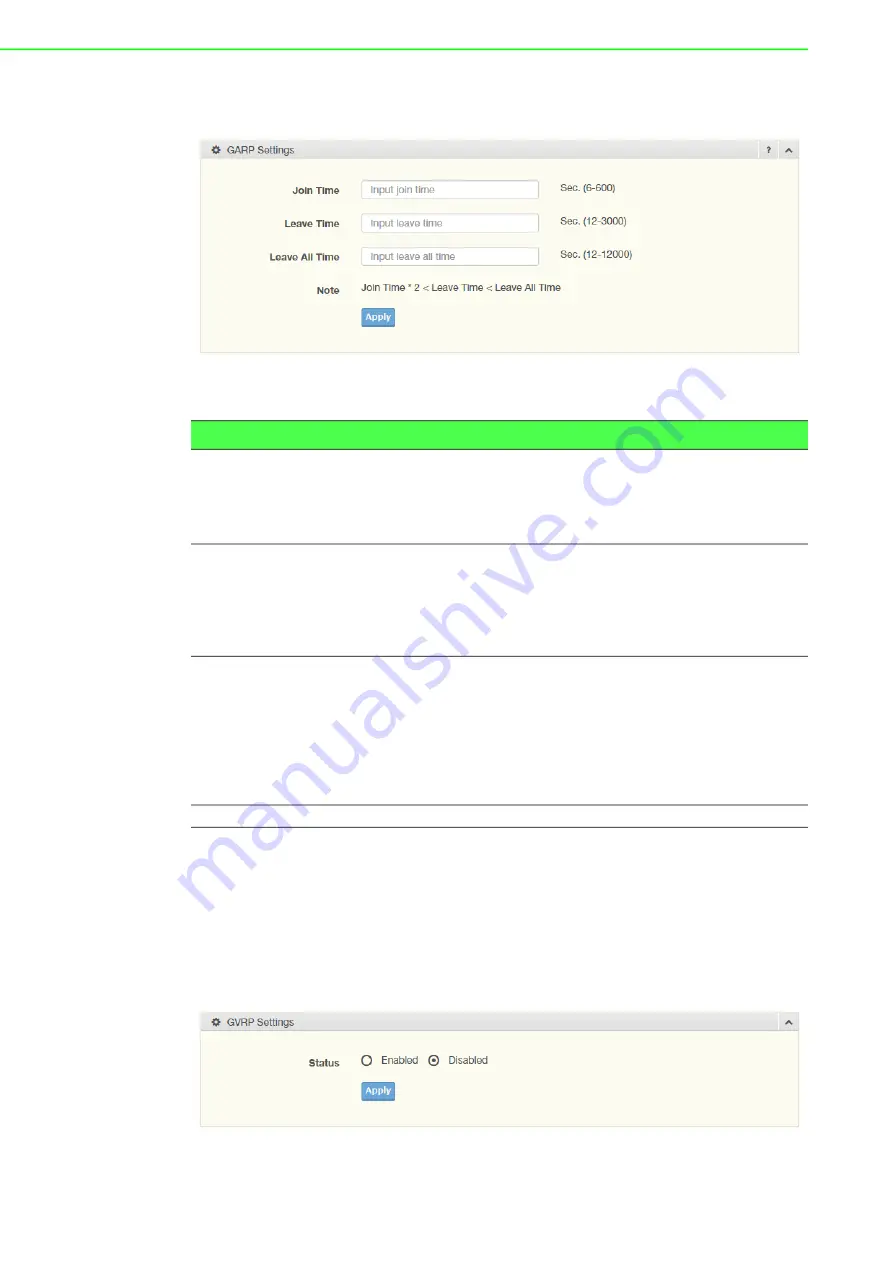
EKI-7712G-4FMPI User Manual
54
4.5.6.1
GARP Settings
To access this page, click
L2 Switching
>
GARP
>
GARP Settings
.
Figure 4.31 L2 Switching > GARP > GARP Settings
The following table describes the items in the previous figure.
The ensuing table for
GARP Information
settings are informational only: Join Time,
Leave Time and Leave All Time.
4.5.6.2
GVRP Settings
The GVRP Settings page allows you to enable or disable the GVRP (GARP VLAN
Registration Protocol or Generic VLAN Registration Protocol) protocol which facili
-
tates control of virtual local area networks (VLANs) within a larger network.
To access this page, click
L2 Switching
>
GARP
>
GVRP Settings
.
Figure 4.32 L2 Switching > GARP > GVRP Settings
Item
Description
Join Time
Enter a value to specify the time between the transmission of GARP
PDUs registering (or re-registering) membership for a VLAN or
multicast group in centiseconds. Enter a number between 6 and 600.
An instance of this timer exists for each GARP participant for each
port.
Leave Time
Enter a value to specify the time to wait after receiving an unregister
request for a VLAN or multicast group before deleting the associated
entry, in centiseconds. This allows time for another station to assert
registration for the same attribute in order to maintain uninterrupted
service. Enter a number between 12 and 3000. An instance of this
timer exists for each GARP participant for each port.
Leave All Time
Enter a value to specify the Leave All Time controls how frequently
Leave All PDUs are generated. A LeaveAll PDU indicates that all
registrations will shortly be deregistered. Participants will need to
rejoin in order to maintain registration. The Leave All Period Timer is
set to a random value in the range of LeaveAllTime to
1.5*LeaveAllTime. The timer is specified in centiseconds. Enter a
number between 12 and 12000. An instance of this timer exists for
each GARP participant for each port.
Apply
Click
Apply
to save the values and update the screen.
Summary of Contents for EKI-7712G-4FMPI
Page 1: ...User Manual EKI 7712G 4FMPI 8GE 4G SFP Port Managed Redundant High PoE Industrial Switch ...
Page 15: ...Chapter 1 1Product Overview ...
Page 21: ...Chapter 2 2Switch Installation ...
Page 36: ...Chapter 3 3Configuration Utility ...
Page 42: ...Chapter 4 4Managing Switch ...
Page 167: ...Chapter 5 5Troubleshooting ...






























