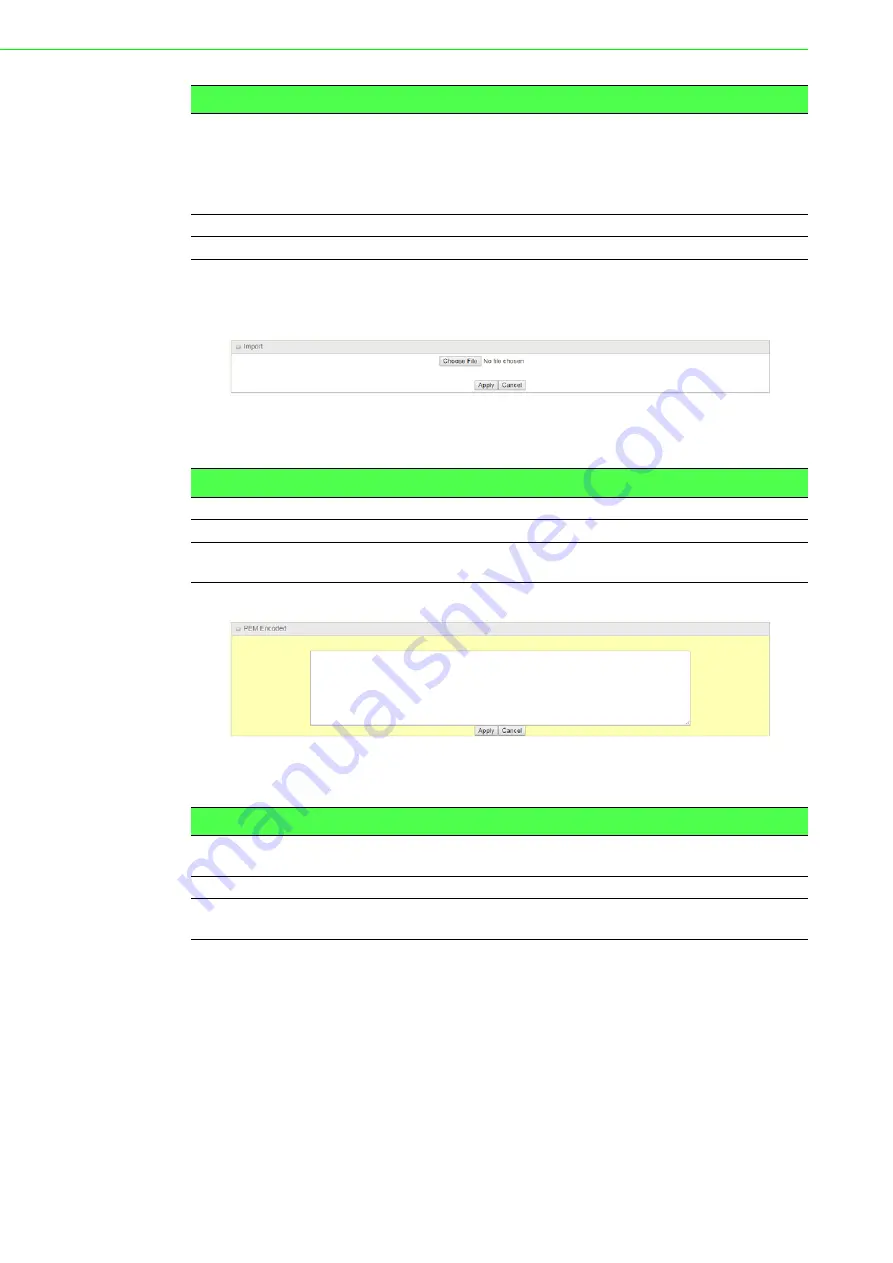
EKI-6333AC-4GP User Manual
76
When
Import
button is applied, an Import screen appears. You can import a
certificate from an existed certificate file, or directly paste a PEM encoded string as
the certificate.
Figure 3.93 Object Definition > Certificate > My Certificate > Import
The following table describes the items in the previous figure.
Figure 3.94 Object Definition > Certificate > My Certificate > PEM Encoded
The following table describes the items in the previous figure.
Extra Attributes
This field is to specify the extra information for generating a
certificate.
Challenge Password
for the password you can use to
request certificate revocation in the future.
Unstructured Name
for additional information.
Save
Click
Save
to save the settings.
Back
Click
Back
to return the previous screen.
Item
Description
Choose File
Click
Choose File
to select a certificate file from user’s computer.
Apply
Click
Apply
to import the specified certificate file to the gateway.
Cancel
Click
Cancel
to discard the import operation and the screen will
return to the My Certificates page.
Item
Description
Text filed
This is an alternative approach to import a certificate. You can
directly fill in (Copy and Paste) the PEM encoded certificate string.
Apply
Click
Apply
to import the specified certificate file to the gateway.
Cancel
Click
Cancel
to discard the import operation and the screen will
return to the My Certificates page.
Item
Description






























