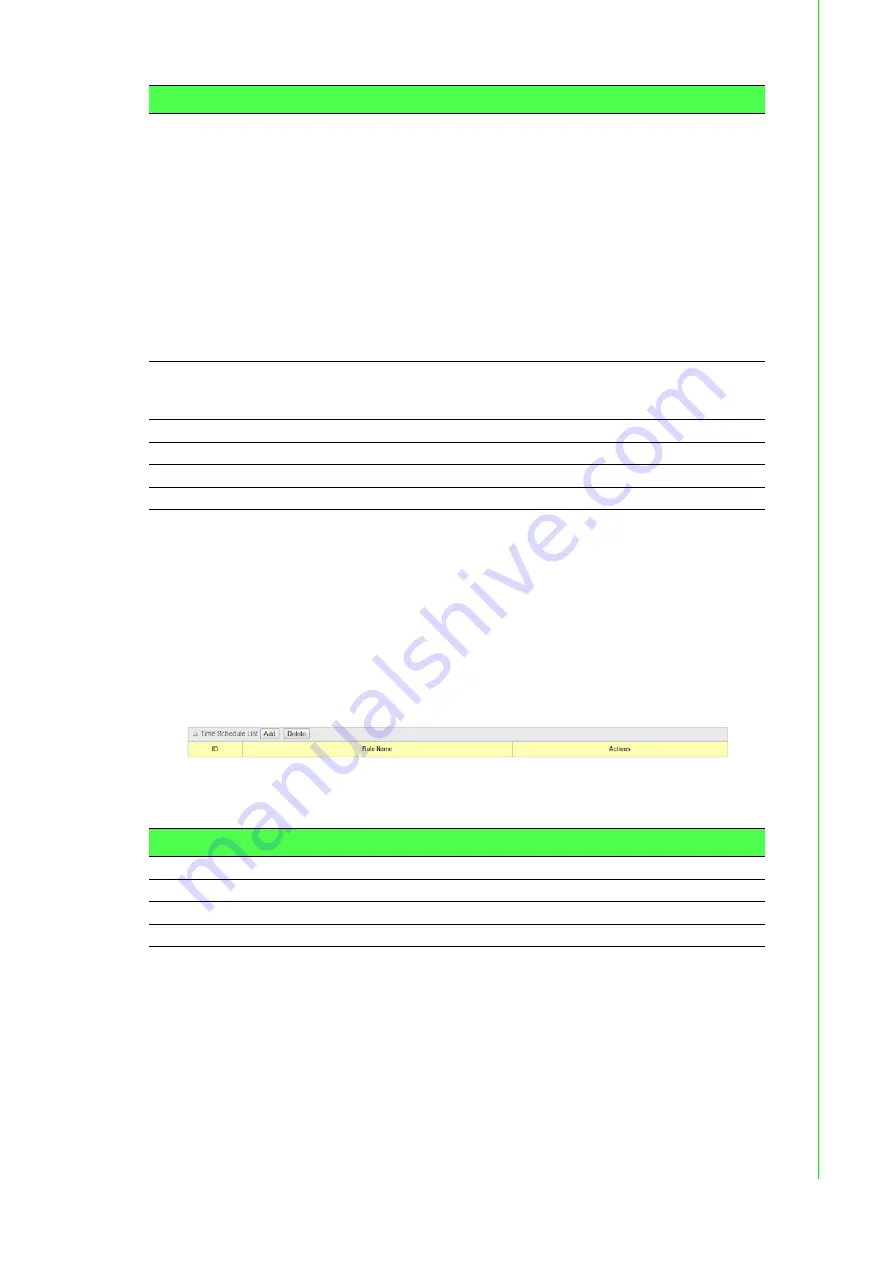
69
EKI-6333AC-4GP User Manual
3.4
Object Definition
3.4.1
Scheduling
3.4.1.1
Configuration
To access this page, click
Object Definition
>
Scheduling
>
Configuration
.
The
Scheduling
screen provides ability of adding/deleting time schedule rules,
which can be applied to other functionality.
Figure 3.82 Object Definition > Scheduling > Configuration
The following table describes the items in the previous figure.
QoS Direction
Specify the traffic flow direction for the packets to apply the QoS
rule. It can be
Outbound
,
Inbound
, or
Both
.
Outbound:
Select
Outbound
to prioritize the traffics going to
the Internet via the specified interface. Under such situation,
the hosts specified in the Group field is a source group.
Inbound:
Select
Inbound
to prioritize the traffics coming
from the Internet via the specified interface. Under such
situation, the hosts specified in the Group field is a
destination group.
Both:
Select
Both
to prioritize the traffics passing through
the specified interface, both Inbound and Outbound are
considered. Under such situation, the hosts specified in the
Group field can be a source or destination group.
Time Schedule
Apply time schedule to this rule; otherwise leave it as
(0) Always
.
(refer to
Object Definition
>
Scheduling
>
Configuration
settings)
Rule Enable
Click
Enable
checkbox to activate this QoS rule.
Save
Click
Save
to save the settings.
Undo
Click
Undo
to cancel the settings.
Back
Click
Back
to return the previous screen.
Item
Description
Item
Description
Add
Click
Add
to configure time schedule rule.
Delete
Click
Delete
to delete selected rule(s).
Save
Click
Save
to save the settings.
Refresh
Click
Refresh
to refresh the time schedule list.






























