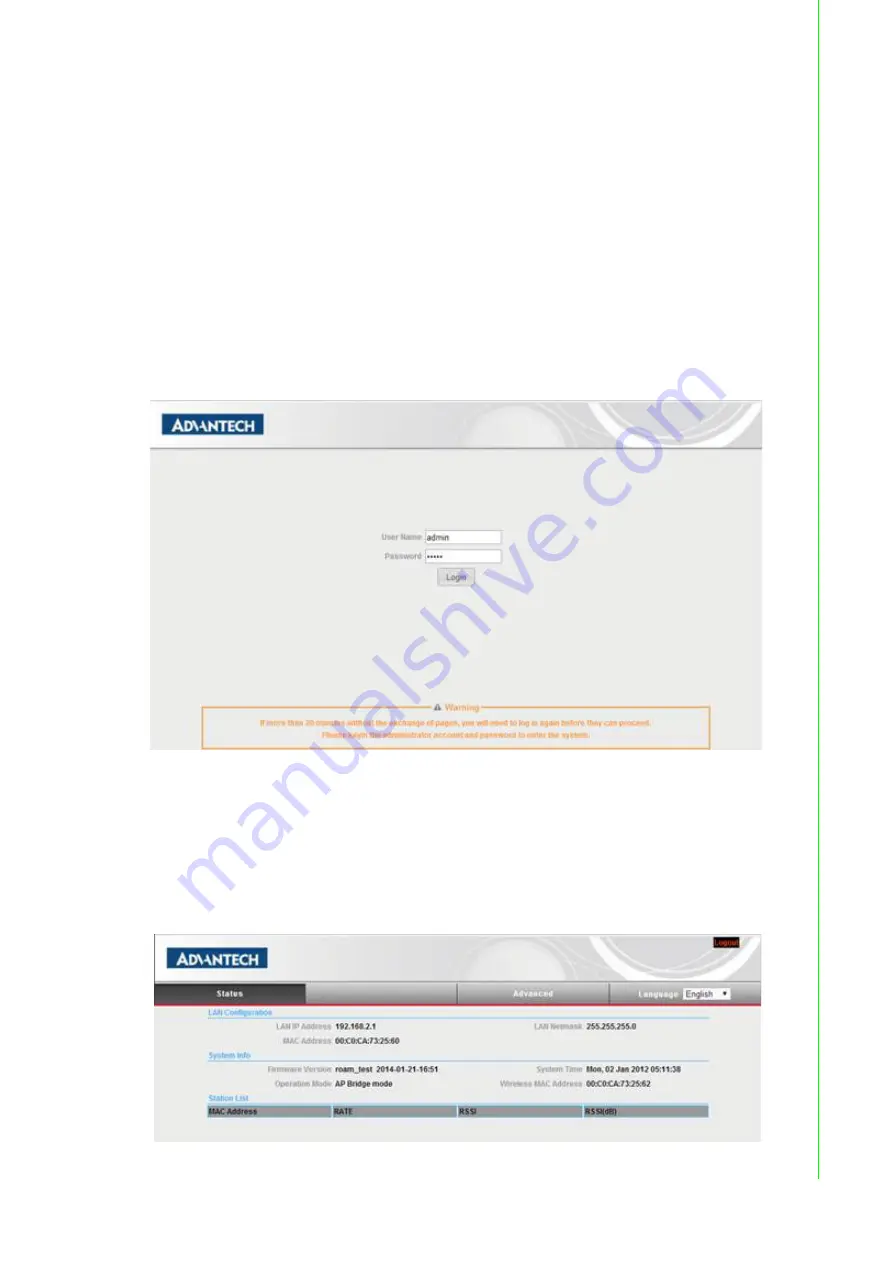
11
EKI-6310GN User Manual
Chapter 3
B
asic Settings
3.2
System Requirements
Before configuration, please make sure your system meets the following require-
ments:
A computer coupled with 10/ 100 Base-TX adapter;
Configure the computer with a static IP address of 192.168.2.x, as the default IP
address of EKI-6310GN is 192.168.2.1. (X cannot be 0, 1, nor 255);
A Web browser on PC for configuration such as Microsoft Internet Explorer 6.0
or above, Netscape, Firefox or Google Chrome.
3.3
How to Login the Web-based Interface
Open Web browser and enter the IP address (Default: 192.168.2.1) of EKI-
6310GN into the address field. You will see the login page as below.
Figure 3.1 Login Page
Enter the username (Default: admin) and password (Default: admin) respec-
tively and click "Login" to login the main page of EKI-6310GN. As you can see,
this management interface provides three main options in the gray bar above,
which are Status, Advanced and Language. Most functions are configured in
'Advanced' option.
Figure 3.2 Main Page
Summary of Contents for EKI-6310GN
Page 1: ...User Manual EKI 6310GN 2 4GHz 802 11b g n Outdoor AP CPE ...
Page 10: ...EKI 6310GN User Manual x ...
Page 11: ...Chapter 1 1 Overview ...
Page 14: ...EKI 6310GN User Manual 4 ...
Page 15: ...Chapter 2 2 Installation ...
Page 18: ...EKI 6310GN User Manual 8 ...
Page 19: ...Chapter 3 3 Basic Settings ...
Page 25: ...15 EKI 6310GN User Manual Chapter 3 Basic Settings Figure 3 8 Basic Wireless Client Settings ...
Page 26: ...EKI 6310GN User Manual 16 ...
Page 27: ...Chapter 4 4 Network Settings ...
Page 43: ...Chapter 5 5 Wireless Access Point Settings ...
Page 60: ...EKI 6310GN User Manual 50 ...
Page 61: ...Chapter 6 6 Wireless Client Settings ...
Page 65: ...Chapter 7 7 Advanced Settings ...
Page 74: ...EKI 6310GN User Manual 64 ...
Page 75: ...Chapter 8 8 Application Rules And Firewall ...






























