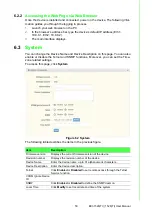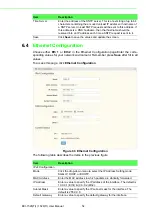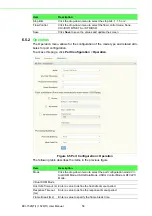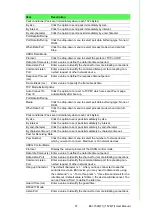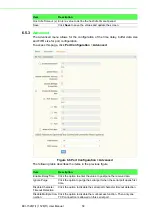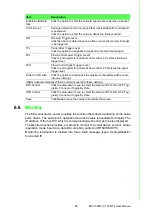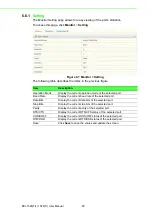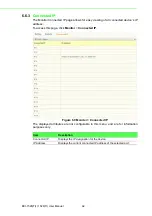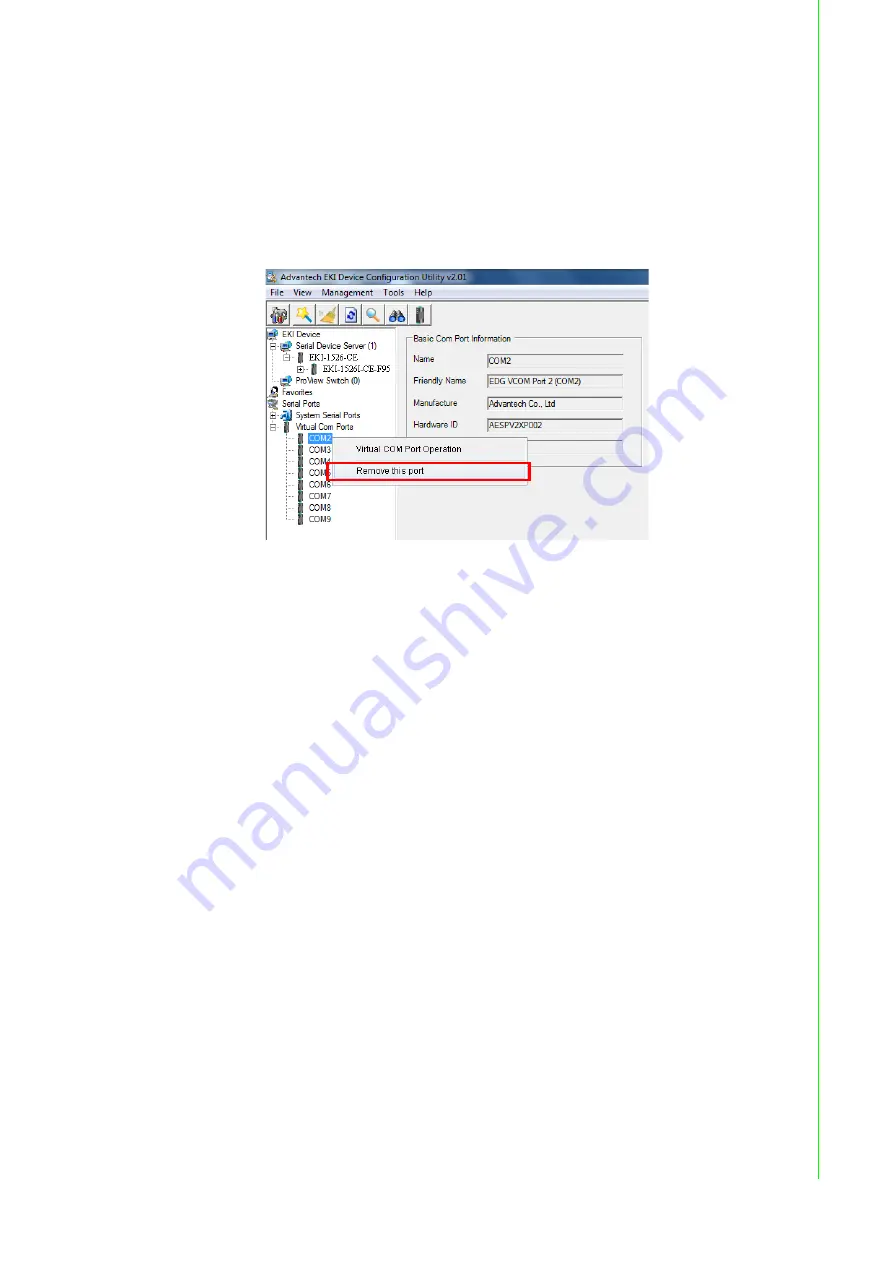
49
EKI-1526(TI) | 1528(TI) User Manual
5.2.5
Removing VCOM Ports
1.
On your desktop, navigate to
Start > All Programs
>
EKI Device Configura-
tion Utility
and click
Advantech EKI Device Configuration Utility
to open the
utility.
2.
Under Serial Ports, click the expand icon on Virtual COM Ports to view the con-
figured port list.
3.
Locate the port to remove and right-click on it to open the options menu.
4.
Scroll down to
Remove This Port
and click on it to initiate the procedure.
Figure 5.12 Accessing the Web Page through the EKI Device Configuration
Utility
A Remove Port confirmation window displays.
5.
Click
OK
to continue with the removal process or
Cancel
to return to the previ-
ous menu.
Once the procedure is completed, a prompt displays the successful removal of the
port from the VCOM mapping list.
5.2.6
Exporting VCOM Mapping
The VCOM mapping settings can be exported for archiving or further use on remain-
ing EKI serial device server.
Importing settings is supported through the EKI Device Configuration Utility.
To export VCOM mapping:
1.
On your desktop, navigate to
Start > All Programs
>
EKI Device Configura-
tion Utility
and click
Advantech EKI Device Configuration Utility
to open the
utility.
2.
Under
Serial Device Servers
, locate your server and click the icon to expand
the listing
.
3.
Select the target device and right-click on it to open up the options menu win-
dow.
4.
In the menu, select
Export Device Settings
.
A configuration (config) file with the server settings is downloaded to your default
download folder.
Summary of Contents for EKI-1526
Page 13: ...Chapter 1 1Overview...
Page 17: ...Chapter 2 2Getting Started...
Page 27: ...Chapter 3 3Utility Configuration...
Page 46: ...Chapter 4 4Selecting An Operating Mode...
Page 54: ...Chapter 5 5Setting Up Virtual COM Redirector...
Page 63: ...Chapter 6 6Web Configuration...
Page 84: ...Chapter 7 7Telnet...