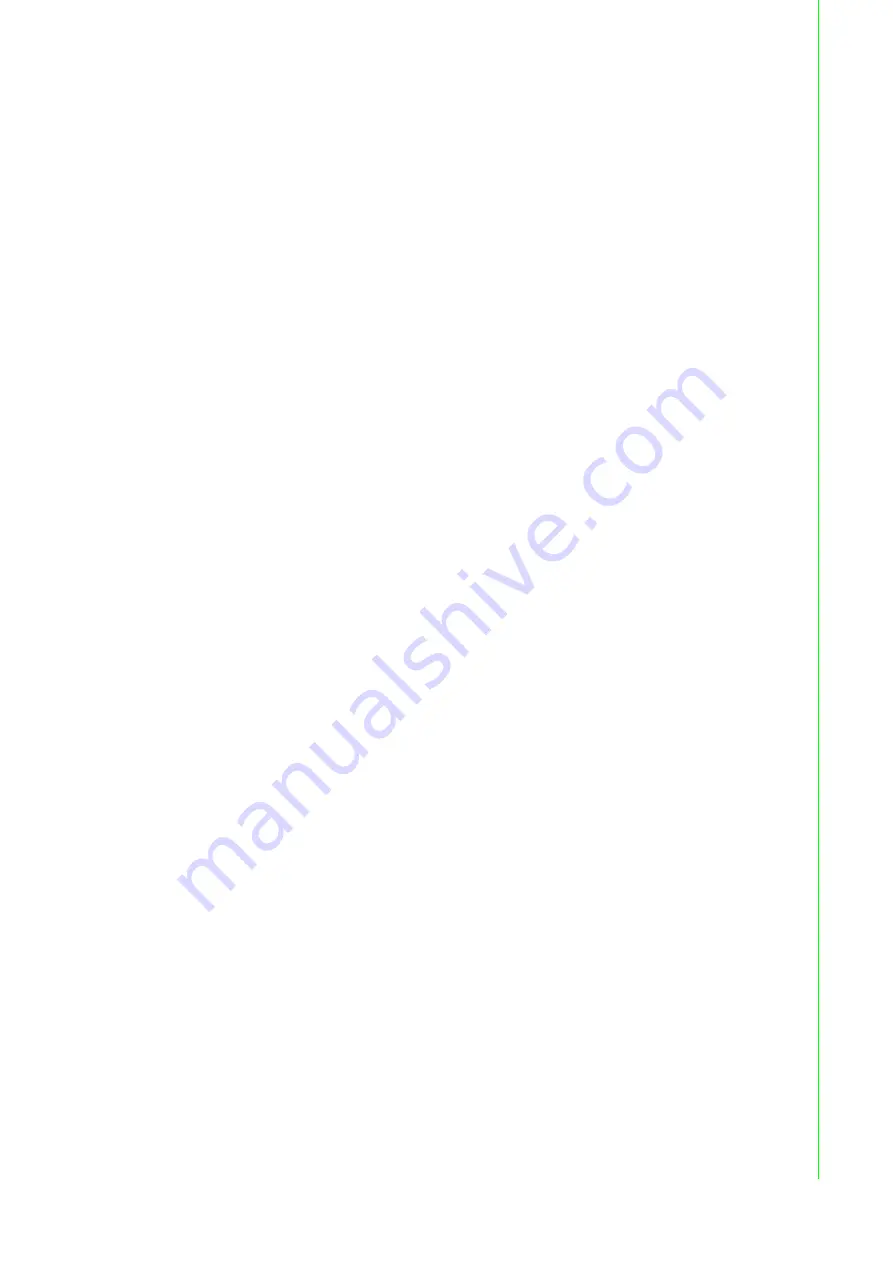
59
EKI-1526(TI) | 1528(TI) User Manual
5.2.7
Importing VCOM Mapping
The function is not avialable on EKI-1526N | EKI-1528N models.
The VCOM mapping settings can be imported from a previously saved configuration
file.
Importing settings is supported through the EKI Device Configuration Utility.
To import VCOM mapping:
1.
On your desktop, navigate to
Start > All Programs
>
EKI Device
Configuration Utility
and click
Advantech EKI Device Configuration Utility
to open the utility.
2.
Under
Serial Device Servers
, locate your server and click the icon to expand
the listing
.
3.
Select the target device and right-click on it to open up the options menu
window.
4.
In the menu, select
Import Device Settings
.
5.
An explorer window displays, locate the configuration (config) file with the server
settings and click
Open
to select the file.
Once the file is selected, the new settings are imported into the EKI serial device
server.
5.3
Running a Diagnostic Test
The loopback test allows you to determine if the EKI serial device server is
configured correctly to identify any failed nodes in the network. The test allows you to
send a signal from the server and return (looped back) it back to the server.
1.
Connect the loopack connector to a COM port on the EKI serial device server.
2.
On your desktop, navigate to
Start > All Programs
>
EKI Device
Configuration Utility
and click
Advantech EKI Device Configuration Utility
to open the utility.
3.
Under Serial Ports, click the expand icon on Virtual COM Ports to view the
configured port list.
4.
Open the ICOMToolsPlus utility to open the EKI serial device server settings.
5.
Set the COM port configuration to match the Port Configuration.
6.
Click the
Start
menu.
A successful loopback test incrementally displays the Bytes/sec values on both
displayed menus.
Summary of Contents for EKI-1526/N/I/TI
Page 15: ...Chapter 1 1Overview ...
Page 19: ...Chapter 2 2Getting Started ...
Page 37: ...Chapter 3 3Utility Configuration ...
Page 56: ...Chapter 4 4Selecting An Operating Mode ...
Page 64: ...Chapter 5 5Setting Up Virtual COM Redirector ...
Page 74: ...Chapter 6 6Web Configuration ...
Page 95: ...Chapter 7 7Telnet ...






























