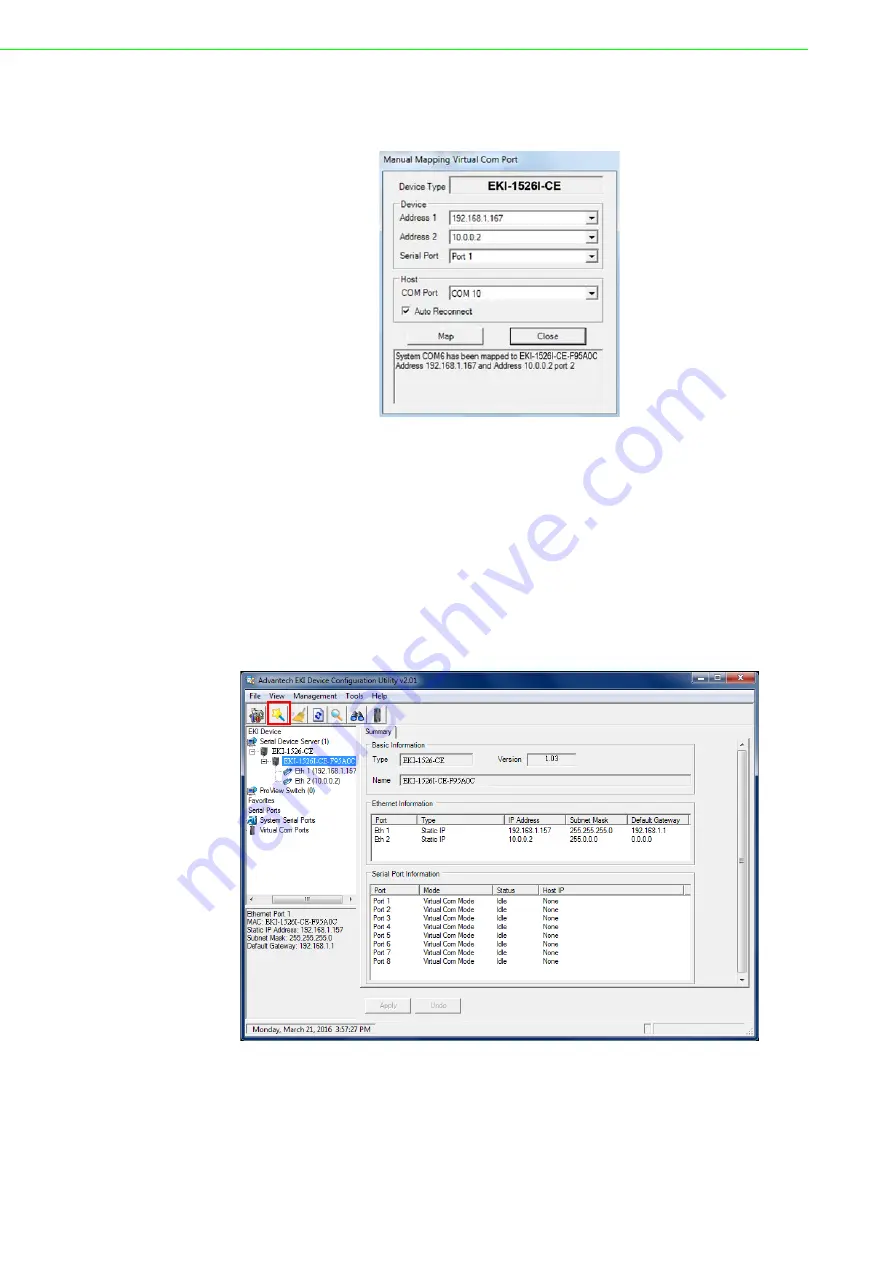
EKI-1526(TI) | 1528(TI) User Manual
54
Once the mapping function is initialized, a successful mapping process results
in the virtual mapping of the designated physical serial port and VCOM PC port.
See the following figure.
Figure 5.7 Viewing Manual VCOM Mapping Results
To allow for an automatic connection after a reboot or a power up, click the Auto
Reconnect option to enable this function.
5.2.3
Configuration Wizard
1.
On your desktop, navigate to
Start > All Programs
>
EKI Device
Configuration Utility
and click
Advantech EKI Device Configuration Utility
to open the utility.
2.
Under
Serial Device Servers
, locate your server and click the icon to expand
the listing
.
3.
From the tool bar, select
Configuration Wizard
.
Figure 5.8 Selecting the Configuration Wizard
The Wizard screen displays and lists available devices.
4.
Select the target device and click
Next
to continue.
The Wizard Device Settings window displays.
Summary of Contents for EKI-1526/N/I/TI
Page 15: ...Chapter 1 1Overview ...
Page 19: ...Chapter 2 2Getting Started ...
Page 37: ...Chapter 3 3Utility Configuration ...
Page 56: ...Chapter 4 4Selecting An Operating Mode ...
Page 64: ...Chapter 5 5Setting Up Virtual COM Redirector ...
Page 74: ...Chapter 6 6Web Configuration ...
Page 95: ...Chapter 7 7Telnet ...






























