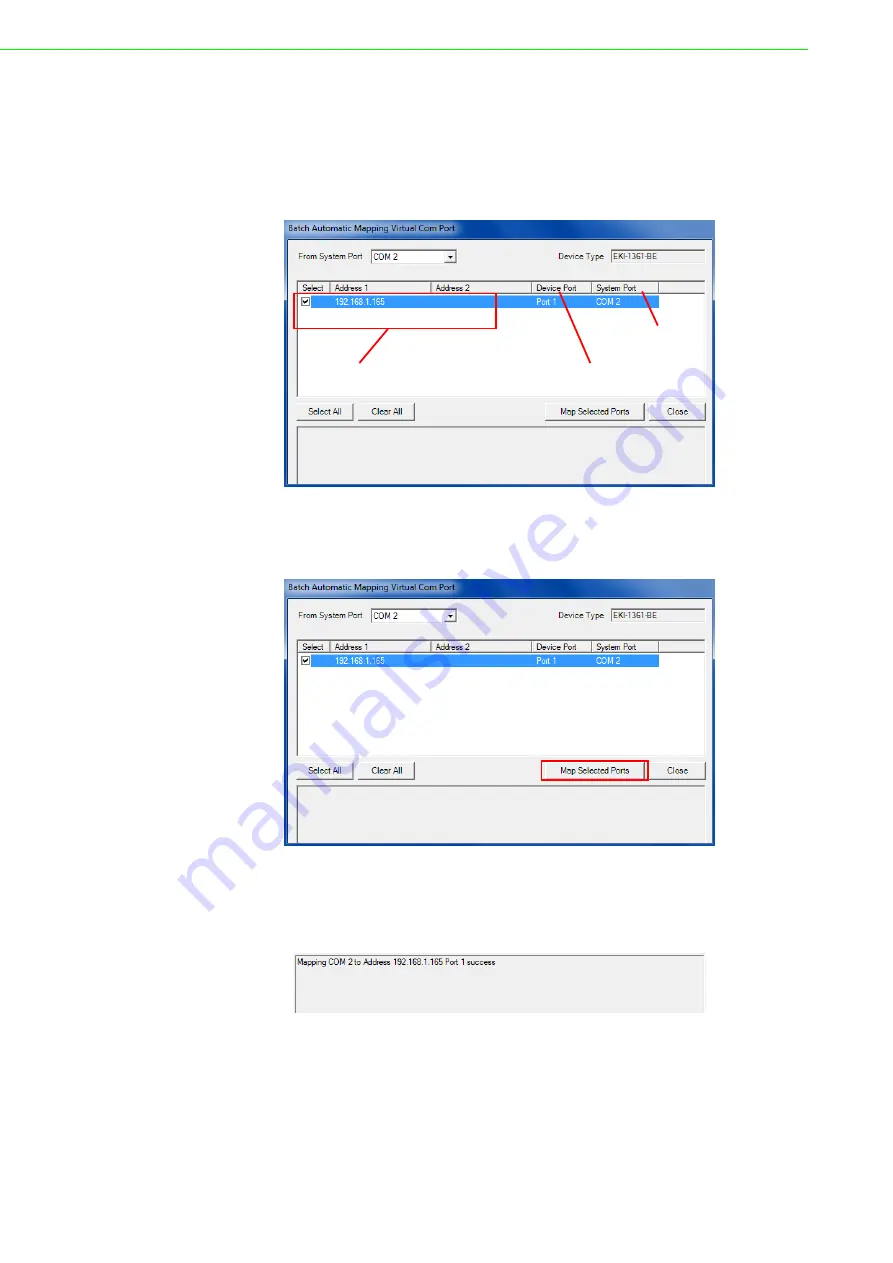
EKI-1360-BE Series User Manual
45
5.
Locate
From System Port
and click the drop-down menu to select the target
COM port.
6.
From the network address list, select the address options to map.
The selected address displays the Device Port and (EKI-1360-BE Series device
server physical serial port) and the system port which will be the VCOM port for
the PC.
Figure 5.2 Selecting Auto Mapping
7.
From the network address list, select the address options to map.
8.
Click
Map Selected Ports
to set the configuration.
Figure 5.3 Mapping Selected Ports
Once the mapping function is initialized, a successful mapping process results in the
virtual mapping of the designated physical serial port and VCOM PC port. See the
following figure.
Figure 5.4 Viewing VCOM Mapping Results
System Port
Device Port
Selected Options
Summary of Contents for EKI-1360-BE Series
Page 12: ...Chapter 1 1Introduction...
Page 17: ...Chapter 2 2Getting Started...
Page 33: ...Chapter 3 3Utility Configuration...
Page 47: ...Chapter 4 4Selecting An Operating Mode...
Page 54: ...Chapter 5 5Setting up Virtual COM Port...
Page 63: ...Chapter 6 6Web Interface...
Page 87: ...Chapter 7 7Telnet Serial Console Configuration...






























