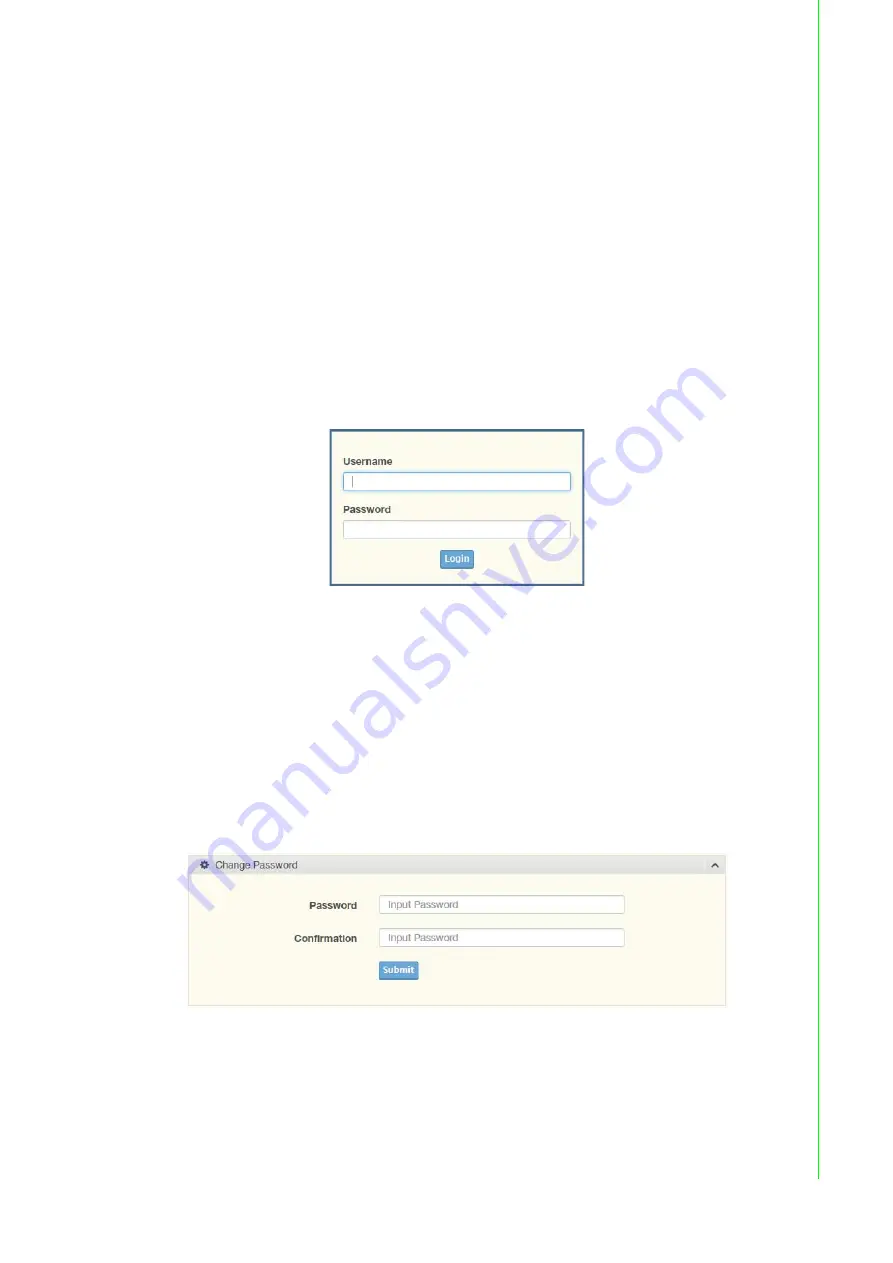
29
EKI-1242 Series User Manual
3.1
Log In
To access the login window, connect the device to the network, see “Connecting the
Fieldbus Gateway to Ethernet Ports” on page 20. Once the fieldbus gateway is
installed and connected, power on the fieldbus gateway see the following procedures
to log into your fieldbus gateway.
When the fieldbus gateway is first installed, the default network configuration is set to
DHCP enabled. You will need to make sure your network environment supports the
fieldbus gateway setup before connecting it to the network.
1.
Launch your web browser on a computer.
2.
In the browser’s address bar type in the fieldbus gateway’s default IP address
(192.168.1.1). The login screen displays.
3.
Enter the default user name and password (admin/admin) to log into the
management interface. You can change the default password after you have
successfully logged in.
4.
Click Login to enter the management interface.
Figure 3.1 Login Screen
3.1.1
Changing Default Password
In keeping with good management and security practices, it is recommended that
you change the default password as soon as the device is functioning and setup
correctly. The following details the necessary steps to change the default password.
To change the password:
1.
Navigate to
System Management
>
Change Password
.
2.
In the
Password
field, type in the new password. Re-type the same password in
the
Confirmation
field.
3.
Click
Apply
to change the current settings.
Figure 3.2 Changing a Default Password
After saving all the desired settings, perform a system save (
System Management
>
Apply Configuration
). The changes are saved.






























