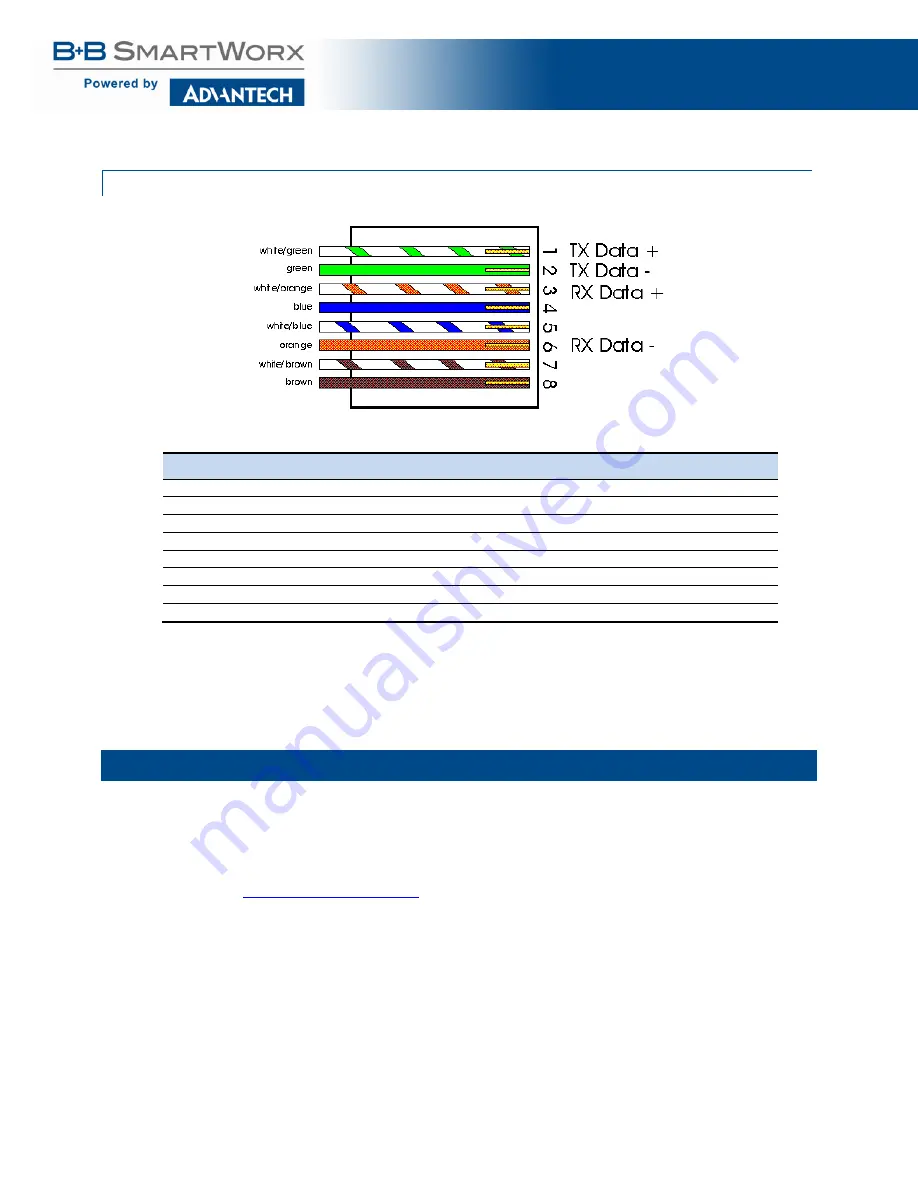
VESR424D Serial Server
58
STANDARD ETHERNET CABLE RJ-45 PINOUT
RJ45 Pin
Signal
Wire Color
RJ45 Pin
1
TX+
White-Green
1
2
TX+
Green
2
3
RX+
White-Orange
3
4
Not used
Blue
4
5
Not used
White-Blue
5
6
RX-
Orange
6
7
Not used
White-Brown
7
8
Not used
Brown
8
ADVANTECH B+B SMARTWORX TECHNICAL SUPPORT
USA/Canada:
1 (800) 346-3119 (Ottawa IL USA)
Europe:
+353 91 792444 (Ireland / Europe)
Email:
Web:



































