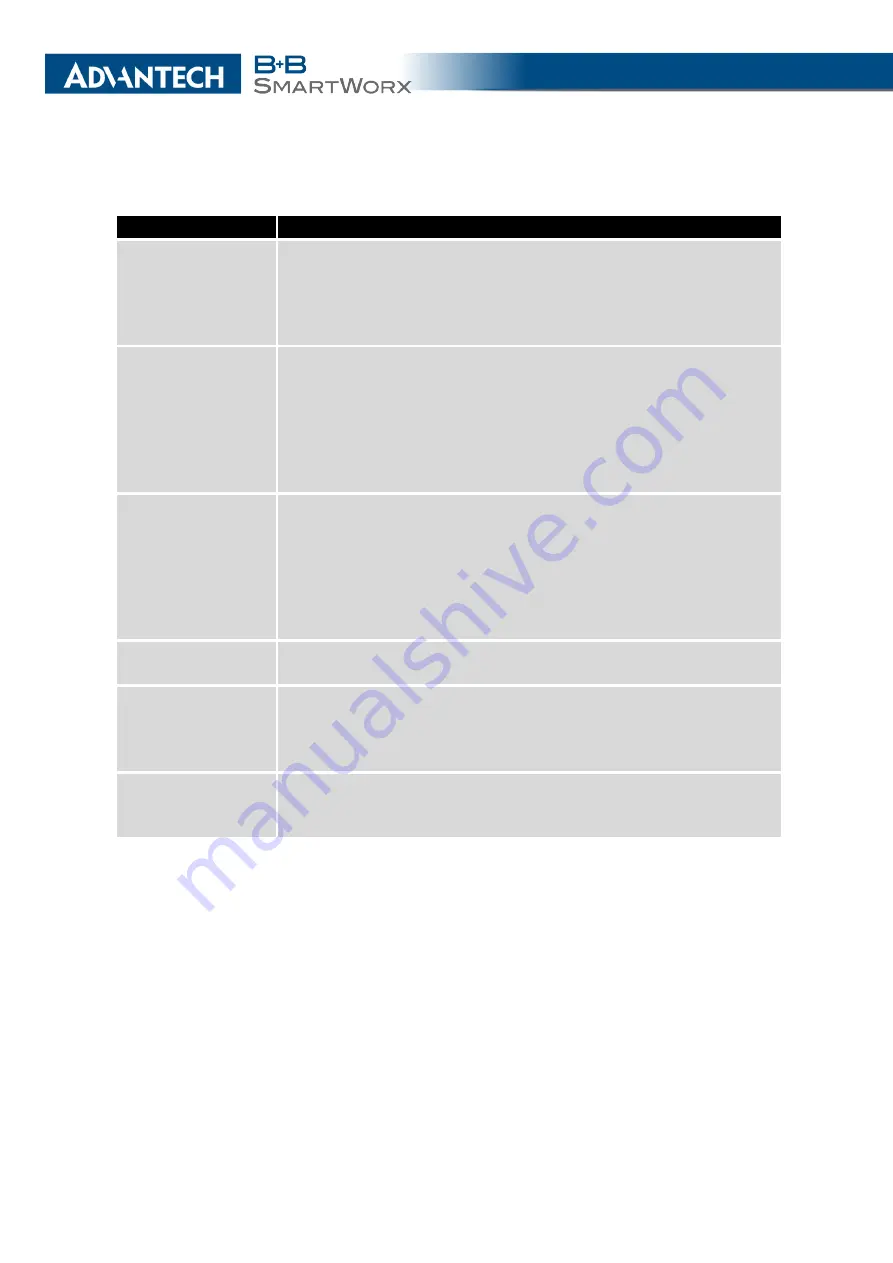
3. CONFIGURATION
Continued from previous page
Item
Description
Client Isolation
In
access point (AP)
mode only. If checked, the access point will
isolate every connected client so they do not see each other (they
are in different networks, they cannot PING between each other). If
unchecked, the access point behavior is like a switch, but wireless
– the clients are in the same LAN and can see each other.
Country Code
Code of the country where the router is installed. This code must be
entered in ISO 3166-1 alpha-2 format. If a
country code
isn’t speci-
fied and the router has not implemented a system to determine this
code, it will use "US" as the default
country code
.
If no
country code
is specified or if the wrong country code is en-
tered, the router may violate country-specific regulations for the use
of WiFi frequency bands.
HW Mode
HW mode of WiFi standard that will be supported by WiFi access
point.
•
IEE 802.11b (2.4 GHz)
•
IEE 802.11b+g (2.4 GHz)
•
IEE 802.11b+g+n (2.4 GHz)
Channel
The channel, where the WiFi AP is transmitting.
Supported 2.4 GHz channels: 1, 2, 3, 4, 5, 6, 7, 8, 9, 10, 11, 12, 13.
BW 40 MHz
The option for HW mode 802.11n which allows transmission on two
standard 20 MHz channels simultaneously. The option is also avail-
able in the STA mode and it has to be enabled in both the AP and
the STA mode if using the high throughput mode.
WMM
Basic QoS for WiFi networks is enabled by checking this item. This
version doesn’t guarantee network throughput. It is suitable for sim-
ple applications that require QoS.
Continued on next page
39
Summary of Contents for B+B SmartWorx LR77 v2
Page 1: ...Configuration Manual for v2 Routers ...
Page 18: ...2 STATUS WiFi Scan output may look like this Figure 4 WiFi Scan 11 ...
Page 29: ...3 CONFIGURATION Figure 12 Example 1 LAN Configuration Page 22 ...
Page 34: ...3 CONFIGURATION Figure 19 Example of VRRP configuration backup router 27 ...
Page 42: ...3 CONFIGURATION Figure 20 Mobile WAN Configuration 35 ...
Page 50: ...3 CONFIGURATION Figure 24 WiFi Configuration 43 ...
Page 75: ...3 CONFIGURATION Figure 36 IPsec Tunnels Configuration 68 ...
Page 105: ...3 CONFIGURATION Figure 54 Expansion Port Configuration 98 ...
Page 110: ...3 CONFIGURATION Figure 59 Example 2 USB port configuration 103 ...
















































