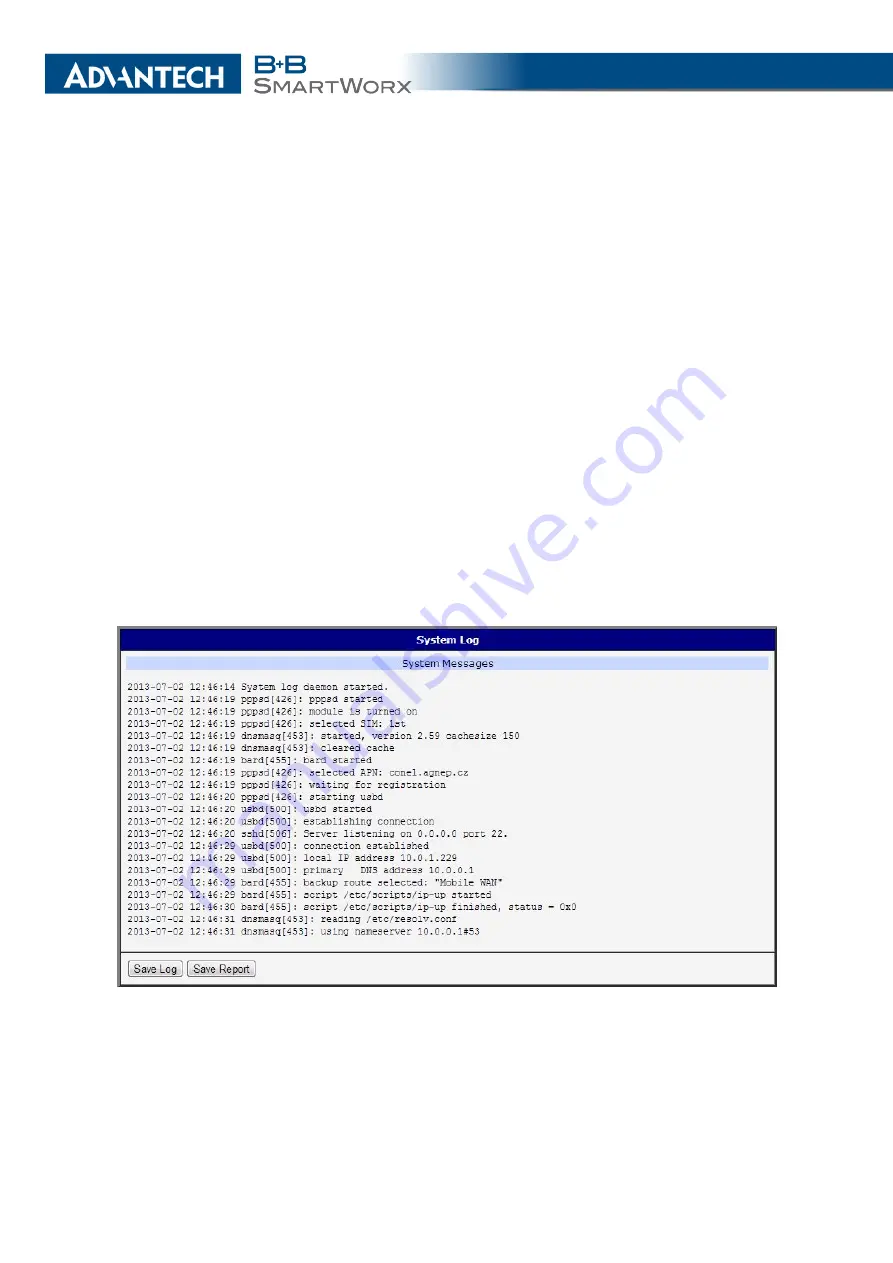
2. STATUS
2.9
System Log
If there are any connection problems you may view the system log by selecting the
System
Log
menu item. Detailed reports from individual applications running in the router will be dis-
played. Use the
Save Log
button to save the system log to a connected computer. (It will be
saved as a text file with the .log extension.) The
Save Report
button is used for creating de-
tailed reports. (It will be saved as a text file with the .txt extension. The file will include statistical
data, routing and process tables, system log, and configuration.)
The default length of the system log is 1000 lines. After reaching 1000 lines a new file is
created for storing the system log. After completion of 1000 lines in the second file, the first
file is overwritten with a new file.
The
Syslogd
program will output the system log. It can be started with two options to modify
its behavior. Option "
-S
" followed by decimal number sets the maximal number of lines in one
log file. Option "
-R
" followed by hostname or IP address enables logging to a remote syslog
daemon. (If the remote syslog deamon is Linux OS, there has to be remote logging enabled
(typically running "
syslogd -R
"). If it’s the Windows OS, there has to be syslog server installed,
e.g.
Syslog Watcher
). To start
syslogd
with these options, the "
/etc/init.d/syslog
" script can
be modified via SSH or lines can be added into
Startup Script
(accessible in
Configuration
section) according to figure
Figure 9: System Log
17
Summary of Contents for B+B SmartWorx LR77 v2
Page 1: ...Configuration Manual for v2 Routers ...
Page 18: ...2 STATUS WiFi Scan output may look like this Figure 4 WiFi Scan 11 ...
Page 29: ...3 CONFIGURATION Figure 12 Example 1 LAN Configuration Page 22 ...
Page 34: ...3 CONFIGURATION Figure 19 Example of VRRP configuration backup router 27 ...
Page 42: ...3 CONFIGURATION Figure 20 Mobile WAN Configuration 35 ...
Page 50: ...3 CONFIGURATION Figure 24 WiFi Configuration 43 ...
Page 75: ...3 CONFIGURATION Figure 36 IPsec Tunnels Configuration 68 ...
Page 105: ...3 CONFIGURATION Figure 54 Expansion Port Configuration 98 ...
Page 110: ...3 CONFIGURATION Figure 59 Example 2 USB port configuration 103 ...
















































