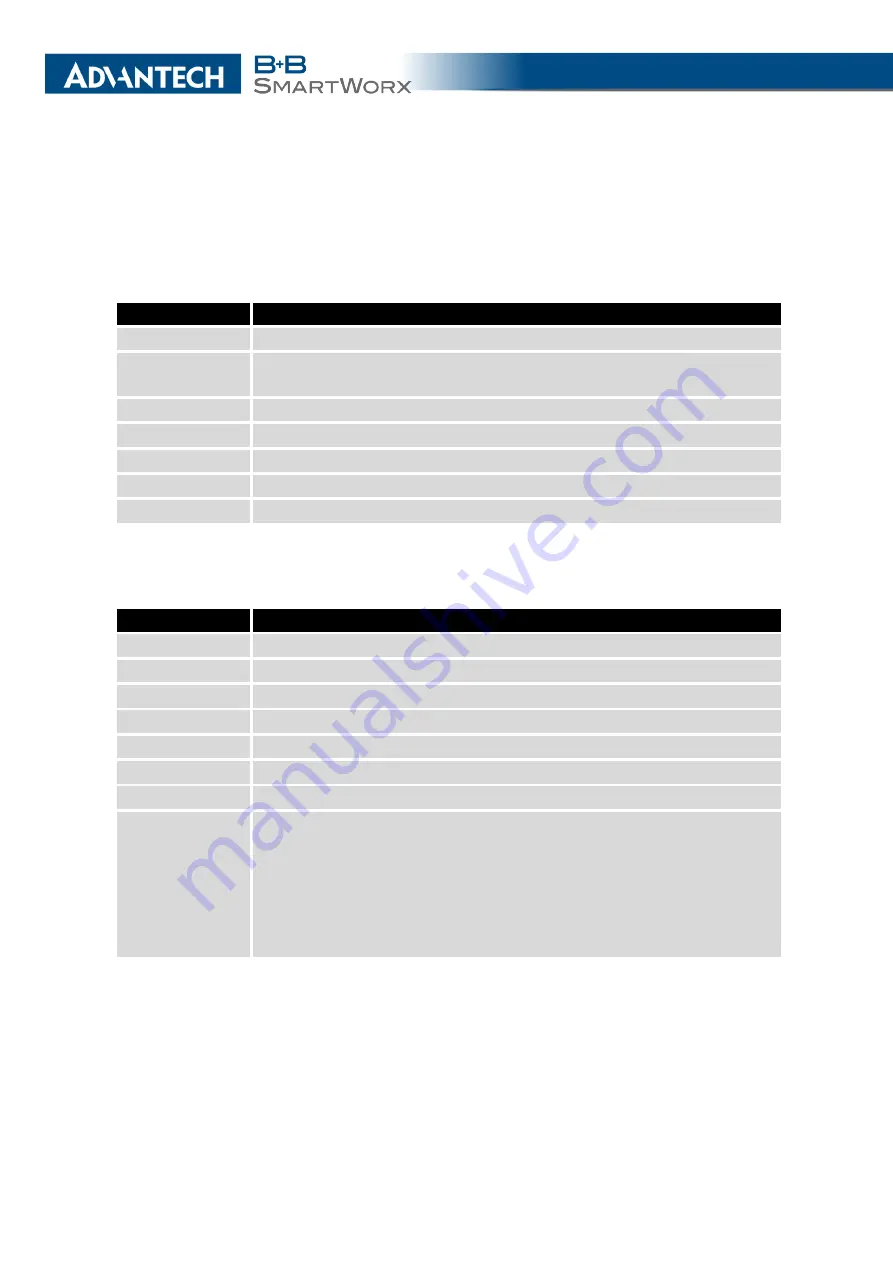
2. STATUS
2.5
Network Status
To view information about the interfaces and the routing table, open the
Network
item in
the
Status
menu. The upper part of the window displays detailed information about the active
interfaces only:
Interface
Description
eth0, eth1
Network interfaces (Ethernet connection)
ppp0
Active PPP connection to the mobile network – wireless module is con-
nected via USB interface
wlan0
WiFi interface
tun0
OpenVPN tunnel interface
ipsec0
IPSec tunnel interface
gre1
GRE tunnel interface
usb0
USB interface
Table 11: Description of Interfaces in Network Status
Each of the interfaces displays the following information:
Item
Description
HWaddr
Hardware (unique) address of networks interface
inet
IP address of interface
P-t-P
IP address second ends connection
Bcast
Broadcast address
Mask
Mask of network
MTU
Maximum packet size that the equipment is able to transmit
Metric
Number of routers, over which packet must go trought
RX
•
packets
– received packets
•
errors
– number of errors
•
dropped
– dropped packets
•
overruns
– incoming packets lost because of overload
•
frame
– wrong incoming packets because of incorrect packet size
Continued on next page
12
Summary of Contents for B+B SmartWorx LR77 v2
Page 1: ...Configuration Manual for v2 Routers ...
Page 18: ...2 STATUS WiFi Scan output may look like this Figure 4 WiFi Scan 11 ...
Page 29: ...3 CONFIGURATION Figure 12 Example 1 LAN Configuration Page 22 ...
Page 34: ...3 CONFIGURATION Figure 19 Example of VRRP configuration backup router 27 ...
Page 42: ...3 CONFIGURATION Figure 20 Mobile WAN Configuration 35 ...
Page 50: ...3 CONFIGURATION Figure 24 WiFi Configuration 43 ...
Page 75: ...3 CONFIGURATION Figure 36 IPsec Tunnels Configuration 68 ...
Page 105: ...3 CONFIGURATION Figure 54 Expansion Port Configuration 98 ...
Page 110: ...3 CONFIGURATION Figure 59 Example 2 USB port configuration 103 ...















































