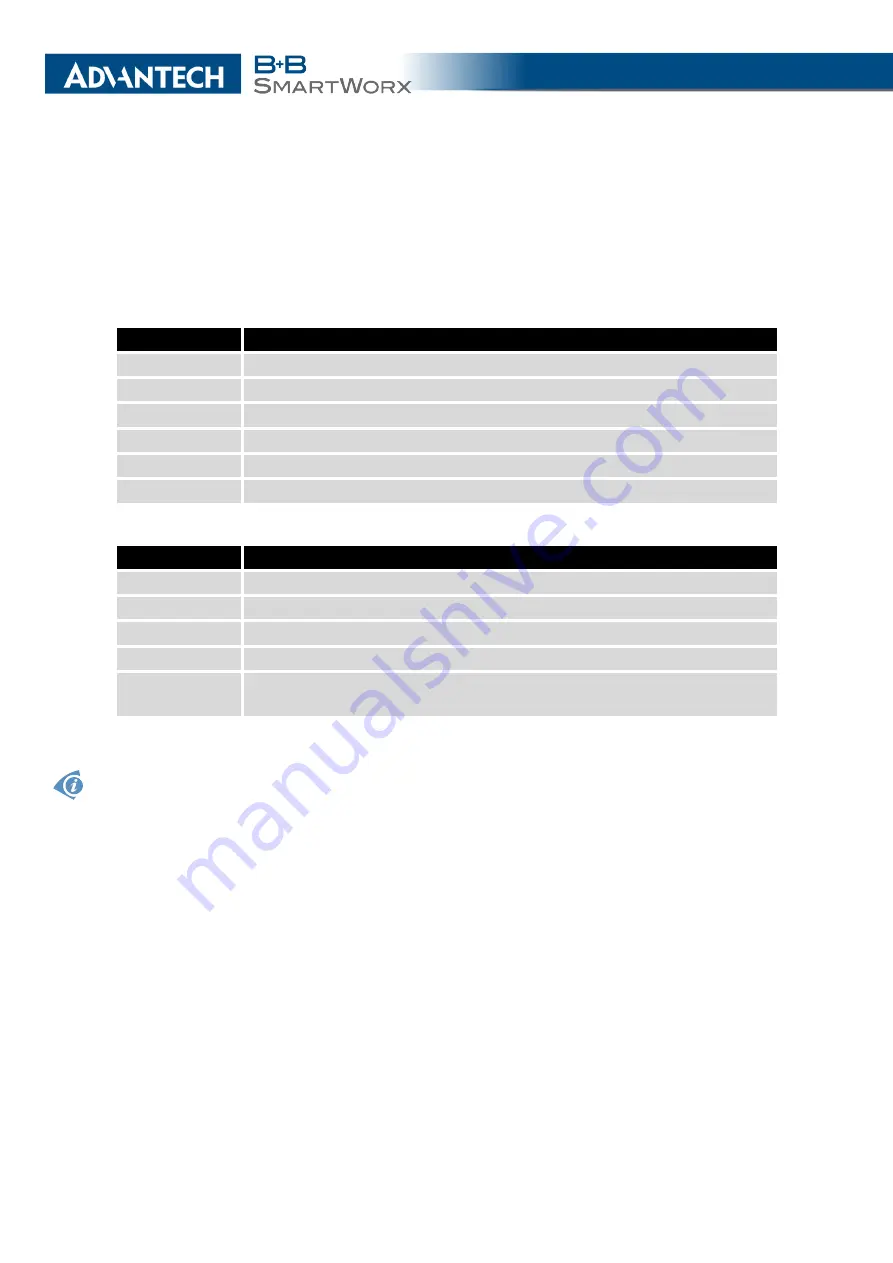
2. STATUS
If a neighboring cell is highlighted in red, there is a risk that the router may repeatedly
switch between the neighboring cell and the primary cell. This can affect the performance of
the router. To prevent this, re-orient the antenna or use a directional antenna.
The next section of this window displays historical information about the quality of the cel-
lular WAN connection during each logging period. The router has standard intervals, such as
the previous 24 hours and last week, and also includes information one user-defined interval.
Period
Description
Today
Today from 0:00 to 23:59
Yesterday
Yesterday from 0:00 to 23:59
This week
This week from Monday 0:00 to Sunday 23:59
Last week
Last week from Monday 0:00 to Sunday 23:59
This period
This accounting period
Last period
Last accounting period
Table 5: Description of Periods
Item
Description
Signal Min
Minimal signal strength
Signal Avg
Average signal strength
Signal Max
Maximal signal strength
Cells
Number of switch between cells
Availability
Availability of the router via the mobile network (expressed as a percent-
age)
Table 6: Mobile Network Statistics
Tips for
Mobile Network Statistics
table:
•
Availability
is expressed as a percentage. It is the ratio of time connection to the mobile
network has been established to the time that router has been is turned on.
•
Placing your cursor over the maximum or minimum signal strength will display the last
time the router reached that signal strength.
7
Summary of Contents for B+B SmartWorx LR77 v2
Page 1: ...Configuration Manual for v2 Routers ...
Page 18: ...2 STATUS WiFi Scan output may look like this Figure 4 WiFi Scan 11 ...
Page 29: ...3 CONFIGURATION Figure 12 Example 1 LAN Configuration Page 22 ...
Page 34: ...3 CONFIGURATION Figure 19 Example of VRRP configuration backup router 27 ...
Page 42: ...3 CONFIGURATION Figure 20 Mobile WAN Configuration 35 ...
Page 50: ...3 CONFIGURATION Figure 24 WiFi Configuration 43 ...
Page 75: ...3 CONFIGURATION Figure 36 IPsec Tunnels Configuration 68 ...
Page 105: ...3 CONFIGURATION Figure 54 Expansion Port Configuration 98 ...
Page 110: ...3 CONFIGURATION Figure 59 Example 2 USB port configuration 103 ...















































