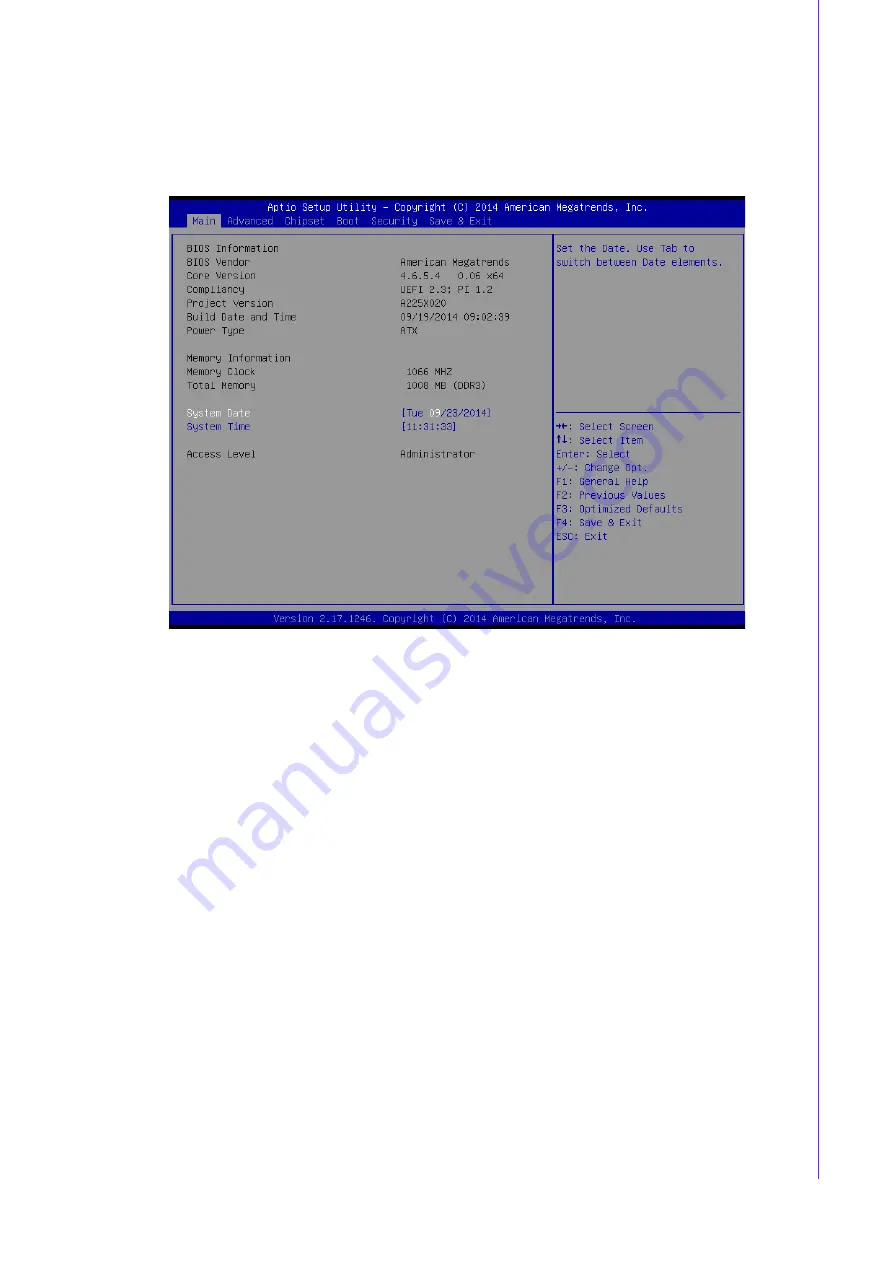
37
AIMB-225 User Manual
Chapter 3
B
IOS Operation
3.2.1
Main Menu
Press <Del> to enter AMI BIOS CMOS Setup Utility, the Main Menu will appear on
the screen. Use arrow keys to select among the items and press <Enter> to accept or
enter the sub-menu.
The Main BIOS setup screen has two main frames. The left frame displays all the
options that can be configured. Grayed-out options cannot be configured; options in
blue can. The right frame displays the key legend.
Above the key legend is an area reserved for a text message. When an option is
selected in the left frame, it is highlighted in white. Often a text message will accom-
pany it.
System time / System date
Use this option to change the system time and date. Highlight System Time or
System Date using the <Arrow> keys. Enter new values through the keyboard.
Press the <Tab> key or the <Arrow> keys to move between fields. The date
must be entered in MM/DD/YY format. The time must be entered in HH:MM:SS
format.
Summary of Contents for AIMB-225
Page 8: ...AIMB 225 User Manual viii...
Page 13: ...Chapter 1 1 General Information...
Page 26: ...AIMB 225 User Manual 14 1 6 AIMB 225 Board Diagram Figure 1 2 AIMB 225 Board Diagram...
Page 30: ...AIMB 225 User Manual 18...
Page 31: ...Chapter 2 2 Connecting Peripherals...
Page 46: ...AIMB 225 User Manual 34...
Page 47: ...Chapter 3 3 BIOS Operation...
Page 64: ...AIMB 225 User Manual 52 3 2 3 3 North Bridge Configuration...
Page 68: ...AIMB 225 User Manual 56...
Page 69: ...Chapter 4 4 Software Introduction Service...
Page 73: ...Chapter 5 5 Chipset Software Installation Utility...
Page 76: ...AIMB 225 User Manual 64...
Page 77: ...Chapter 6 6 Graphics Setup...
Page 79: ...Chapter 7 7 LAN Configuration...
Page 82: ...AIMB 225 User Manual 70...
Page 83: ...Appendix A A Programming the Watchdog Timer...
Page 91: ...Appendix B B I O Pin Assignments...
Page 101: ...89 AIMB 225 User Manual Appendix B I O Pin Assignments...






























