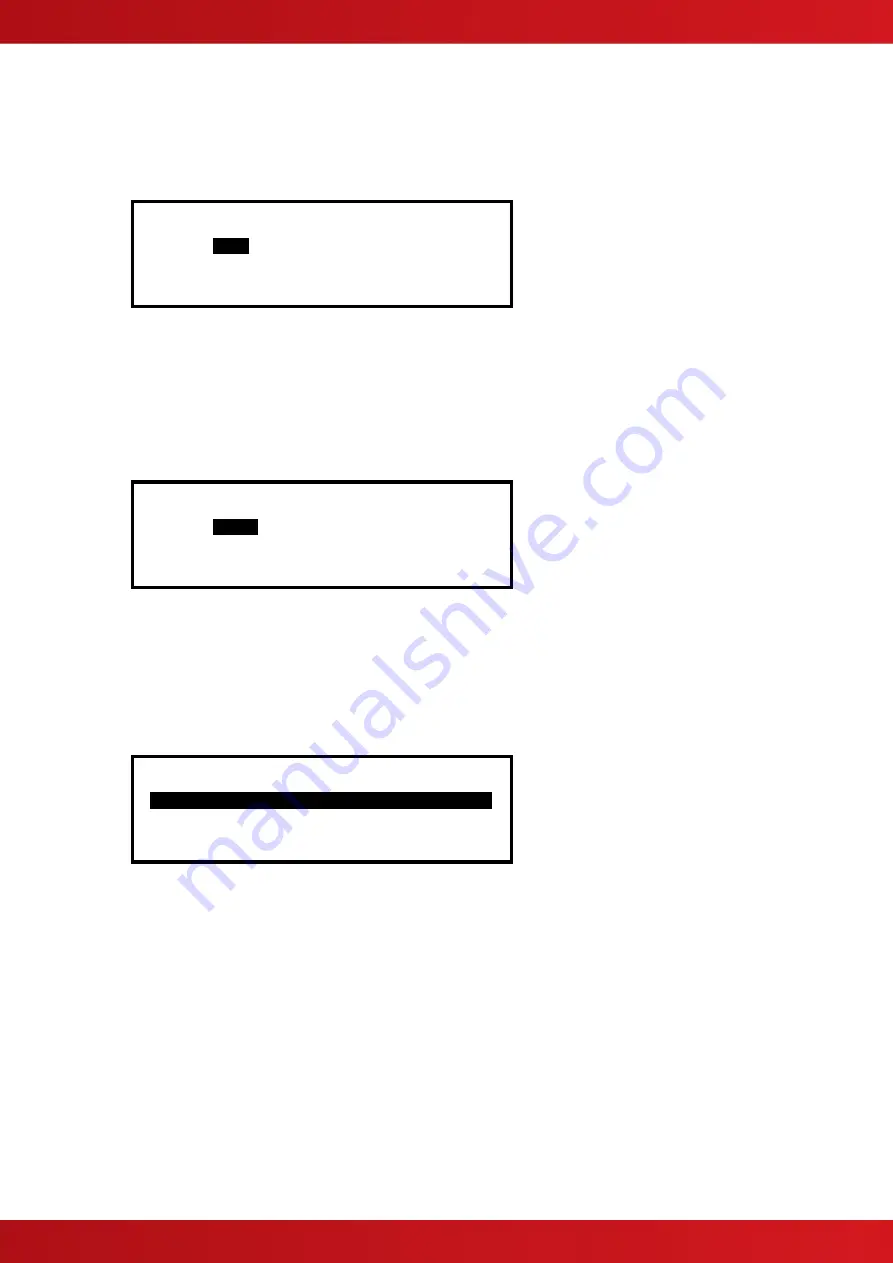
45
3.3.2.8 O/P Group
The Output Group assigned to the Sounder or Relay Devices determines the manner in which the outputs will
operate when a fire alarm or other programmed condition occurs.
For example:
[Loop 1 Devices] <More>
Address O/P Group
020.0
199
021.0 199
022.0 199
023.0 199
Use the
number
buttons to change the value of the O/P Group setting.
By default, all Loop Output devices are assigned to Output Group 199.
For detailed information and guidance on the programming and use of Output Groups, refer to Section
3.3.2.9 Additional Info
This parameter shows additional information, if available, for this device. For example, the following display
shows the Apollo detector series types:
[Loop 1 Devices] <More>
Address Additional Info
001.0
Disco
002.0 XP95
003.0 Disco
004.0 Disco
Refer to the appropriate protocol application note for further information.
3.3.2.10
Device Testing
Individual detectors can be tested to check the chamber response and illuminate the detector LED and
individual outputs (sounders and relays) can be tested to check output connections and operation.
While the address field is highlighted, press the
buttons to scroll through the list of devices to the desired
device (or key in the address, and then press the
✔
button).
[Loop 1 Devices] <More>
Address State Type Value
005.1 Normal SOUNDER -
006.0 Normal MULTI.SENSOR 16
006.1 Normal RELAY -
007.0 Normal CALL POINT 16
A menu will appear to confirm that you want to “Test This Device”.
Press the
✔
button to confirm or press the
‘Esc’
button to cancel.
Once selected, commands are sent to the detector to turn on the detector LED and put the chamber into test or
are sent to the output device to turn the output on. The “Test” LED lights up and the panel display returns to the
list of devices.
A few seconds after a detector is placed into test, the analogue signal will be seen to rise. If the detector is then
left in the test condition, the Detector State will change to a “Fire Test” status.
The test is cancelled as soon as the display is scro
lled up or down or when the ‘View Devices’ option is exited.
www.acornfiresecurity.com
www.acornfiresecurity.com






























