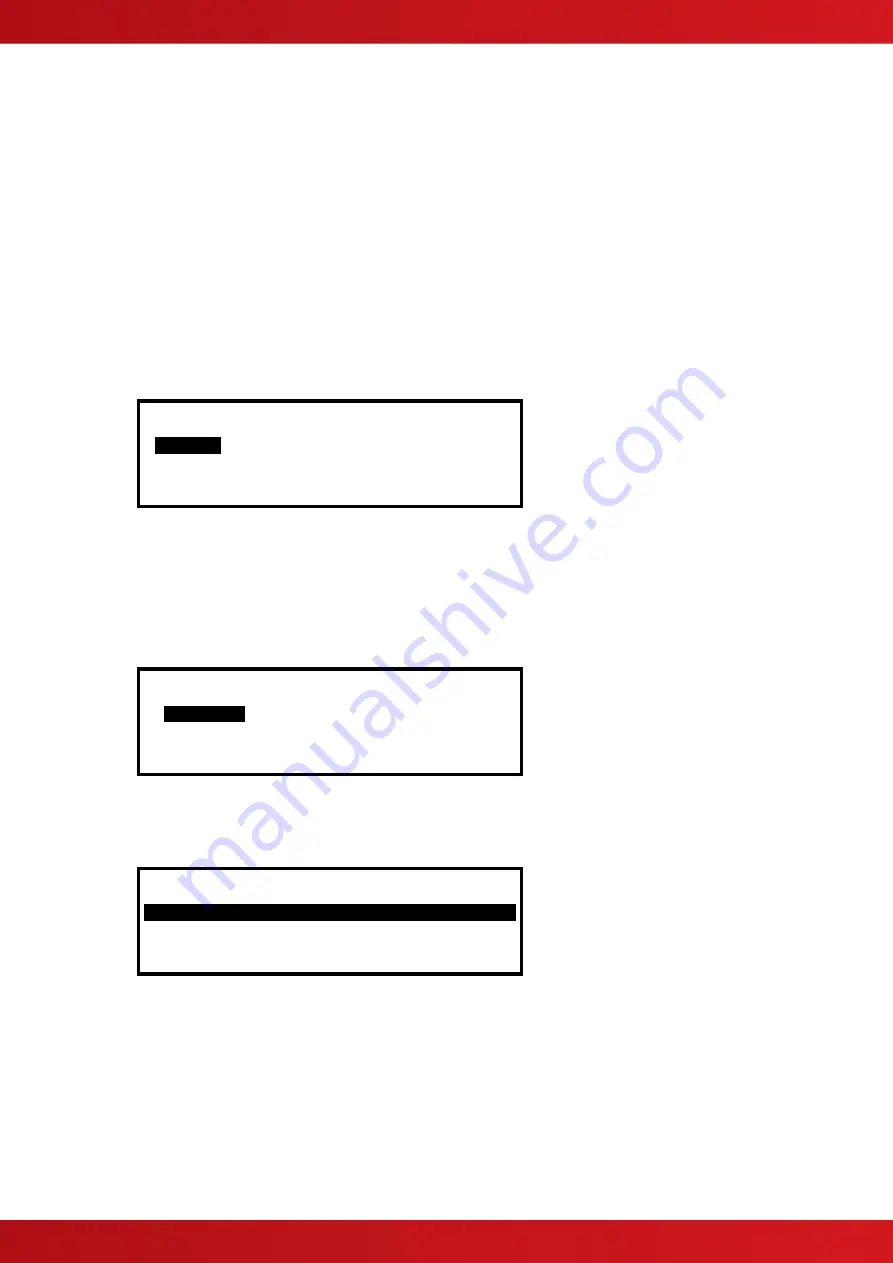
41
3.3
Recommended Programming Procedure
The main programming steps required will necessarily be different for each installation. However, the following
is the minimum recommended.
Step 1
– SET-UP, Define General Set-up Information (Phone Numbers, etc.).
Step 2
– PASSWORDS, Define Level 2 and Level 3 Passwords as required.
Step 3
– AUTO-LEARN, Let the panel learn the devices on the loop(s).
Step 4
– VIEW DEVICES, Enter Zone Numbers, Location text and Change Group Assignments if required.
Step 5
– OUTPUTS, Program Output Groups as required.
Step 6
– ZONES, Enter Zone Texts as required.
3.3.1 Loops
For Multi-loop panels only
– On selecting the LOOPS option, the display will prompt for the loop to be viewed /
programmed. For example: -
[Select Loop]
1
st
-Loop
2
nd
-Loop 3
rd
-Loop 4
th
-Loop
x x
The list of loops available will be adjusted automatically to show only those loops that are available or have a
loop driver card installed. In the above example, loop drivers are installed in positions 1 and 2 of an Mx-5400.
Press the
buttons to scroll through the list of loops available and then press the
✔
button to select the
loop required.
Note: For the 5100, and as there is only one possible circuit, the display will immediately show a list of
programming options as follows:
[Loop 1]
VIEW/EDIT
AUTO LEARN CALIBRATE
HISTORY METER SCOPE
3.3.2 Loops
– View/Edit
The VIEW/EDIT option shows a list of the devices connected to the loop learnt by the panel. For example:
[Loop 1] More>
Address State Type Value
001.0 Normal CALL POINT 16
002.0 Normal MULTI.SENSOR 28
003.0 Normal ION SMOKE 23
004.0 Normal HEAT 21
The first device on the loop is shown at the top of the list and is highlighted. Press the
buttons to scroll
through the list of devices.
Press the
buttons to view additional information. The display highlights a particular parameter. To change
the value of this parameter (if not view only), press the
✔
button and appropriate options will be shown on the
display. The address field is always shown for reference.
3.3.2.1 State
This parameter shows the current operational status of the device. For example, this can show Normal, Fire
Alarm, Device Missing, etc.







































