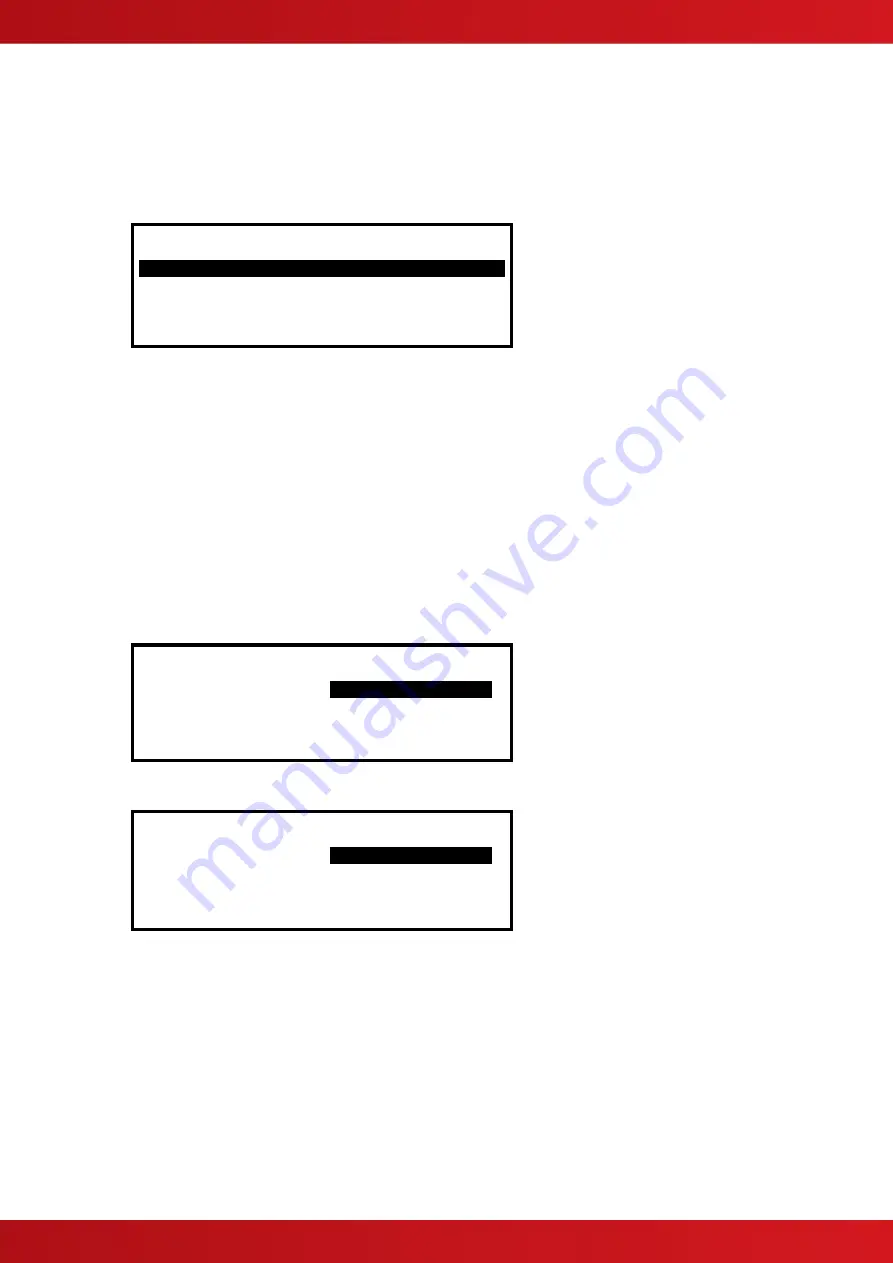
43
3.3.15 Panel
The Panel Menu Option shows a list of the internal panel circuits and provides a means to change their default
configuration settings.
Only use this menu if changes are to be
made to the default settings for the panel’s internal circuits. Use the
VIEW-PANEL Menu Option to view the state and operating condition of each circuit.
The display shows for example:
More>
Address State Type Value
>001.0 Normal VOLTAGE 5.6V
001.1 Normal VOLTAGE 5.6V
002.0 Normal CURRENT 0mA
002.1 Normal CURRENT 0mA
Use the
buttons to scroll through the circuits. Use the
buttons to view additional information. The zone
and Output Group Assignments can be modified if required.
For further information on the View
– Panel Options and the information that is presented, refer to the User
Manual (Document No. 680-142).
3.3.16 PC Config
The PC Link Option enables the connection of the PC Configuration Tool for retrieving configuration data from
the panel and programming configuration data from a file on the PC.
For further information, refer to the Manual supplied with the PC Configuration Tool.
3.3.17 Setup
The Setup Options Menu enables the configuration of panel generic operating parameters. When the option is
selected, the display shows a list of the available parameters. For example:
[Setup]
THIS NETWORK NODE : .
0
.
NEXT NETWORK NODE : 0
PANEL ZONE : 100
SERVICE NUMBER : 01234 567890
Use the
buttons to scroll through the list of options. The following will then be shown:
[Setup]
SERVICE DUE DATE :
01 JAN 2011 10:00
TRACE LOGGING MODE : STANDARD More>
DETECTOR BLINKING : NONE
COMPANY LCD LOGO :
✔
3.3.17.1 Network
This Network node is set to 0 for a standard non-networked panel. For panels in a networked application please
refer to the Network document, reference: 680-027.
3.3.17.2 Panel Zone
By default all the panel inputs are assigned to the Panel Zone. Alternatively the PC configuration program
allows individual inputs to have different zones if required.
3.3.17.3 Service Number
The Service Number is the telephone number that is shown on the status display whenever a fault condition
occurs. To change the number, press the
✔
button when the option is highlighted. The number is entered using
the text entry facility; refer to Section
for guidance on how to enter text.
www.acornfiresecurity.com
www.acornfiresecurity.com
Summary of Contents for MX-4200V
Page 68: ...68 This page is intentionally left blank www acornfiresecurity com www acornfiresecurity com ...
Page 69: ...69 This page is intentionally left blank www acornfiresecurity com www acornfiresecurity com ...
Page 70: ...70 This page is intentionally left blank www acornfiresecurity com www acornfiresecurity com ...
Page 71: ...71 USER NOTES www acornfiresecurity com www acornfiresecurity com ...
Page 72: ...www acornfiresecurity com www acornfiresecurity com ...






























