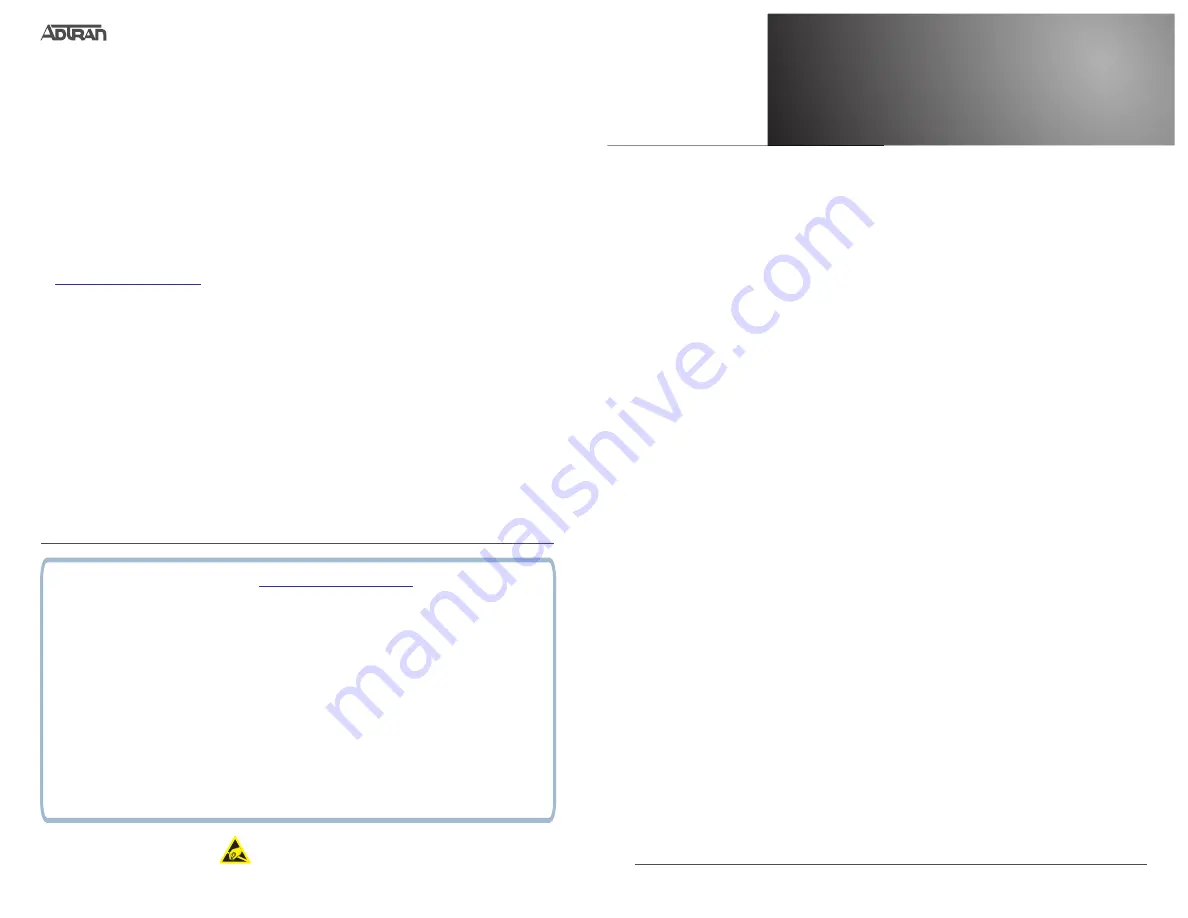
Quick Start
G
ETTING
S
TARTED
This Total Access unit ships with a statically assigned IP address of 10.10.10.1 and the ability to connect to a
Dynamic Host Control Protocol
(DHCP) network and receive an IP address assignment from a DHCP server.
When connecting to a DHCP network, this device supports Zero-Touch Provisioning, allowing the Total Access
unit to download and apply configuration parameters from a configuration management server.
Regardless of the method you use to connect the Total Access unit to the network, there are two methods
available for configuration:
■
Web-based graphical user interface (GUI)
■
ADTRAN Operating System (AOS) command line interface (CLI)
The GUI lets you configure the main unit settings and provides online guidance and explanations for each
setting. However, using the AOS CLI may be necessary for more advanced configurations.
A
CCESS THE
GUI
You may access the GUI from a web browser in one of two ways:
Connect via the Static Address
1. Connect the Total Access unit to your PC using the port labeled
GIG 0/1
on the back of the unit.
2. Set your PC to a fixed IP address of
10.10.10.2
. To change your PC IP address, navigate to
Computer
>
Control Panel
>
Network Connections
>
Local Area Connection
>
Properties
>
IP (TCP/IP)
and
select
Use this IP Address
. Enter these parameters:
IP Address:
10.10.10.2
Subnet Mask:
255.255.255.0
Default Gateway:
10.10.10.1
You do not need to enter any DNS server information. After the information is entered, select
Ok
twice,
and close the Network Connections dialog box.
If you cannot change the PC’s IP address, you will need
to change the unit’s IP address using the CLI. (Refer to
“Manually Configuring the Unit’s IP Address”
on
page 2.)
3. Open a web browser and enter the unit’s IP address in your browser address line as follows:
http://
10.10.10.1
. The default IP address is
10.10.10.1
, but if you had to change the unit’s IP address using the
CLI, enter that address in the browser line.
4. The initial GUI screen appears.
Connect via the DHCP Client Address
1. Connect the Total Access unit to an existing network that supports DHCP using the port labeled
GIG 0/1
on the back of the device. The NetVanta unit will automatically request an IP address assignment from
the DHCP server.
2. Check the DHCP server and record the IP address assigned to the Total Access unit.
3. Open a web browser on any network PC that can route to the IP address recorded in Step 2 and enter
the Total Access unit’s IP address.
4. The initial GUI screen appears.
A
CCESS THE
CLI
Access the AOS CLI via the console
port or a Telnet or SSH session. To establish a console connection to the
Total Access via the port labeled
CRAFT
, you need the following items:
■
PC with VT100 terminal emulation software
■
Straight-through serial cable with a DB-9 (male) connector on one end and the appropriate interface for
your terminal or PC communication port on the other end.
T
HIRD
-P
ARTY
S
OFTWARE
The software included in this product contains copyrighted software that is licensed under the GNU General
Public License (GPL). You may obtain the complete corresponding source code of such software components
from ADTRAN for a period of three years after our last shipment of this product. If electronic distribution is
desired, you may send your request to
media is desired, you may send a request, together with a money order or check for $5, to:
ADTRAN, Inc.
Attn: OSRB Coordinator
901 Explorer Blvd.Huntsville, AL 35806
Please indicate in your request that this is a GPL Source Request. Please also identify the requested product’s
part-number. This offer is valid to anyone in receipt of this information.
C
ONFIGURE
Y
OUR
A
PPLICATION
The applications you will need to configure vary by product and by network. Review the list of defaults for your
unit before deciding what applications to configure. At the end of this document is a list of configuration guides
that relate to common applications that should be configured on startup. These guides are all available online
on
64243916F1-13C
1
©2018 ADTRAN, Inc.
All Rights Reserved.
Total Access
Total Access 900E Series
October 2018
ADTRAN CUSTOMER CARE:
From within the U.S. 1.888.423.8726
From outside the U.S. +1 256.963.8716
PRICING AND AVAILABILITY 1.800.827.0807
The following configuration guides provide configuration information for applications typically used within this
product. All documents are available online at
https://supportforums.adtran.com
Configuring T1 Access to a Remote Site Using PPP in AOS
Configuring Port Forwarding in AOS
Configuring PPP in AOS
Configuring Frame Relay in AOS
Configuring DHCP in AOS
Configuring VPN using Aggressive Mode in AOS
Configuring Switchboards and Dial Plans in AOS
Configuring Enhanced ANI/DNIS Substitution in AOS
Configuring Internet Access (Many to one NAT) with the Firewall Wizard in AOS
Configuring QoS for VoIP in AOS
Configuring HDLC in AOS
Configuring QoS in AOS
Configuring a VPN using Main Mode in AOS
Configuring Voice Traffic over SIP Trunks in AOS
Configuring PRI Signaling for DSX-1 in AOS
Configuring Source and ANI Based Routing in AOS
C A U T I O N !
SUBJECT TO ELECTROSTATIC DAMAGE
OR DECREASE IN RELIABILITY
HANDLING PRECAUTIONS REQUIRED
64243916F1-13C
P/N: 4243908F1/F2
4243916F1/F2
4243924F1/F2/F3




