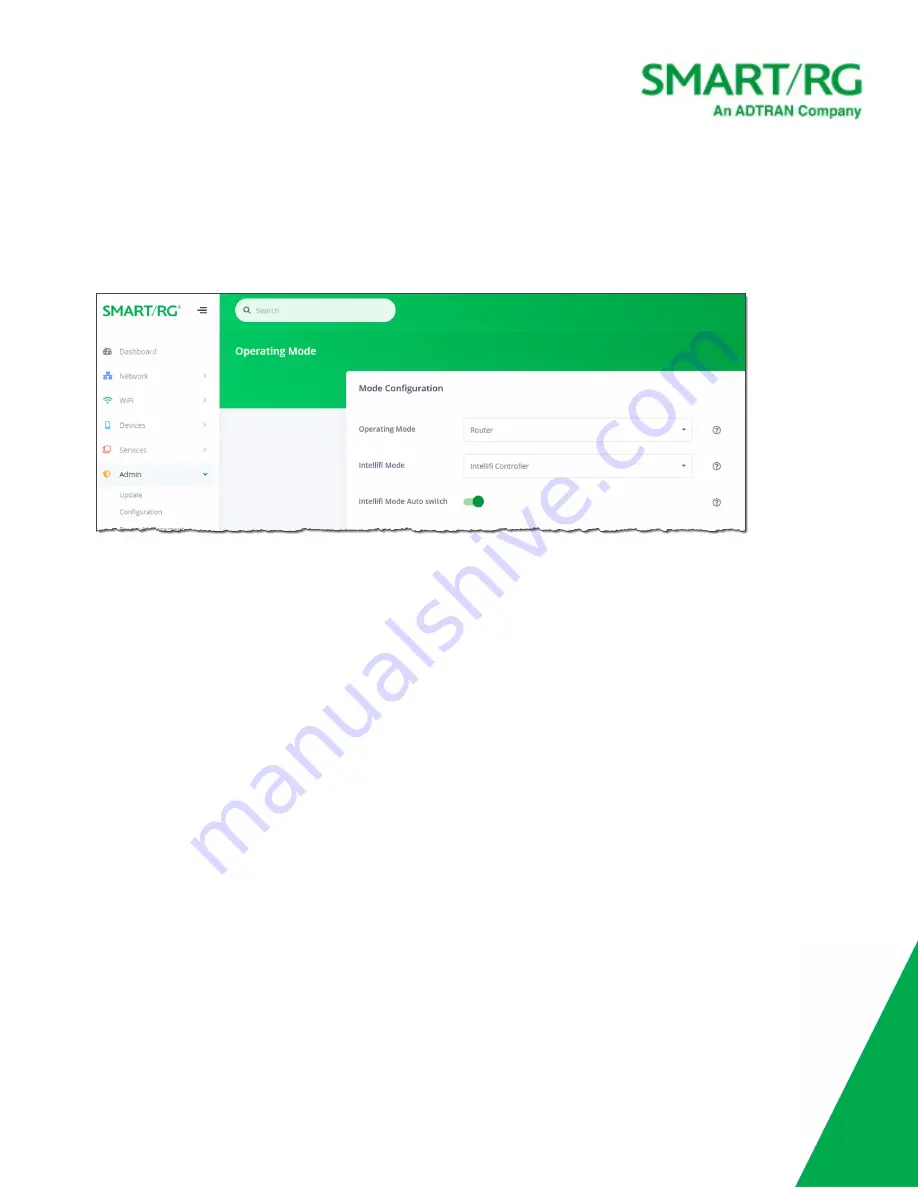
SmartRG Inc., an Adtran company. Proprietary and Confidential. All Rights Reserved. © 2020
119
Operating Mode
On this page, you can select whether the gateway operates as a router or a wireless access point.
1. In the left menu, click
System
>
Operating Mode
. The following page appears.
2. To configure how this gateway should operate, in the
Operating Mode
field, select the appropriate setting. Options are
Router
and
Wireless Access Point
. The default is
Router
.
In
Router
mode, this device functions as a router between your ISP's WAN and your home network LAN. It provides firewall,
NAT server, DHCP server, UPnP, DDNS, Cloud File Sharing and other services. Select this option if you do not currently have a
router.
Warning:
A notification appears, stating that the gateway will reboot upon applying this setting.
3. To configure this gateway as part of a mesh network, in the
Intellifi Mode
field, select the appropriate setting. Options are
None
,
Intellifi Controller
and
Satellite
.
Satellite
is only available when you select
Wireless Access Point
in the
Operating
Mode
field. The default setting is
Intellifi Controller
.
In
Intellifi Controller
mode, this device also becomes the central control center for your Intellifi network. Select this option
if you are deploying Intellifi mesh nodes to support WiFi coverage at this location.
4. The
Intellifi Mode Auto switch
feature is
enabled
by default. To
prevent
the gateway from automatically switching from the
Intellifi Controller mode to the managed Satellite mode, click the
slide button
.
5. Click the
Apply
button in the
Pending changes...
dialog box to save your settings.
Reboot
On this page, you can reboot your device.
1. In the left menu, click
Admin
>
Reboot
. The following screen appears. The amount of time that the gateway has been
connected is shown in the
Uptime
line below the
Start Reboot
button.





































