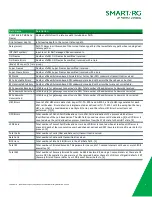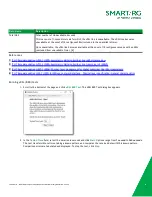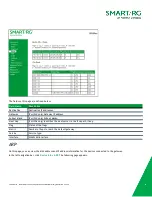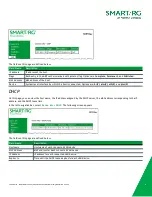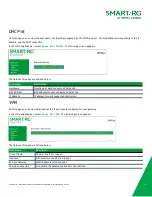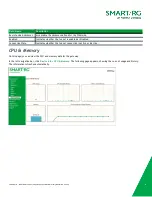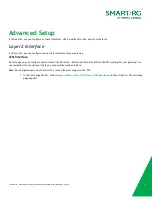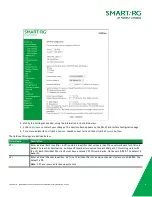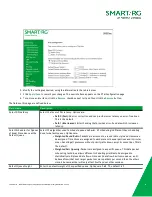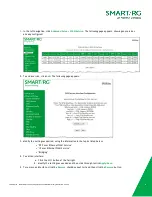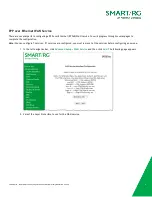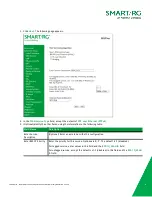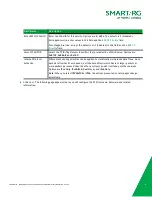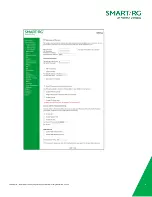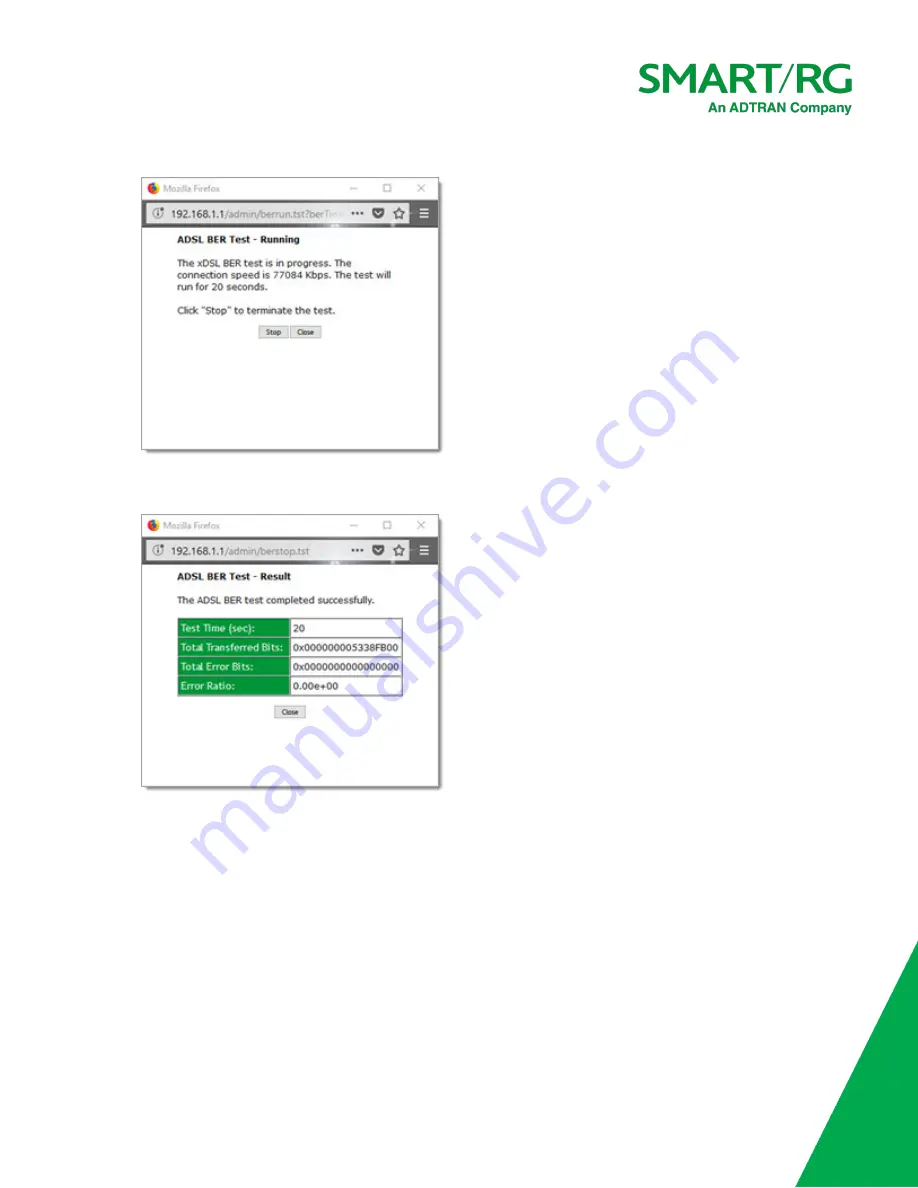
SmartRG Inc., an ADTRAN Company Proprietary and Confidential. All Right Reserved. © 2020
19
3. When the test completes, a success dialog box appears.
Note:
If the BER reaches e-5, you cannot access the Internet.
Route
On this page, you can view the LAN and WAN route table information configured in your gateway for both IPv4 and IPv6
implementation.
In the left navigation bar, click
Device Info
>
Route
. The following page appears.