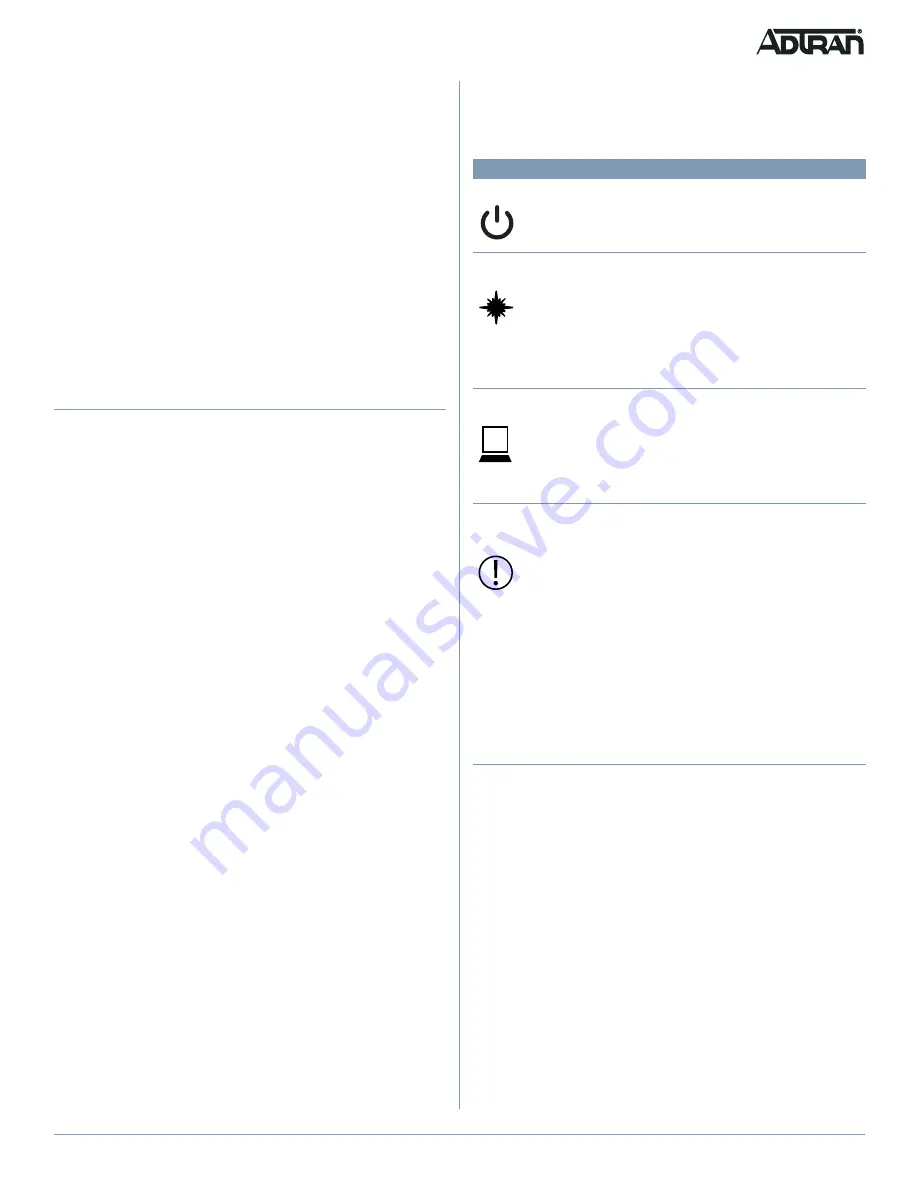
61287833F1-13C
3
C
CAUTION!
LASER RADIATION - 1310 nm to 1600 nm
Do not view directly with optical instruments.
Use of controls or adjustments or performance of procedures other than
those specified herein may result in hazardous radiation exposure.
Fiber is installed in an SC/APC connector (
OPTICAL
) located on the rear
of the 611 GPON ONT (see
on page 1). Complete the following
steps to install fiber.
1. Remove the Dust Cover from the SC/APC Connector.
2. Clean the end of the Incoming Fiber Connector.
3. Before installing the fiber, use an optical power meter to measure
the dB power. The level should not exceed –8 dB. Use an
appropriate bi-directional optical attenuator if the power levels are at
or above –8 dB. A level between –12 and –27 dBm is acceptable.
4. Connect the Incoming Fiber Connector.
Step 4: Connect Power
To connect power to the 611 GPON ONT, complete the following steps:
1. Plug the supplied 12 V AC/DC Power Adapter into the
12V
connection on the rear of the 611 GPON ONT.
2. Connect the Power Adapter to a standard 100 - 240 V AC outlet.
3. Press the
POWER
button to turn the 611 GPON ONT on.
4. Verify power is on by checking the power LED on the 611 GPON
ONT. The LED should be green, indicating local power is on.
g
NOTE
ADTRAN recommends only using the DC power adapter that is
provided with the unit.
f
CAUTION!
For United States and Canada applications, the DC Power Adapter must
be an NRTL Listed LPS power supply. For
International applications, the DC Power Adapter must be an LPS power
supply specifically approved for that country.
LED
S
When the 611 GPON ONT first powers up it performs self-tests. Once the
power up self-tests are complete, the status LEDs will reflect the state of
the hardware. The table below details the status indicated by the LEDs.
LED
Status
Indication
Power
2
Off
Green
Green Flashing
Power is off
Power is on, self-test passed,
normal operation
Unit is powering up
Optical
2
2
Green
Green Flashing
(Fast)
Green Flashing
(Slow)
Red
ONU ranged, authenticated, and
configured with services
ONU is ranging and
synchronization process in
progress
ONU ranged and authenticated but not
configured with services
PON is down due to LOF/LOS
LAN
2
Off
Green
Green Flashing
No Ethernet connectivity
Ethernet connectivity present,
no activity
Ethernet connectivity present, activity
detected
Interface operation state is up and
packets Tx/Rx detected on the interface
Alarm/
Update
2
Off
Green
Green Flashing
Red
No alarm detected
ONU software download
complete and software upgrade in
progress. ONU LED will turn off once
upgrade is successful
ONU software download in
progress
ONU is powered up and PON
operational state is up and ONU
software upgrade failed.
New ONU software not operational due
to any of the following reasons:
■
Software image download failed
■
Software image flash write failed
■
Software image activation failed
■
Software image commit failed




