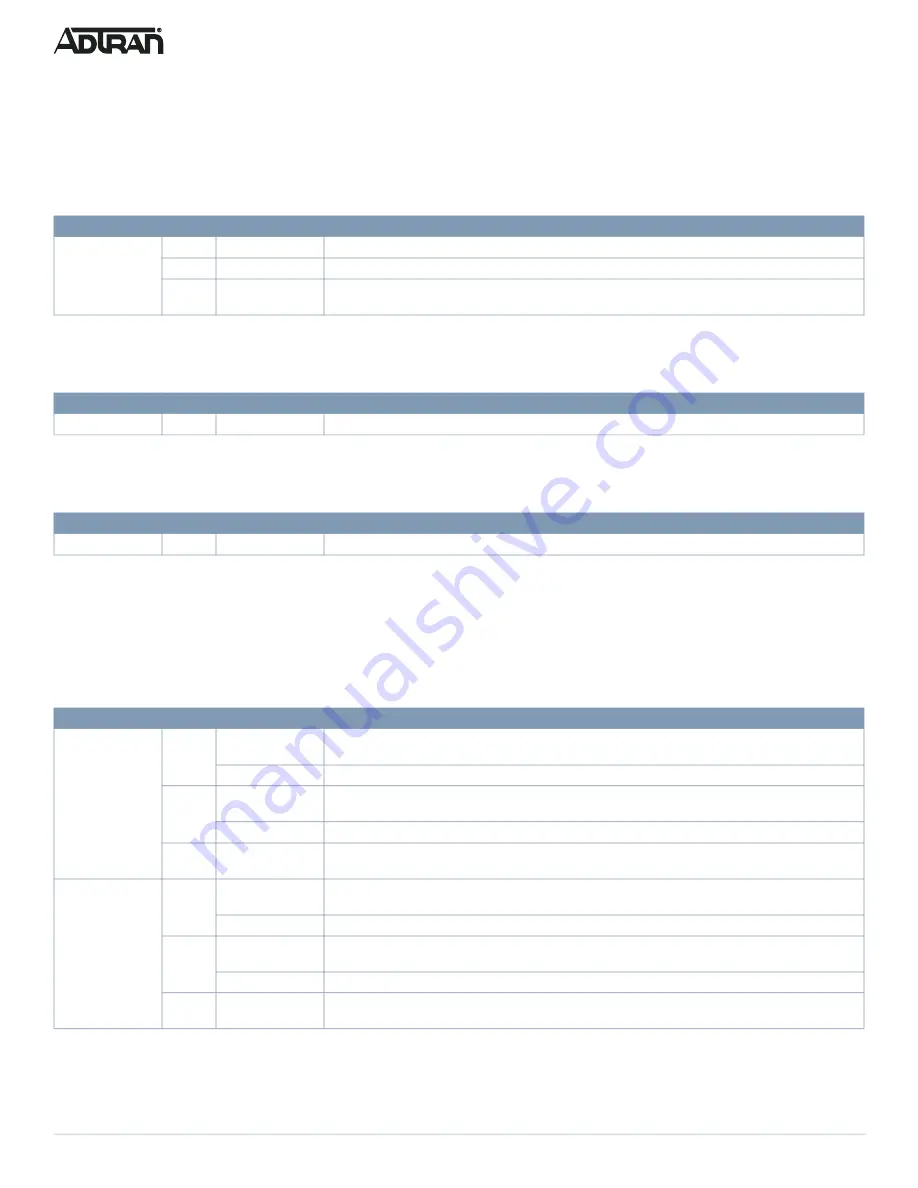
6
617108148PF2-13D
Understanding the Status LEDs
The LEDs on the front panel provide you with switch status checking and monitoring. The following section describes the three types of
LEDs.
SYSTEM Status LED
The SYSTEM Status LED indicates if the switch is powered up correctly or if a system alarm has been triggered for troubleshooting.
LINK/ACT/SPD Mode LED
The LINK/ACT/SPD Mode LED indicates the port status LEDs are displaying in link/act/speed mode.
PoE Mode LED
The PoE Mode LED indicates the port status LEDs are displaying in PoE mode.
Port Status LEDs
The Port Status LEDs indicate the current status of each port in either Link/Act/Speed mode or PoE mode. By pressing the
MODE
button
for less than two seconds, you can change LED modes from
LINK/ACT/SPD
mode to
PoE
mode, to check the port status in each mode.
When LINK/ACT/SPD Mode LED Is Lit
When the LINK/ACT/SPD Mode LED is lit, the link/act/spd status is indicated by the LED behavior.
LED
Color
State
Description
SYSTEM
Off
The switch is not receiving power.
On
The switch is powered ON correctly.
On
An abnormal state, such as exceeding operating temperature range, has been detected in the
switch.
LED
Color
State
Description
LINK/ACT/LED
On
The port status LEDs are displaying link status, network activity, and the speed of each port.
LED
Color
State
Description
PoE
On
The RJ-45 port status LEDs are displaying the PoE powering status of each port.
LED
Color
State
Description
RJ-45 Ports
On
The port is enabled and established a link to connected device, and the connection speed is 1000
Mbps.
Flashing
The port is transmitting/receiving packets, and the connection speed is 1000 Mbps.
On
The port is enabled and established a link to connected device, and the connection speed is 10/100
Mbps.
Flashing
The port is transmitting/receiving packets, and the connection speed is 10/100 Mbps.
Off
The port has no active network cable connected or has not established a link to connected device.
Otherwise, the port may have been disabled through the switch user interface.
SFP+ Ports
On
The port is enabled, has established a link to a connected device, and the connection speed is 10
Gbps.
Flashing
The port is transmitting/receiving packets, and the connection speed is 10 Gbps.
On
The port is enabled, has established a link to connected device, and the connection speed is 1
Gbps.
Flashing
The port is transmitting/receiving packets, and the connection speed is 1 Gbps.
Off
The port has no active network cable connected or has not established a link to connected device.
Otherwise, the port may have been disabled through the switch user interface.








