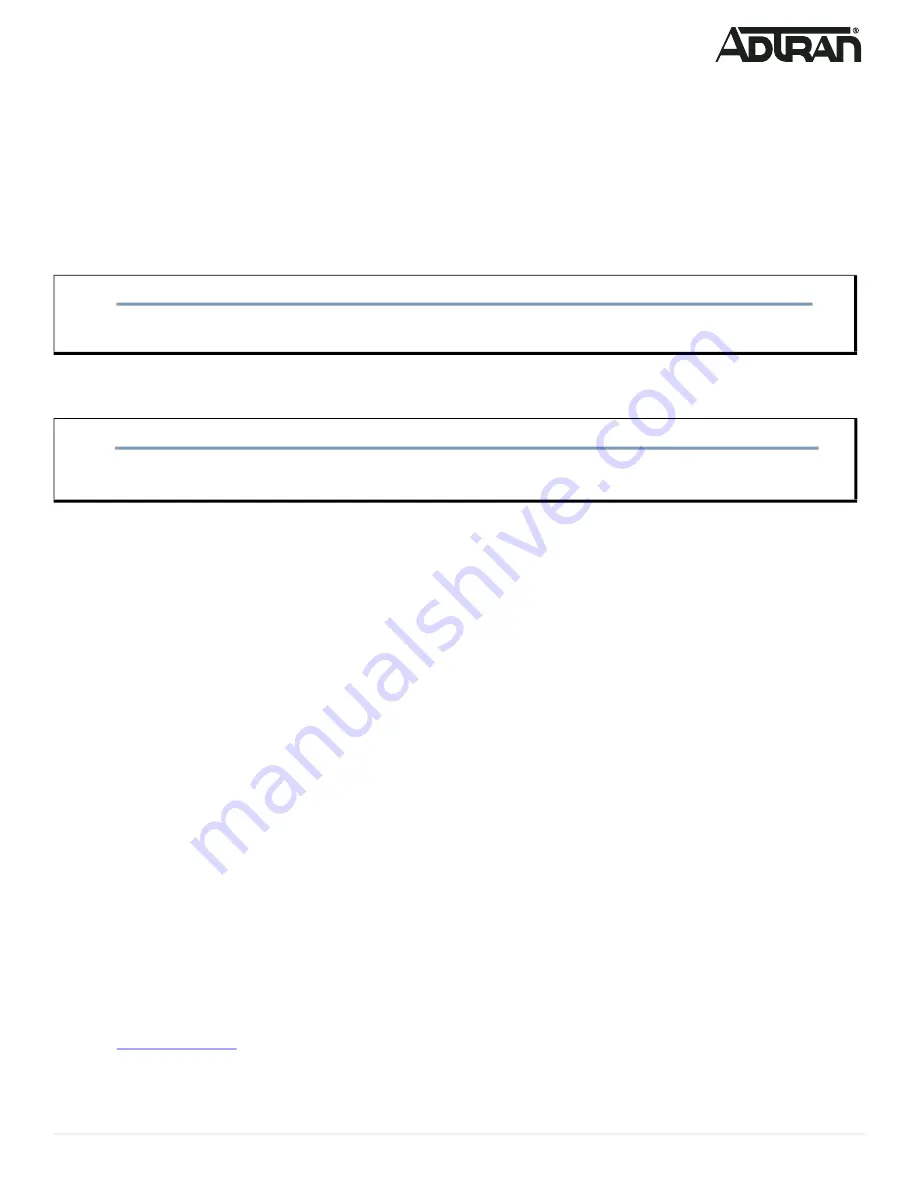
61700972F1-13C
5
Mounting the BSAP 6040 to a Junction Box
The BSAP 6040 can also be mounted to a junction box using the ADTRAN junction box mounting kit. This kit is sold separately and not included with the base
product shipment (PN 1700978F1 - Junction Box Mount Kit for BSAP 6040/6020). Refer to the instructions included with the junction box mounting kit for installation.
The junction box mounting kit includes the bracket, two #6 (32 x 3/4 inch) screws, and two #8 (32 x 3/4 inch) screws.
Supplying Power to the BSAP 6040
The BSAP 6040 does not have a power switch. It is powered when connected to a network device that supplies PoE+ based on the IEEE 802.3at standard, or
optionally by the following:
■ External 802.3at PoE+ injector connected to a properly grounded AC power outlet.
■ External AC/DC power adapter connected to an AC power source.
To use the external DC power adapter, connect the adapter to the
12V DC
port on the back of the unit. The DC power adapter automatically adjusts to any voltage
between 100 and 240 VAC at 50 or 60 Hz. No voltage range settings are required.
Connecting to the BSAP 6040
Once the BSAP 6040 is installed and powered, you can connect to the AP using one of the methods described in the following section.
Connecting to the BSAP 6040 Using a Network Device
If powering the BSAP 6040 using a network device such as a switch:
1. Connect one of the BSAP 6040 Ethernet ports to the appropriate switchport.
2. Obtain the IP address of the AP from the Dynamic Host Control Protocol (DHCP) server based on the MAC address of the BSAP 6040. DHCP is enabled by
default.
3. Use a Secure Shell (SSH) client to connect to the default IP address of the BSAP.
Connecting to the BSAP 6040 Using a PoE+ Injector
If powering the BSAP 6040 using a PoE+ injector:
1. Connect one of the Ethernet ports of the BSAP to the
OUT
port of the PoE+ injector.
2. Connect the Ethernet port of the computer to the
IN
port on the PoE+ injector.
3. Use a Secure Shell (SSH) client to connect to the default IP address of the BSAP.
Connecting to the BSAP 6040 Using the DC Power Adapter
If the BSAP is powered using the optional DC power adapter:
1. Connect the Ethernet port of the BSAP to the Ethernet port of the computer.
2. Use a Secure Shell (SSH) client to connect to the default IP address of the BSAP.
Managing the BSAP 6040
You can connect to and manage the BSAP 6040 using one of ADTRAN’s cloud management services or by using the BSAP’s command line interface (CLI). Each
service offering and management method is described in the following sections.
Managing the BSAP 6040 with Express Cloud
Express Cloud is now included with the purchase of new ADTRAN Bluesocket 6040 series APs. Express Cloud can be used with the BSAP 6040, however Elite
Cloud or Elite On-Premises can be purchased for access to upgraded features.
For initial setup of Express Cloud:
1. Go to
and provide the requested information to create a new account. Express Cloud access information and credentials will be sent
via email within one business day.
2. After receiving e-mail confirmation, connect the BSAP to a power supply.
3. Connect the BSAP to an Internet-accessed network. The BSAP will automatically discover Express Cloud and will display in the account.
NOTE
g
To use PoE+ network devices for powering the BSAP 6040, connect the PoE+-based network device to the
2.5Gb
PoE+
port (labeled
1
on the bottom of the
unit, as shown in
CAUTION!
f
This product is intended for indoor use only. Ethernet, PoE cables, and attached equipment are intended for use within the same building with equipotential
bonding, and not intended to be placed in separate buildings or structures. Failure to deploy as described could result in permanent damage from lightning or
other electrical events and voids the warranty.









