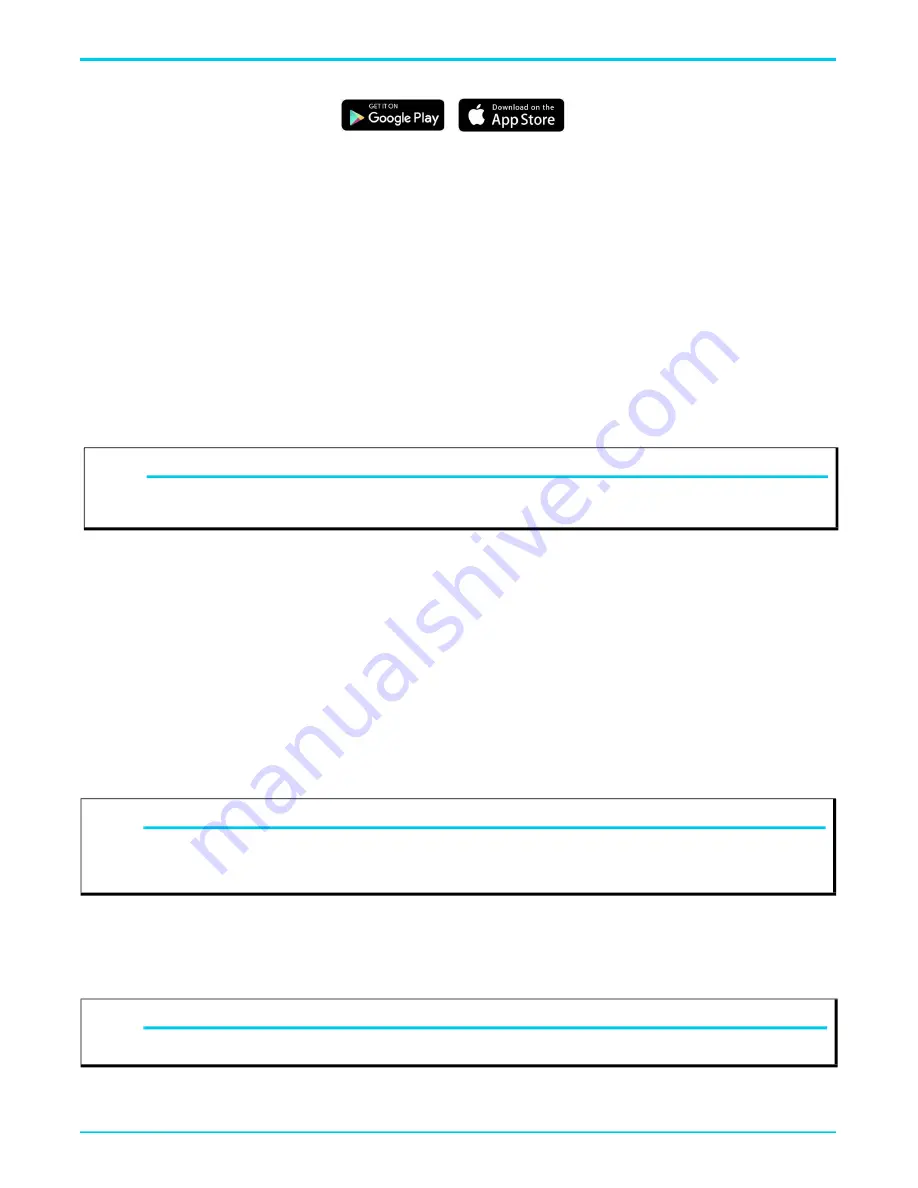
834-v6 Gigabit Router QSG
Logging Into the 834-v6
6SDG834V6-13A
5
■ For devices shipped with PlumeOS installed, the setup requires installation of the HomePass smartphone app by Plume.
The workflow for initializing an Adtran SDG differs slightly from other Plume enabled devices. Detailed quick setup instructions for Adtran SDGs
using the HomePass app are available at the
■ For devices shipped with SmartOS installed, scan the QR code labeled WiFi QuickStart located on the back of the unit. You will be
presented with a series of self-guided steps to choose your account password, select gateway or access point mode, and configure the
WiFi SSID and passphrase. The specified account password will be used when logging into the GUI in the SDG.
Logging Into the 834-v6
Using SmartOS
A browser-based user interface (UI) is used to manually configure the 834-v6. The following steps describe how to connect and login to the
device:
1. Ensure your computer is connected to the 834-v6 either via Wi-Fi or Ethernet connection to the LAN port.
2. Configure your computer’s network interface to acquire an IP address automatically using DHCP.
3. Open a web browser and enter the following:
http://router
or
http://setup
. A sign-in page should appear. If you are unable to connect to
the 834-v6 using either of these shortcuts, you can also enter the IP address of the unit. The default IP address is
192.168.1.1
.
4. The default username is
admin
. The password is the account password that was specified during the quick setup.
5. Select
Sign In
. The
Dashboard
page appears, showing data about the system.
Using PlumeOS
When running PlumeOS, all settings are configured through either the HomePass smartphone app (customers) or the Frontline app in the
Plume portal (ISP’s). HomePass can be found in both the Google and Apple app stores. Frontline is located in the Plume portal at
.
Product Specifications
Electrical
■ Power is provided by a 12V DC power adapter that is included with the 834-v6. The power adapter operates from a power source of 100 to
240V AC, 50 - 60 Hz. The nominal output is 12V DC ±5 % with a minimum current rating of 2.5 Amps. For US and Canadian applications,
a UL Listed limited power source (LPS) is supplied and required for use. For deployment outside of North America, an LPS specifically
approved for that country, such as a CE Mark, is supplied and required for use.
Environment
■ Operating Temperature: 32°F to 104°F (0°C to 40°C)
■ Storage Temperature: -40°F to 158°F (-40°C to 70°C)
■ Relative Humidity: 10 to 95 percent, non-condensing
NOTE
g
If you have forgotten the password for this device, select
Forgot password?
and follow the instructions to reset the gateway configuration
to the factory defaults. Next, follow the instructions under
.
NOTE
g
It is strongly suggested that the power supply (a 5-foot (1.5 m) power cord) included with the 834-v6 be connected to a surge suppressor
device which can have its own extension cable. The surge protection device should provide L-N, L-G, and N-G protection. It is also
recommended that the device contains a visual 'GOOD' indicator.
NOTE
g
Changes or modifications not expressly approved by Adtran will void the warranty.








