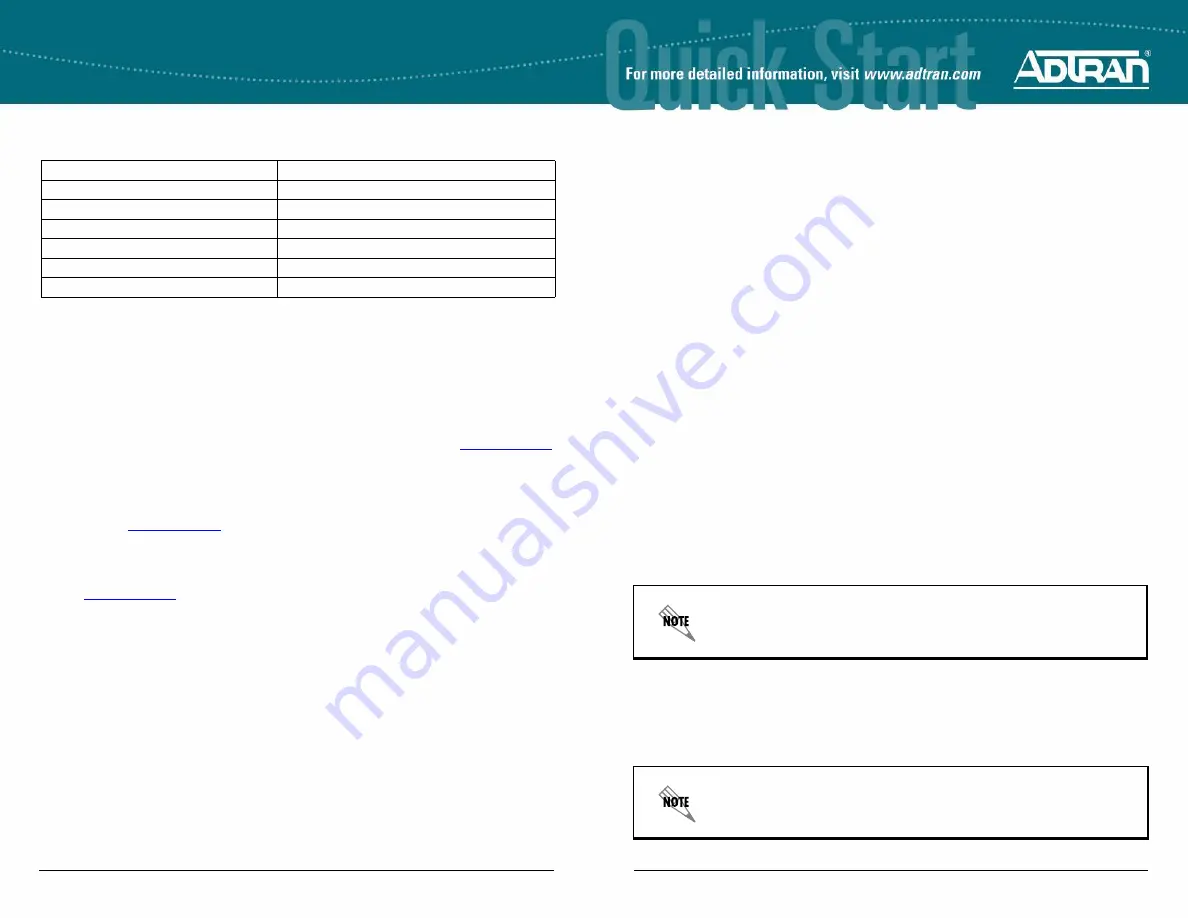
Quick Start Guide, 64240916L1-13D, May 2010
1
T
OTAL
A
CCESS
900
E
S
ERIES
P/N 4242908L1, 4242916L1, 4242924L1/L2/L3
4
Copyright © 2010 ADTRAN, Inc. All Rights Reserved.
G
ETTING
S
TARTED
Two configuration methods are available for your Total Access 900e Series unit:
•
Web-based graphical user interface (GUI)
•
Command line interface (CLI)
The GUI lets you configure the main unit settings and provides online guidance and explanations for each
setting. However, using the AOS CLI may be necessary for more advanced configurations.
A
CCESS
THE
GUI
You can access the GUI from any Web browser on your network by following these steps:
1.
Connect the unit to your PC, using an Ethernet cable connected to
ETH 0/1
port on the back of the unit.
2.
Set your PC to obtain an IP address automatically using Dynamic Host Configuration Protocol (DHCP), or
change your PC to a fixed IP address of
10.10.10.2
. To change your PC IP address, or to set the PC to
use DHCP, navigate to
Computer
>
Control Panel
>
Network Connections
>
Local Area Connection
>
Properties
>
IP (TCP/IP)
and select either
Use this IP address
or
Obtain an IP address
automatically
(this means you are using DHCP). If you are specifying an IP address, enter these
parameters:
IP Address:
10.10.10.2
Subnet Mask:
255.255.255.0
Default Gateway:
10.10.10.1
You do not need to enter any domain naming system (DNS) server information. After the information is
entered, select
Ok
twice, and close the Network Connections dialog box. If you cannot change the PC’s
IP address, you will need to change the unit’s IP address using the CLI. (Refer to the next two sections for
instructions.)
3.
Enter the unit’s IP address in your browser’s address line. The default IP address is
10.10.10.1,
but if you
changed the unit’s IP address enter that address in the browser line.
4.
You will then be prompted for the user name and password (the default settings are
admin
and
password
).
5.
The initial GUI screen appears. You can access initial setup information by selecting
Config Wizard
from
the menu on the left.
A
CCESS
THE
CLI
Access the AOS CLI using the
CRAFT
port or a Telnet session. To establish a connection to the unit’s
CRAFT
port, you need the following items:
•
VT100 terminal or PC (with VT100 terminal emulation software)
•
Straight-through serial cable with a DB-9 (male) connector on one end and the appropriate interface for
your terminal or PC communication port on the other end
It is best to only use the
Config Wizard
for new installations because some existing
settings can be lost or reset when using this wizard.
You can find VT100 terminals on most PCs by navigating to
Start
>
Programs
>
Accessories
>
HyperTerminal
>
HyperTerminal
. When you have opened a
HyperTerminal session, enter the settings described in Step 4.
T
OTAL
A
CCESS
900
E
S
ERIES
D
EFAULTS
R
ESTORING
F
ACTORY
D
EFAULTS
On units that have a console port, you cannot restore the factory defaults, but must rather erase the device’s
configuration and then reconfigure the unit to operate correctly for your network. To erase the unit’s current
configuration, follow these steps:
1.
Access the unit’s CLI and enter enable at the
>
prompt.
2.
Enter
erase startup-config
at the
#
prompt. The device will have a blank configuration upon reboot.
3.
Enter
reload
at the
#
prompt to begin restarting the device. When prompted to save configuration, enter
no
. When prompted to reboot, enter
yes
.
4.
Upon reboot, you will have to reconfigure the unit using the CONSOLE port. Follow the steps outlined
here or in the technical note,
Accessing the Web Interface in AOS
, available online at
http://kb.adtran.com
(article number 1788).
V
OICE
C
ONNECTION
A single 50-pin female amphenol connector provides the interconnect wiring for the analog circuits (FXS). Refer
to the
Total Access 900e Series Hardware Installation Guide
provided on the
AOS Documentation
CD or
available online at
http://kb.adtran.com
(article number 3398) for detailed pinouts.
B
ATTERY
B
ACKUP
C
ONNECTION
An optional battery backup system (P/N 1175044L1/L2) is available for the Total Access 900e Series. Refer to
the
Total Access 900e Series Hardware Installation Guide
provided on the
AOS Documentation
CD or available
online at
http://kb.adtran.com
(article number 3398) and to the documentation shipped with the battery backup
system for more information on this connection.
Feature
Default Value
IP Address
10.10.10.1
User Name
admin
Password
password
HTTP Server
Enabled
Event History
On
IP Routing
Enabled






















