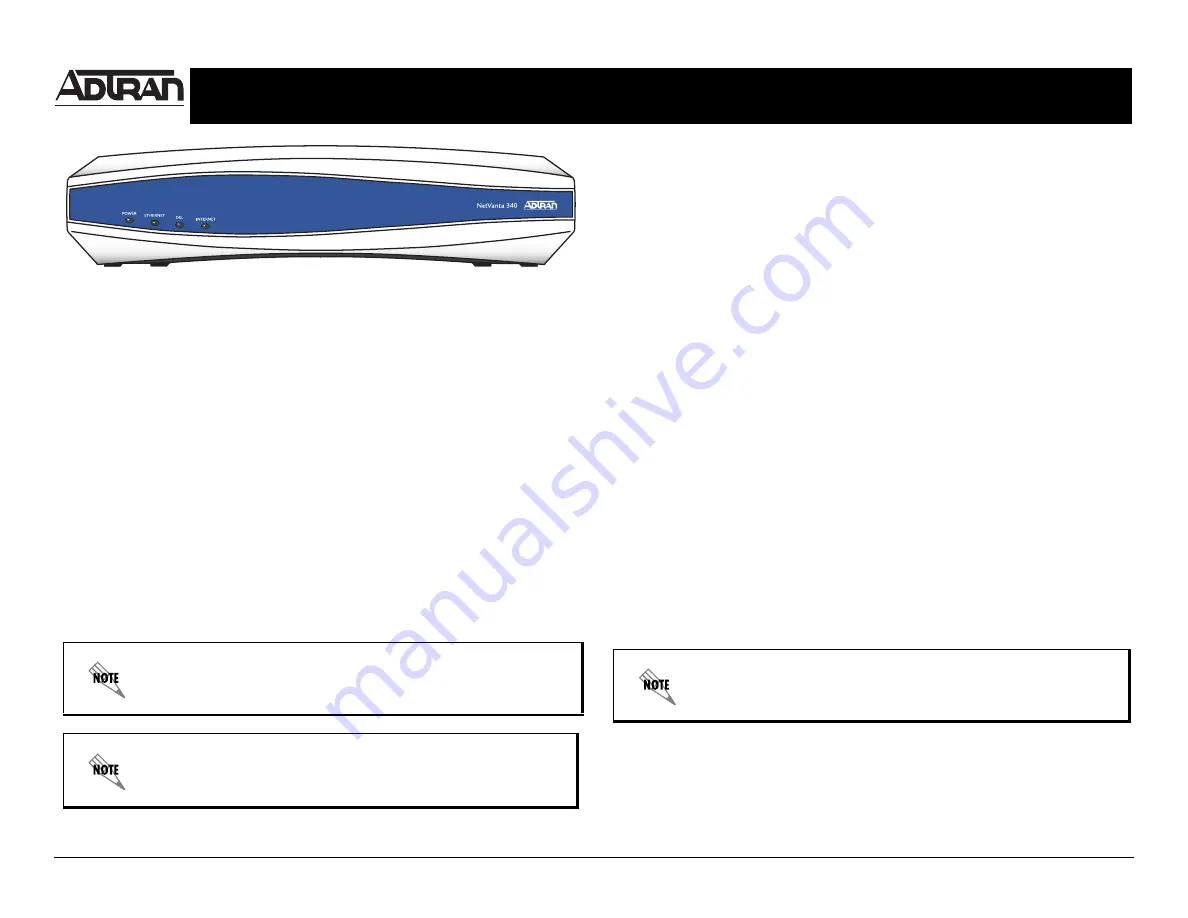
Quick Start Guide, 61200422L1-13F, November 2008
Copyright © 2008 ADTRAN, Inc., All Rights Reserved.
For more detailed documentation, visit us online at
.
Quick Start Guide
®
NetVanta 300 Series Router
P/N 1200422L1, 1200423L1, 1200426E1/L1
G
ETTING
S
TARTED
Two configuration methods are available for your NetVanta router:
•
Web-based graphical user interface (GUI)
•
AOS command line interface (CLI)
The GUI lets you configure the main unit settings and provides online guidance and explanations
for each setting. However, using the AOS CLI may be necessary for more advanced
configurations.
A
CCESS
THE
GUI
You may access the GUI from any Web browser on your network by following these steps:
1.
Connect the router to your PC using one of the
ETHERNET
ports on the back of the unit.
2.
During bootup, your PC will obtain an IP address from the NetVanta 300 Series unit’s DHCP
server. By default, both the DHCP and HTTP servers are enabled.
3.
Enter the unit’s IP address in your browser address line. The default IP address is
10.10.10.1
.
4.
You will then be prompted for the user name and password (the default settings are
admin
and
password
).
5.
The initial GUI screen appears.
6.
Select
Getting Started
in the
System
menu on the left side of your screen and follow the
online instructions.
For security purposes, you should set up an
admin
password
immediately. Use the
Passwords
page of the GUI to change this
password.
By default, the NetVanta unit comes with an ADSL and an asynchronous
transfer mode (ATM) port already configured and enabled. The service
provider should provide a PVC (VPI/VCI) number that will be used to
configure the ATM PVC.
C
ONFIGURE
THE
ATM PVC
1.
Select the
Getting Started
link under the
System
menu. This brings up a side bar page.
2.
Select
Step 1 - Configure the Public Interface
at the top of the side bar page to open the
ATM PVC
page.
3.
Enter the PVC number and select an
Interface Mode
. Usually this is PPP or PPPoE;
however, if
IP routing
is chosen, you will need to enter an IP address.
4.
Select
Apply
. If PPP or PPPoE is selected as the
Interface Mode
, you will be taken to the
PPP
page after selecting
Apply
. Here you will need to select the type of authentication
needed, authentication passwords, and the
Address Type
. In most cases, you will want the
Address Type
to be
Negotiated
. Select
Apply
when all the information is complete.
A
CCESS
THE
CLI
If needed, you can access the AOS CLI via a Telnet session.
1.
Telnet to the unit’s IP address. The default IP address is
10.10.10.1
.
2.
You will then be prompted for the user name and password (the default settings are
admin
and
password
).
3.
Enter
enable
at the
>
prompt.
4.
Enter the enable password when prompted. The default password is
password
.
F
ACTORY
D
EFAULT
S
WITCH
•
If the factory default switch (shown in the back panel illustrations on the next page) is pressed
during bootup, the unit will stay in bootstrap mode. Since the unit has no serial port, Telnet
has been built into the boot code. The default IP address is 10.10.10.1.
•
If the factory default switch is pressed and held for 5 seconds after boot, the
ETHERNET
interface on the NetVanta 340 (or the
VLAN 1
interface on the NetVanta 344) will default to
10.10.10.1 and all access policies will be removed from that interface.
•
If the factory default switch is pressed and held for 30 seconds, a default configuration will
overwrite your existing configuration and reboot the unit.
The default switch must be pressed WHILE the power light is flashing
green. Do not press the default switch BEFORE the power light is
flashing green, as this will cause boot to be missed.


