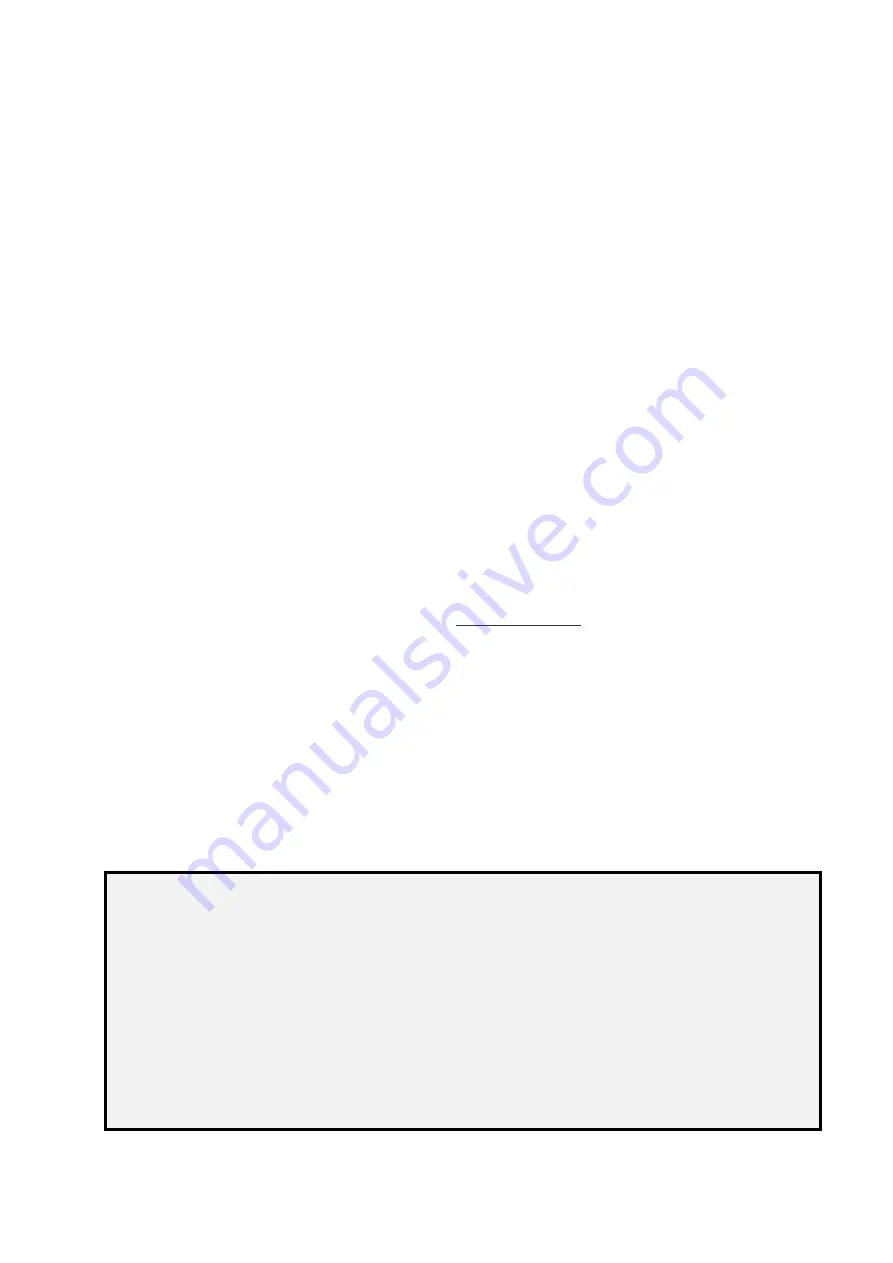
2
■
SAFETY PRECAUTIONS & INSTRUCTIONS
To ensure safety, please read this user manual carefully before use.
Please keep the original packaging for possible shipping in the future.
Adhere to basic safety precautions to reduce the risk of fire, electrical shock or injury.
Do not dismantle the housing or modify the device.
Do not use accessories or parts not meeting the product’s specifications.
Refer all servicing to ADTECHNO Inc. recognized service personnel only.
Do not turn off the device when it is formatting or upgrading. Doing otherwise may result in system errors or loss of
data.
Always backup content data to prevent permanent loss of data.
Device is not waterproof. Do not expose the device to rain, moisture or install the device near water.
Liquid spillage onto the device may result in fire, electrical shock, or equipment damage. If a liquid spillage occurs,
disconnect the power immediately.
Do not use liquid or aerosol cleaners to clean this unit. Always disconnect the power to the device before cleaning.
Do not place heavy items on any cables.
Do not twist or pull the cables by force.
Use/install the device in a place with adequate ventilation to prevent overheating.
Disconnect the power when not using the device for long periods of time.
Disposal of device: do not burn or dispose with general household waste. Please dispose device as electrical waste.
NOTE:
1.
ADTECHNO Inc. shall not be responsible for any harm or injuries caused by improper use of our product. If in doubt
of use of product, please contact our customer service at
.
2.
Pictures shown in this manual are for reference only. Appearance and specifications are subject to change in the real
product.
This manual is for operational instructions only.
Functions described in this version are updated as of 27 February 2017. Any changes to functions or parameters
since the above mentioned date shall be recorded separately.
This manual is a copyright of ADTECHNO Inc. All rights reserved. No part of this publication may be copied or
reproduced without prior written consent of ADTECHNO Inc.
All product functions are valid as of 2017-2-27



































