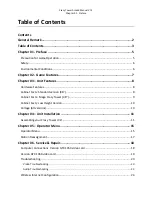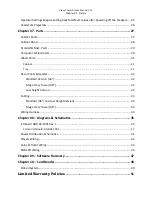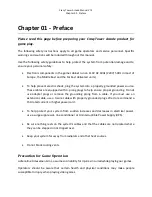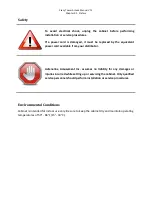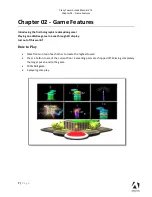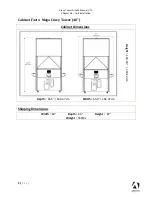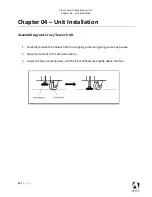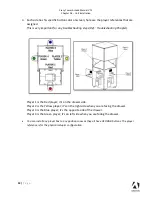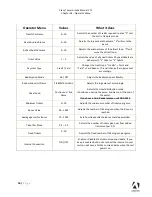Reviews:
No comments
Related manuals for Crazy Tower Arcade

Jungle Blasta
Brand: Tornado Pages: 22

ATARI MINI
Brand: Blaze Pages: 17

Magma M4
Brand: CPMG Pages: 48

SNACKSHOP LCM1 Series
Brand: Automatic Products Pages: 52

330078
Brand: STADTER Pages: 84

AquaJet
Brand: NAMCO Pages: 57

To Tha Net Low Profile GMP
Brand: UNIS Pages: 66

SNACK EUROPA
Brand: damian Pages: 43

LUCE X SNAC
Brand: damian Pages: 46

Zeta CB Series
Brand: Necta Vending Solutions SpA Pages: 40

MACRO 200
Brand: Meler Pages: 92

Pirate Blasta
Brand: Tornado Pages: 22

Halo: Fireteam Raven Two Player
Brand: Play Mechanix Pages: 35

HALO FIRETEAM RAVEN
Brand: Play Mechanix Pages: 38

Big Buck Hunter Pro Open Season
Brand: Play Mechanix Pages: 40

Minecraft Dungeons Arcade
Brand: Play Mechanix Pages: 47

WORLD FOOTBALL PRO PS1000X
Brand: Icegame Pages: 35

OHIO WinStation TVM
Brand: Intralot Pages: 39