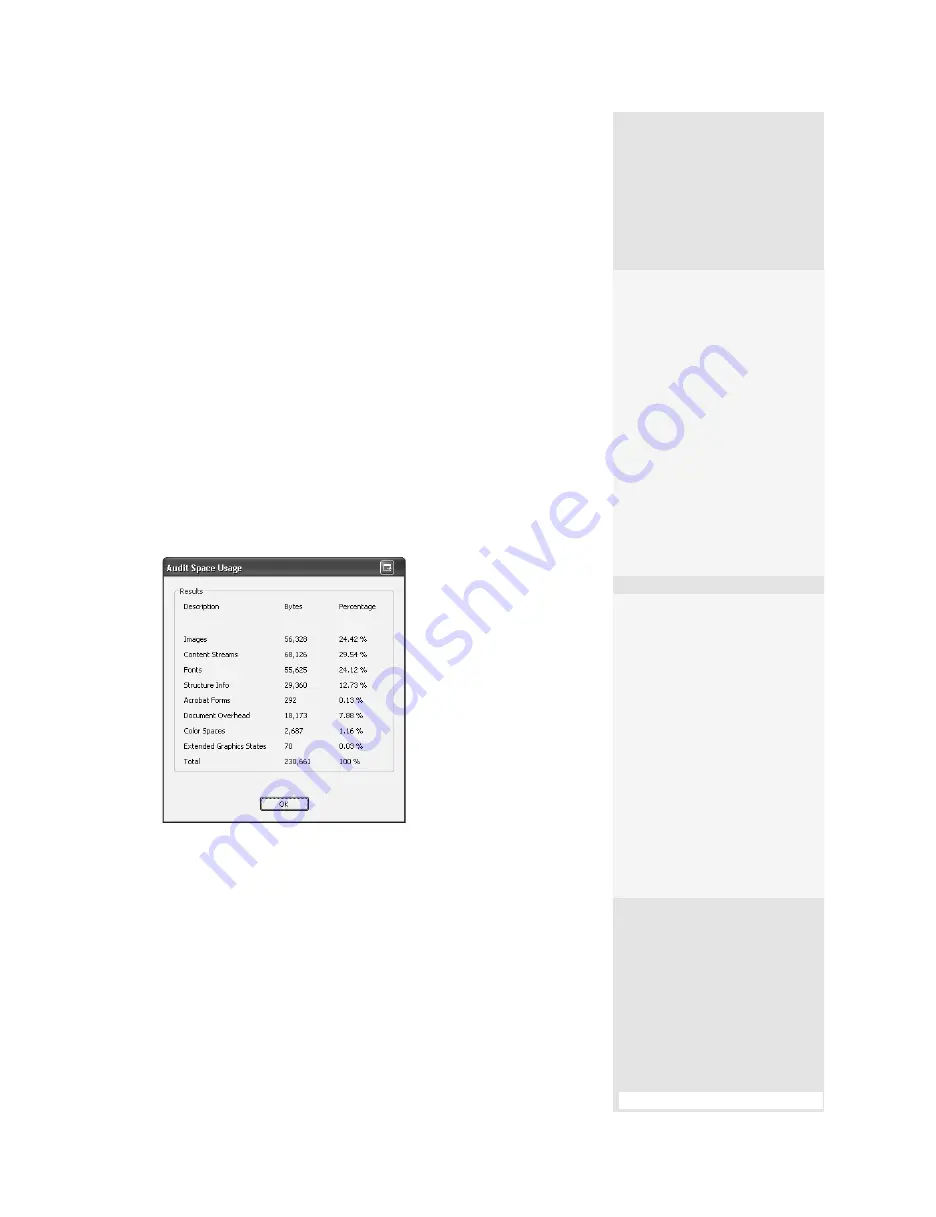
ptg
85
Some projects are quite involved, and the finished document reflects
that complexity. There may be all sorts of nonoptimized content, such
as images with overly high resolutions, multimedia renditions added
and deleted, or pages inserted and removed. Acrobat Professional has
included the PDF Optimizer in the last few versions; Acrobat 9 Pro includes
new enhancements.
For removing “regular” types of extra content, such as comments and
hidden text, run the Examine Document process, described in #32, “Using
the Examine PDF Process.” For making a document the most efficient
without sacrificing its quality, turn to the PDF Optimizer in Acrobat 9 Pro.
Choose Advanced > PDF Optimizer. The first step is to analyze the doc-
ument to see its contents. Click “Audit space usage” at the upper right of
the PDF Optimizer dialog. Acrobat examines the document and displays
a report (Figure 33a).
Figure 33a
See what is contained within a document
before deciding how to optimize it.
Depending on the document’s contents, you see listings for such
elements as fonts, comments, and images; each is defined both in per-
centages of the entire document size and in bytes. Click OK.
The default settings in the PDF Optimizer are the same as those of
the document. If you select another program version from the “Make
#33:
Optimizing a PDF Document
Take an Optimizing
Shortcut
If you save a document and
decide at the last minute
that it should be optimized,
don’t close the Save As dia-
log. Instead, click the File
name pull-down arrow, and
choose Adobe PDF Files,
Optimized. Click Settings at
the right of the dialog, and
the PDF Optimizer opens
automatically. When you’ve
made changes, click Save
and carry on.
Reducing File Size
One other optimizing option
you can try is decreasing
the size of a document.
Choose Document > Reduce
File Size. Select an option
from the Make menu in
the Reduce File Size dia-
log (Retain existing is the
default). Name the file in
the Save As dialog, and click
Save. The newer the Acrobat
version chosen, the more
features available, and the
smaller the final file size.
From the Library of Daniel Dadian
Summary of Contents for ACROBAT 9 Extended
Page 1: ...From the Library of Daniel Dadian...
Page 4: ...Dedication For Pippi From the Library of Daniel Dadian...
Page 31: ...This page intentionally left blank From the Library of Daniel Dadian...
Page 75: ...This page intentionally left blank From the Library of Daniel Dadian...
Page 111: ...This page intentionally left blank From the Library of Daniel Dadian...
Page 137: ...This page intentionally left blank From the Library of Daniel Dadian...
Page 217: ...This page intentionally left blank From the Library of Daniel Dadian...
Page 241: ...This page intentionally left blank From the Library of Daniel Dadian...
Page 269: ...This page intentionally left blank From the Library of Daniel Dadian...
Page 309: ...This page intentionally left blank From the Library of Daniel Dadian...






























