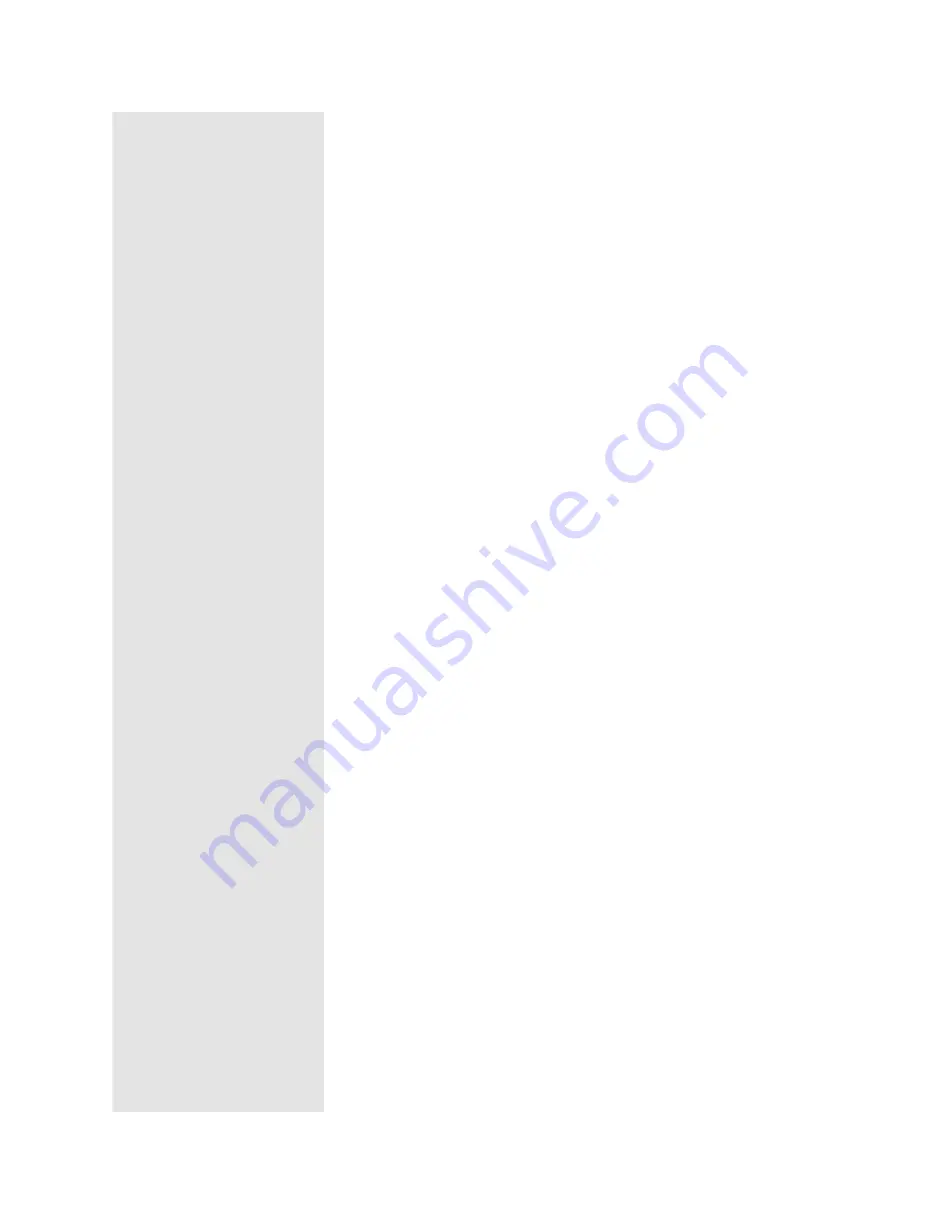
ptg
C h a p t e r f o u r
Producing a PDF Portfolio
70
A PDF portfolio offers numerous ways in which to customize the display
in accordance with your corporate or business requirements. You can
construct a welcome page using different types of content, and insert
a header that offers different text and image options. If branding is vital,
use both a welcome page (as the initial introduction) and a header (to
maintain your identity as the user navigates through the portfolio).
Tip
For more identity maintenance, add a background/watermark or header/
footer to your component PDF files using the Acrobat menu. Read about
using program commands in a portfolio in #29, “Applying Acrobat Com-
mands”; check out #53, “Inserting Headers and Footers,” and #54, “Adding
Watermarks and Backgrounds,” for particulars on using the document
features.
A welcome page introduces your portfolio. In some cases, there’s no
need to include an introduction. However, if you are designing a PDF bro-
chure for your mountain resort, or want to include a list of instructions for
participants in a shared portfolio, turn to a welcome page.
With your portfolio under way, follow these steps:
1. Click the Add Welcome & Header bar to display the pane. Click Wel-
come Page to open a list of options, including Text Only, Image Only,
Image & Text, or Flash Movie content.
2. Choose an option to display the appropriate text or graphic frames on
the preview area, and resize them as desired.
3. Insert text or an image in the frames accordingly:
•
To insert an image, click the image frame to open the Browse for
Image dialog. Locate and select the image to display, and click
Open. The image is inserted, the dialog closes, and the Image tool-
bar is activated. On the toolbar, select a background color, and set
the Scale and Opacity values by dragging the sliders.
From the Library of Daniel Dadian
Summary of Contents for ACROBAT 9 Extended
Page 1: ...From the Library of Daniel Dadian...
Page 4: ...Dedication For Pippi From the Library of Daniel Dadian...
Page 31: ...This page intentionally left blank From the Library of Daniel Dadian...
Page 75: ...This page intentionally left blank From the Library of Daniel Dadian...
Page 111: ...This page intentionally left blank From the Library of Daniel Dadian...
Page 137: ...This page intentionally left blank From the Library of Daniel Dadian...
Page 217: ...This page intentionally left blank From the Library of Daniel Dadian...
Page 241: ...This page intentionally left blank From the Library of Daniel Dadian...
Page 269: ...This page intentionally left blank From the Library of Daniel Dadian...
Page 309: ...This page intentionally left blank From the Library of Daniel Dadian...






























