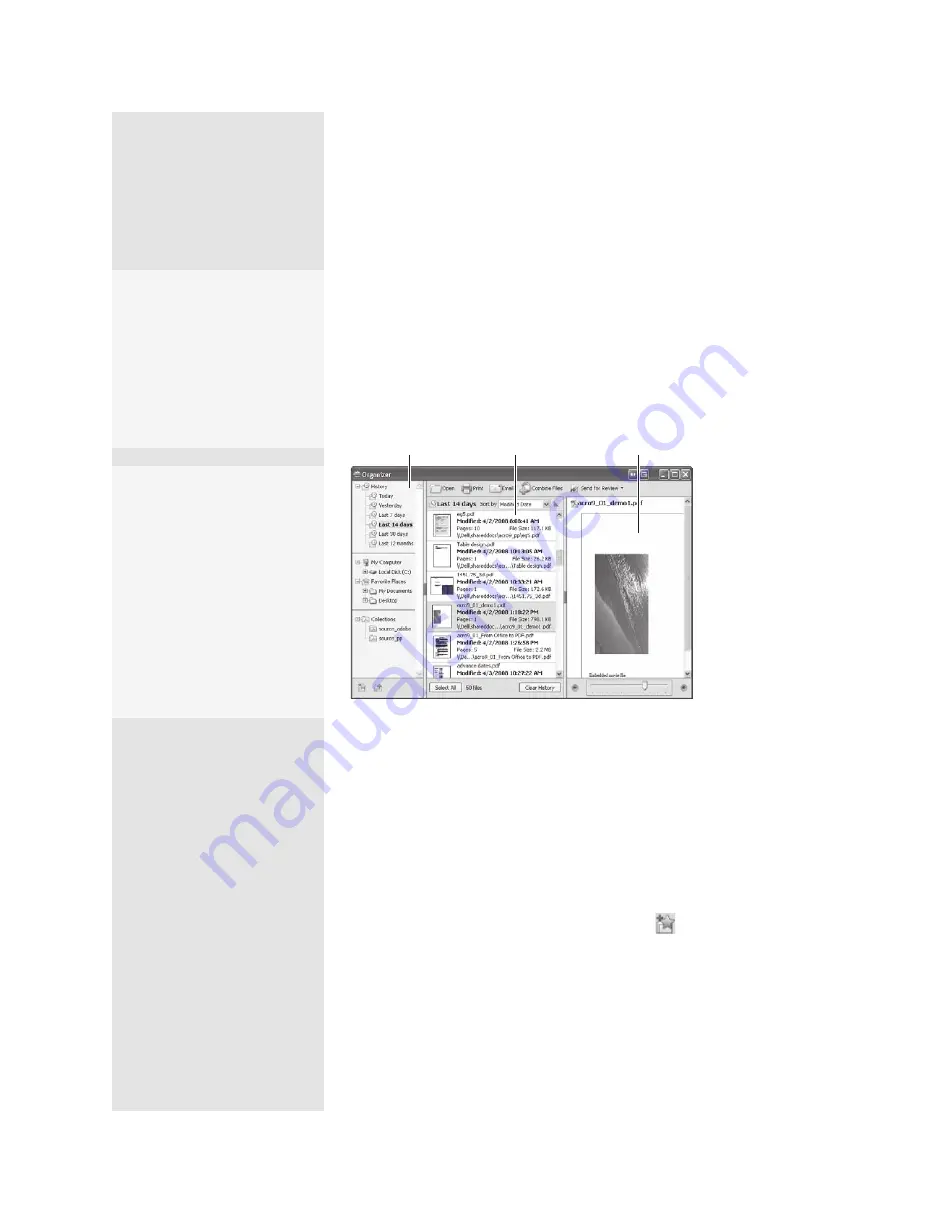
ptg
C H A P T E R O N E
Getting Started, Staying Organized
10
Acrobat 9 contains a nifty feature called the Organizer. Use the Organizer
to—you guessed it—organize your PDF files. Click the Organizer button
on the File toolbar or choose File > Organizer > Open Organizer.
The Organizer opens in a separate window and displays three panes
(Figure 5). You can drag the splitter bars between the panes to resize each
one as you are working. Click an option in the Categories pane to display
its list of PDF files in the Files pane; click a file in the Files pane to display
its content in the Pages pane.
Categories pane
Pages pane
Files pane
Figure 5
Organize and control your PDF files in the Organizer.
The Categories pane uses a hierarchy of folders. There are three types
of categories: History, your computer’s folders (to which you can add
favorites), and Collections.
•
History works like the History function in your Web browser. Select
a time frame from the History listing to show the PDF files you have
opened during that time frame in the Files pane. To clear the history,
select the item in the History listing and click the Clear History button
at the bottom of the Files pane.
•
To add a Favorite Place, click Add a Favorite Place
at the bottom of
the Organizer window. Locate the folder you want to add in the result-
ing dialog, and click OK.
Repeating History
Take care when clearing the
History. If you choose a His-
tory setting such as Last
12 Months or Last Week, all
history listings of shorter
duration, such as Today or
Yesterday, are also cleared.
Things to Do in the
Organizer
Above the Pages pane are
several commands in a tool-
bar you can use to work
with the selected file or files.
For example, you can open,
print, e-mail, or start a docu-
ment containing multiple
PDF files, or even start a
review cycle right from the
Organizer.
From the Library of Daniel Dadian
Summary of Contents for ACROBAT 9 Extended
Page 1: ...From the Library of Daniel Dadian...
Page 4: ...Dedication For Pippi From the Library of Daniel Dadian...
Page 31: ...This page intentionally left blank From the Library of Daniel Dadian...
Page 75: ...This page intentionally left blank From the Library of Daniel Dadian...
Page 111: ...This page intentionally left blank From the Library of Daniel Dadian...
Page 137: ...This page intentionally left blank From the Library of Daniel Dadian...
Page 217: ...This page intentionally left blank From the Library of Daniel Dadian...
Page 241: ...This page intentionally left blank From the Library of Daniel Dadian...
Page 269: ...This page intentionally left blank From the Library of Daniel Dadian...
Page 309: ...This page intentionally left blank From the Library of Daniel Dadian...






























