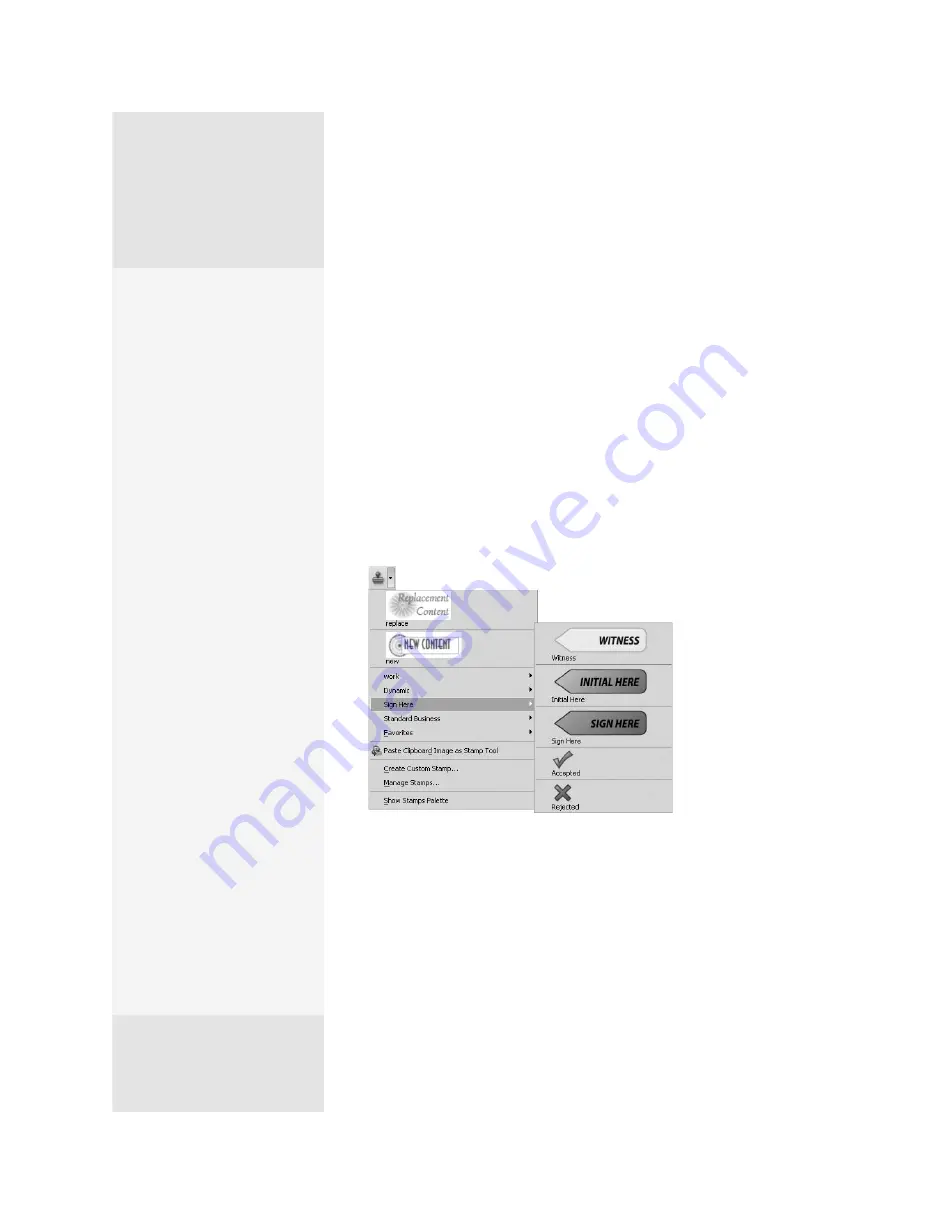
ptg
C h a p t e r t e n
Commenting in a PDF Document
192
The Stamp tools are like the old-fashioned ink stamps you apply to a
document (such as Draft, Approved, or Confidential). Unlike ink stamps,
some of the Acrobat stamps are dynamic in that they automatically add
the time or date when you apply the stamp to the document.
You can even create your own custom stamps. Use the Snapshot tool
and the clipboard to capture anything from a PDF page in Acrobat to
use as a stamp. Or take advantage of the new feature in Acrobat 9 that
lets you use anything on the clipboard as a PDF and copy an object from
another program—such as a logo in Illustrator or an image in Photo-
shop—to create a new stamp in Acrobat. Read #23, “Creating a PDF from
a Clipboard Image,” and #59, “Reusing Images,” to see how that’s done.
The Stamp tools are located on the Comment & Markup toolbar.
1. To locate a stamp, on the Comment & Markup toolbar click the Stamp
tool’s down arrow to open the menu shown in Figure 73a.
Figure 73a
The stamps are arranged in a series of submenus.
2. Click a stamp to select it. The pointer changes to resemble the com-
ment’s icon.
3. Click the document where you want to apply the stamp.
An Identity Setup dialog opens when you try to use a stamp for the
first time and haven’t yet specified an identity as part of a commenting,
review, or digital signature setup. Add identity information and click
Build Up Your Stamp
Collection
If you can imagine it, you can
use it in a stamp. You can easily
add a custom stamp to Acro-
bat, following these steps:
1.
Choose Create Custom
Stamp from the Stamp
tool pop-up menu. The
Select Image for Custom
Stamp dialog opens.
2.
Click Browse to find the
graphic, PDF, or Word file
to use for the stamp. The
Select dialog opens and
displays the chosen file.
Click OK and return to
the Select Image for Cus-
tom Stamp dialog, which
shows a preview of the
chosen stamp. Click OK;
the Create Custom Stamp
dialog opens.
3.
Click the Category field
and type a name for a
new stamp category or
choose one of the exist-
ing categories; then type
a name for the stamp.
Click OK.
4.
To use your new stamp,
first open the Stamp
tool pop-up menu. The
contents of your cus-
tom stamp category
display thumbnails, just
like the program’s stamp
collections.
From the Library of Daniel Dadian
Summary of Contents for ACROBAT 9 Extended
Page 1: ...From the Library of Daniel Dadian...
Page 4: ...Dedication For Pippi From the Library of Daniel Dadian...
Page 31: ...This page intentionally left blank From the Library of Daniel Dadian...
Page 75: ...This page intentionally left blank From the Library of Daniel Dadian...
Page 111: ...This page intentionally left blank From the Library of Daniel Dadian...
Page 137: ...This page intentionally left blank From the Library of Daniel Dadian...
Page 217: ...This page intentionally left blank From the Library of Daniel Dadian...
Page 241: ...This page intentionally left blank From the Library of Daniel Dadian...
Page 269: ...This page intentionally left blank From the Library of Daniel Dadian...
Page 309: ...This page intentionally left blank From the Library of Daniel Dadian...






























