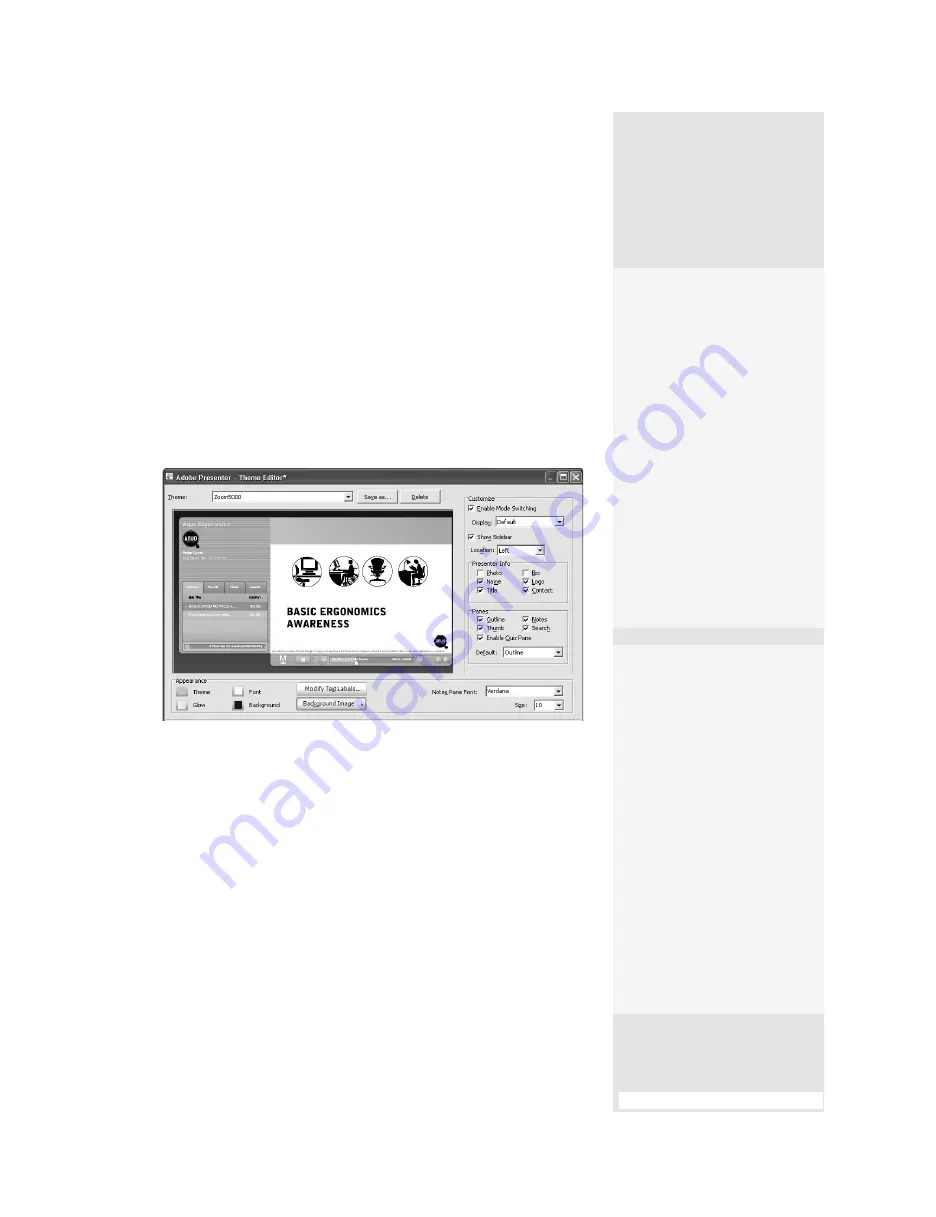
ptg
167
Presenter publications show a presentation running inside a customiz-
able interface called a
theme
. You can customize features such as color,
tab display, graphics, fonts, and interface functionality. Once you have
chosen, customized, or created a theme, save it for reuse.
Adobe Presenter uses a default green-colored presentation theme
named Sage, but you can alter it. Open your presentation in PowerPoint
and then follow these steps:
1. Choose Adobe Presenter > Presentation Settings. Click Theme Editor
to open the dialog shown in Figure 64a.
Figure 64a
Select details to customize the appearance of the theme according to your
company, brand, or club colors.
2. Choose a theme to start customizing from the Theme pop-up menu.
The new theme appears in the preview window.
3. Change Appearance options as desired:
•
Click the color swatch for different interface elements to open color
pickers and choose custom or branding colors.
•
Click Modify Text Labels to change the text in different areas of
the theme, such as the field names in the Search tab or the label
assigned to a quiz score. You can’t change the column headings
“Slide Title” and “Duration” on the Outline pane.
#64:
Specifying a Theme
Speaking Your
Language
So you plan to distribute your
presentation to colleagues
in Germany? Or Japan? No
problem. The text labels in the
presentation automatically
display in German, French,
Japanese, or Korean if the
viewer’s operating system is
set for one of those languages.
You can choose from several
other languages, including
Chinese or Dutch, in the Player
Text Labels dialog, which
displays when you click the
Modify Text Labels button in
the Theme Editor window.
(continued on next page)
If Your Saved Theme
Isn’t Quite Right …
Fear not. Pay attention to
how you customized the
features in the Theme Edi-
tor. If you make changes to
a default theme and saved
it, then made some more
changes, the unsaved modifi-
cations aren’t included in
the theme. How to tell if you
have unsaved settings? Check
the label at the top of the
Theme Editor. If you see an
asterisk following the label,
that means there are unsaved
settings. Click Save As again,
(continued on next page)
From the Library of Daniel Dadian
Summary of Contents for ACROBAT 9 Extended
Page 1: ...From the Library of Daniel Dadian...
Page 4: ...Dedication For Pippi From the Library of Daniel Dadian...
Page 31: ...This page intentionally left blank From the Library of Daniel Dadian...
Page 75: ...This page intentionally left blank From the Library of Daniel Dadian...
Page 111: ...This page intentionally left blank From the Library of Daniel Dadian...
Page 137: ...This page intentionally left blank From the Library of Daniel Dadian...
Page 217: ...This page intentionally left blank From the Library of Daniel Dadian...
Page 241: ...This page intentionally left blank From the Library of Daniel Dadian...
Page 269: ...This page intentionally left blank From the Library of Daniel Dadian...
Page 309: ...This page intentionally left blank From the Library of Daniel Dadian...






























