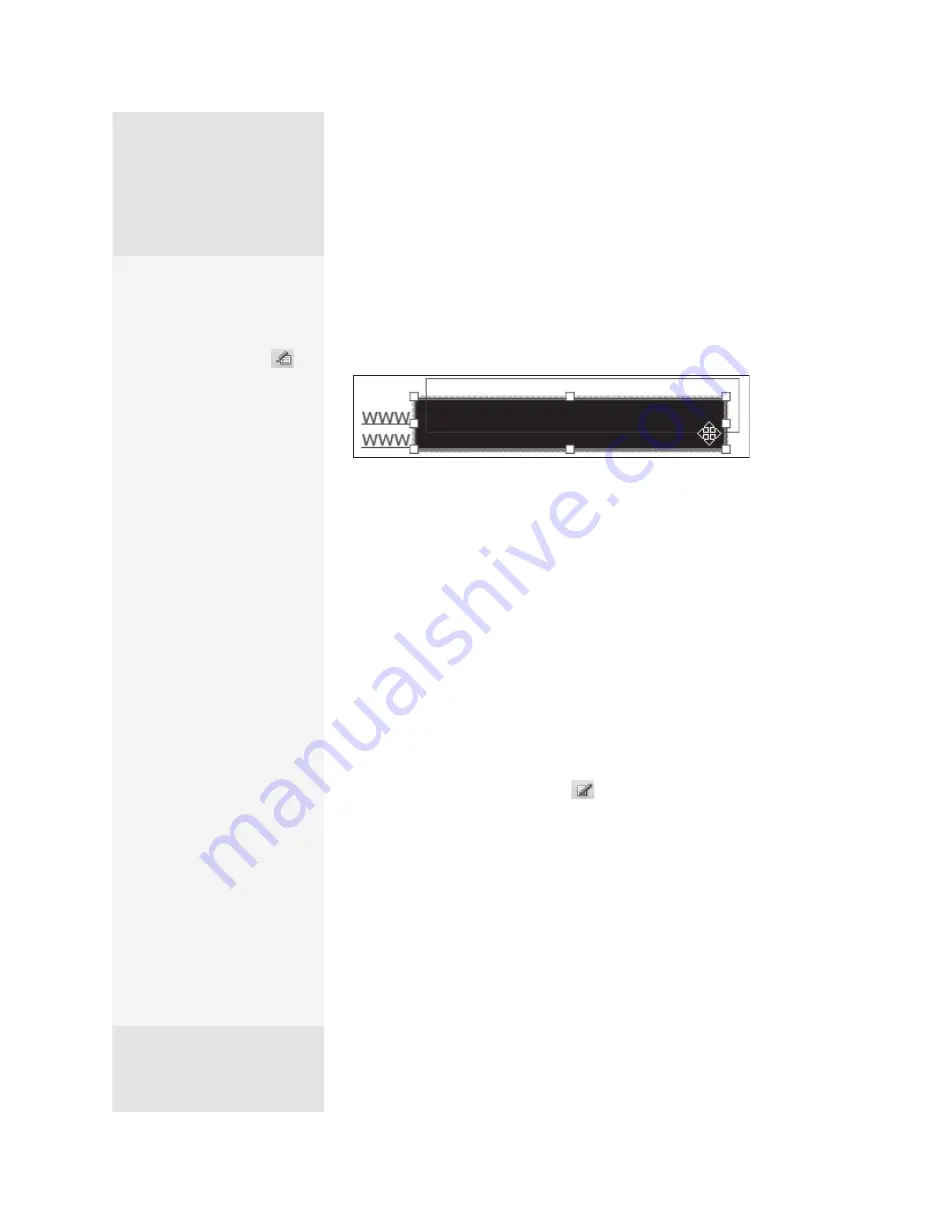
ptg
C h a p t e r e i g h t
Touching Up and Modifying a PDF Document
160
Commenting & Markup tools such as the Rectangle or Highlighting tool
can appear to cover up images or text. In a printed PDF page the underly-
ing content is hidden, which isn’t the case in a digital file—the underlying
content is merely covered up (Figure 62a).
Figure 62a
Covering text with a black rectangle is fine for printing. In a
document, all you have to do is move the box out of the way.
Permanently removing content and replacing it with a placeholder of
some type, such as a colored box, default text or code, or blank space, is
called
redaction
. Acrobat 8 introduced a set of redaction tools, which are
enhanced in Acrobat 9 Pro.
To use redaction, your PDF file must do the following:
•
Contain searchable text, described in technique #61.
•
Not be encrypted. Read about encryption in Chapter 16, “Making Your
Documents Secure.”
Follow these steps to remove content permanently:
1. Right-click (Control-click) the toolbar well and choose Redaction from
the shortcut menu to open the toolbar.
2. Click the Mark for Redaction tool
. An information dialog opens
explaining that you can use the tool to specify content for removal
and then use the Apply Redaction tool to complete the task. Click OK
to close the dialog.
3. Move the pointer over the page and drag to select content for redac-
tion. You can select single or multiple words, entire paragraphs, or
images. Each item selected displays a bounding box (Figure 62b).
Have It Your Way
Personalize the appearance
of the redaction marks using
colors, text, or code. Click
Redaction Properties
on the Redaction toolbar.
The default settings in the
Redaction Tool Properties
dialog specify a solid black
fill for the redaction marks.
Select options for the text
including a Redacted Area
Fill Color if you’d like the areas
filled with a color other than
black. Select Use Overlay Text
to activate the text options.
Choose the font and size (or
use auto-sizing), and choose
the font color, text positioning,
custom text, or redaction code.
If regulations or legisla-
tion governing your work
requires it, you can specify
a code identifying the rea-
son for redaction rather than
using text over a solid block
of color. In the Redaction
Tool Properties dialog, click
Redaction Code to activate
the code choices. Select a
Code Set and a Code Entry.
To add, modify, export,
and import code, click Edit
Codes. Click OK and return
to the Redaction Tool Prop-
erties, and then click OK to
return to the document. The
next time you use the Apply
Redaction tool, the custom
code is inserted on the page.
From the Library of Daniel Dadian
Summary of Contents for ACROBAT 9 Extended
Page 1: ...From the Library of Daniel Dadian...
Page 4: ...Dedication For Pippi From the Library of Daniel Dadian...
Page 31: ...This page intentionally left blank From the Library of Daniel Dadian...
Page 75: ...This page intentionally left blank From the Library of Daniel Dadian...
Page 111: ...This page intentionally left blank From the Library of Daniel Dadian...
Page 137: ...This page intentionally left blank From the Library of Daniel Dadian...
Page 217: ...This page intentionally left blank From the Library of Daniel Dadian...
Page 241: ...This page intentionally left blank From the Library of Daniel Dadian...
Page 269: ...This page intentionally left blank From the Library of Daniel Dadian...
Page 309: ...This page intentionally left blank From the Library of Daniel Dadian...






























