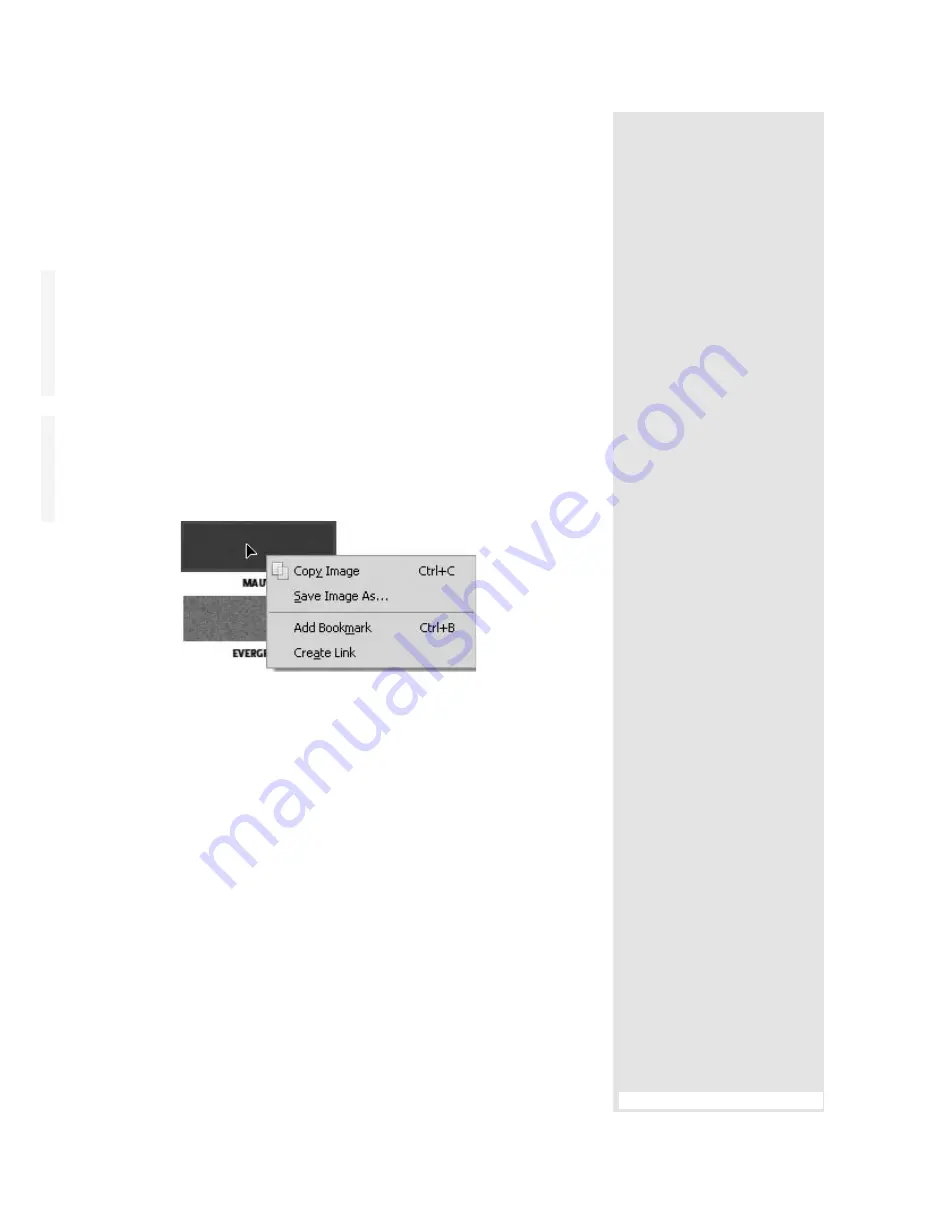
ptg
153
Take a Shortcut
For those who prefer to work with mouse and shortcut keys, click the first object
with the TouchUp Object tool, and then press Ctrl+A (A) to select the
page’s or document’s objects.
Reuse and Recycle
Once you have an image or image segment copied, you can reuse it. You can
also save the image as a file. Select the image in the document, and then right-
click (Control-click) to open the shortcut menu. Choose Save Image As, name
the image, and specify the save location.
#59:
Reusing Images
You can handle images in a document in three ways—by reusing them,
“snapping” portions of them, or inserting other images.
Unless a document is secured against image use, you can reuse indi-
vidual images in the document.
1. Click the Select tool on the Select & Zoom toolbar. The Select tool
automatically changes to an arrow when the pointer is clicked over an
image; the selected image is indicated by a highlight.
•
If you want only a portion of the image copied, drag a marquee over
the image with the Select tool.
2. Wait a second or two, and the Select Image icon displays on top of the
selected image (Figure 59a).
Figure 59a
A selected image shows a different icon when
the pointer hovers over the object.
3. Right-click (Control-click) to open the shortcut menu. You can choose
one of two image commands—copy the image to reuse it in another
application or document, or choose Save Image As to save a copy of
the image as a discrete file.
Note
If you like, you can use the selected image as a navigation element
by bookmarking the image or using it as an image for a link. (Read
about both bookmarks and links in Chapter 15, “Controlling Action
and Interaction.”)
4. Click outside the selected image or click another tool to deselect the
image.
From the Library of Daniel Dadian
Summary of Contents for ACROBAT 9 Extended
Page 1: ...From the Library of Daniel Dadian...
Page 4: ...Dedication For Pippi From the Library of Daniel Dadian...
Page 31: ...This page intentionally left blank From the Library of Daniel Dadian...
Page 75: ...This page intentionally left blank From the Library of Daniel Dadian...
Page 111: ...This page intentionally left blank From the Library of Daniel Dadian...
Page 137: ...This page intentionally left blank From the Library of Daniel Dadian...
Page 217: ...This page intentionally left blank From the Library of Daniel Dadian...
Page 241: ...This page intentionally left blank From the Library of Daniel Dadian...
Page 269: ...This page intentionally left blank From the Library of Daniel Dadian...
Page 309: ...This page intentionally left blank From the Library of Daniel Dadian...






























