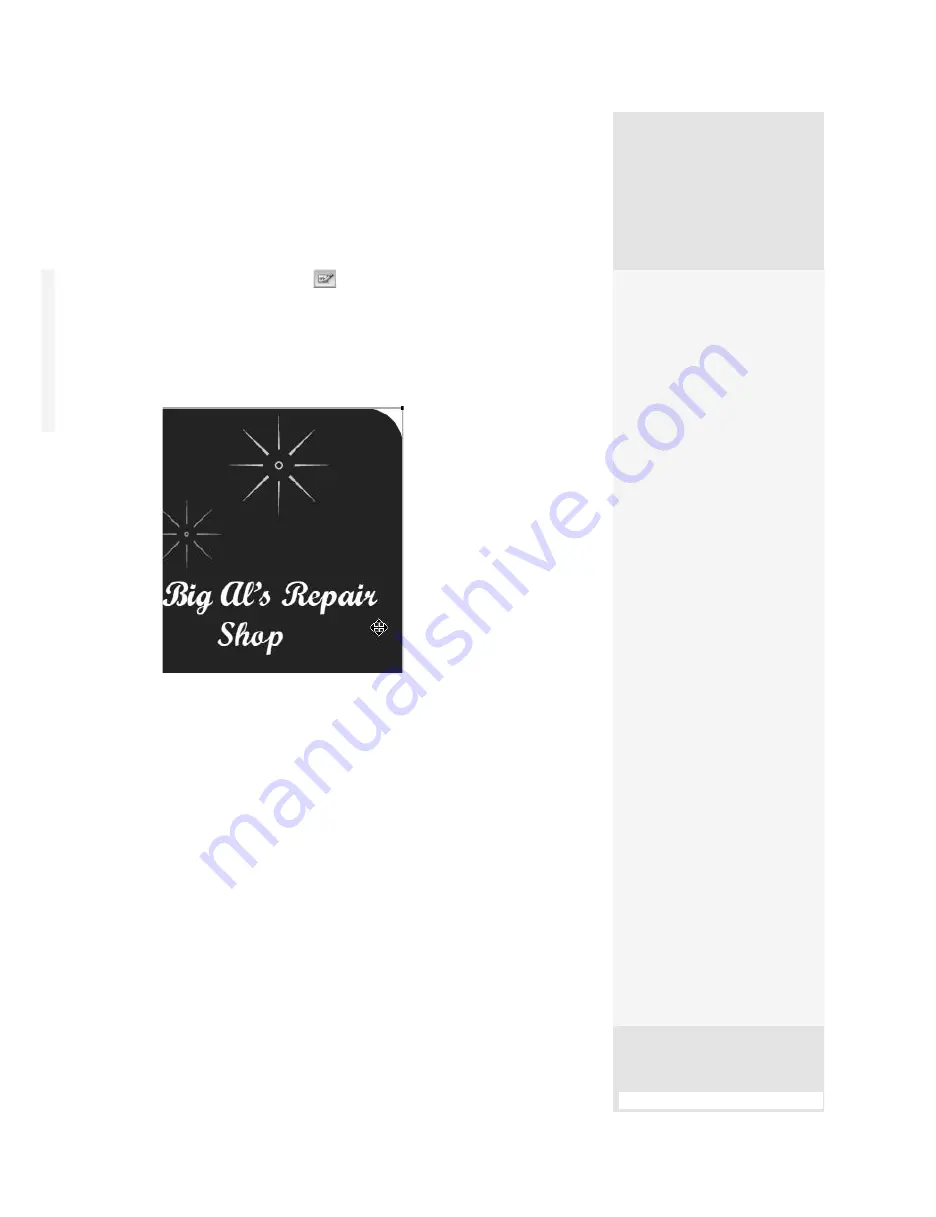
ptg
151
Beware of Fakes!
Sometimes the touch-up results aren’t what you expect—often related to fonts
used in the source program. For example, many Word documents seem to use
bold or italic text. In reality, this is probably just a bold or italic text appearance.
Unless you are using a named font, such as Arial Bold or Arial Italic, when you
try to touch up text in Acrobat you won’t have an exact match for the replace-
ment font, since Acrobat doesn’t simulate a bold or italic appearance.
#58:
Object TouchUps
The TouchUp Object tool
, located on the Advanced Editing toolbar,
is useful for organizing content on a page imported as part of the docu-
ment, such as text, images, and multimedia objects. For example, if you
have added extra text to a page and need to shuffle the location of a col-
ored background, use the TouchUp Object tool to select the background
object and drag it to a new location (Figure 58).
Figure 58
Use the TouchUp Object tool to move
content on a page.
Here are some tips:
•
You can cut, copy, and paste objects.
•
Although you can’t select an object on one page and drag it to another
page, you can cut an object from one page and paste it to another page.
•
You can select more than one type of object at the same time.
•
If you click and drag the tool over objects on the page, it will select all
the objects within the marquee. Ctrl-click (Option-click) an object to
add it to the selection.
•
If you click to select an object, you can then right-click (Control-click)
to display the shortcut menu. From here, choose Select All, and all the
objects on the page are selected.
What Else Does It Do?
In addition to cut, copy, paste,
and move options, you can
use the TouchUp Object tool
to do other types of editing
in your document. Select an
object or objects, and from
the shortcut menu, pick from
one of the following:
•
Click Delete Clip to remove
any objects that are clip-
ping the selected object.
•
Click Create Artifact to
remove the object from
the reading order so it isn’t
identified by the Read Out
Loud feature or a screen
reader program (read
about screen readers and
other accessibility issues
in Chapter 6, “Complying
with PDF and Accessibility
Standards”).
•
Click Edit Image (to edit
a bitmap) or Edit Object
(to edit a vector object).
The commands change
based on the object type;
specify the program to
use for the editing in the
Preferences dialog.
•
Right-click (Control-click)
an object with the Touch-
Up Object tool and choose
Properties. In the TouchUp
Properties dialog, you
can edit the object’s
content, tag, color, and
text information.
From the Library of Daniel Dadian
Summary of Contents for ACROBAT 9 Extended
Page 1: ...From the Library of Daniel Dadian...
Page 4: ...Dedication For Pippi From the Library of Daniel Dadian...
Page 31: ...This page intentionally left blank From the Library of Daniel Dadian...
Page 75: ...This page intentionally left blank From the Library of Daniel Dadian...
Page 111: ...This page intentionally left blank From the Library of Daniel Dadian...
Page 137: ...This page intentionally left blank From the Library of Daniel Dadian...
Page 217: ...This page intentionally left blank From the Library of Daniel Dadian...
Page 241: ...This page intentionally left blank From the Library of Daniel Dadian...
Page 269: ...This page intentionally left blank From the Library of Daniel Dadian...
Page 309: ...This page intentionally left blank From the Library of Daniel Dadian...






























