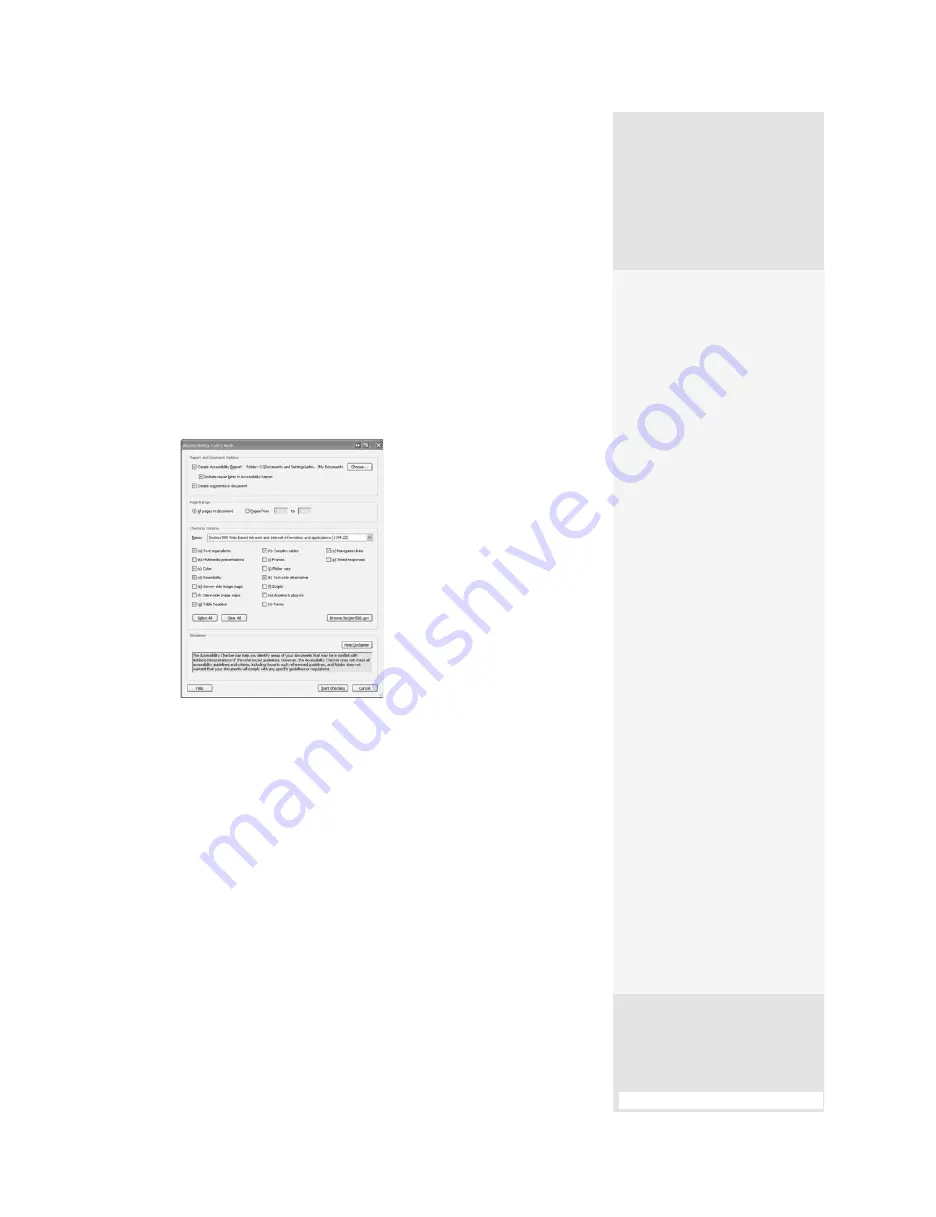
ptg
121
In addition to tagging your document, Acrobat can evaluate the acces-
sibility level and generate a report with repair hints. Use these advanced
evaluation methods if you are preparing documents that must comply
with government or other regulatory accessibility standards. Before you
start, ensure that the document is tagged (refer to #47, “Basic Document
Tagging,” for instructions).
1. Choose Advanced > Accessibility > Full Check to open the Accessibility
Full Check dialog (Figure 48a).
Figure 48a
Choose a standard
and specify features in this dialog.
2. Select from the options according to your requirements:
•
Report and Comment Options. In this area, you can select whether
or not to create the report and define a storage location for the report
(which is automatically named using the PDF document’s name).
The option “Include repair hints in Accessibility Report” is selected
by default—leave the option selected to save time repairing your
document. If you are the type of person who likes to see what’s what
close up, select the “Create comments in document” check box to
show the found errors and irregularities in comments.
•
Page Range. Here you can choose the visible page, a specified
range, or the entire document.
•
Checking Options. In the Name pop-up menu, you can choose
a testing option according to a set of standards (see the sidebar
“Evaluating Against Standards” for more details).
Evaluating Against
Standards
Prior to Acrobat 8 Professional,
forms were tested according
to Adobe PDF accessibility
only. Now, test a document
against these standards,
selected in the Accessibility
Full Check dialog:
•
Adobe PDF
standards.
These are
the default standards,
and they consider such
features as alternative
descriptions, character
encoding, tab order, and
list and table structure.
•
Section 508
Web-based intranet
and Internet informa-
tion and applications
(1194.22).
These are
U.S. government stand-
ards subsequent to the
Rehabilitation Act. As
you see in Figure 48b, the
standards are numbered.
Click “Browse Section508.
gov” for information on
the standards.
•
W3C® Web Content
Accessibility
Guidelines 1.0.
These
standards include
options defined in three
categories of priority,
(continued on next page)
#48:
Reporting On and Repairing a Document
(continued on next page)
From the Library of Daniel Dadian
Summary of Contents for ACROBAT 9 Extended
Page 1: ...From the Library of Daniel Dadian...
Page 4: ...Dedication For Pippi From the Library of Daniel Dadian...
Page 31: ...This page intentionally left blank From the Library of Daniel Dadian...
Page 75: ...This page intentionally left blank From the Library of Daniel Dadian...
Page 111: ...This page intentionally left blank From the Library of Daniel Dadian...
Page 137: ...This page intentionally left blank From the Library of Daniel Dadian...
Page 217: ...This page intentionally left blank From the Library of Daniel Dadian...
Page 241: ...This page intentionally left blank From the Library of Daniel Dadian...
Page 269: ...This page intentionally left blank From the Library of Daniel Dadian...
Page 309: ...This page intentionally left blank From the Library of Daniel Dadian...






























