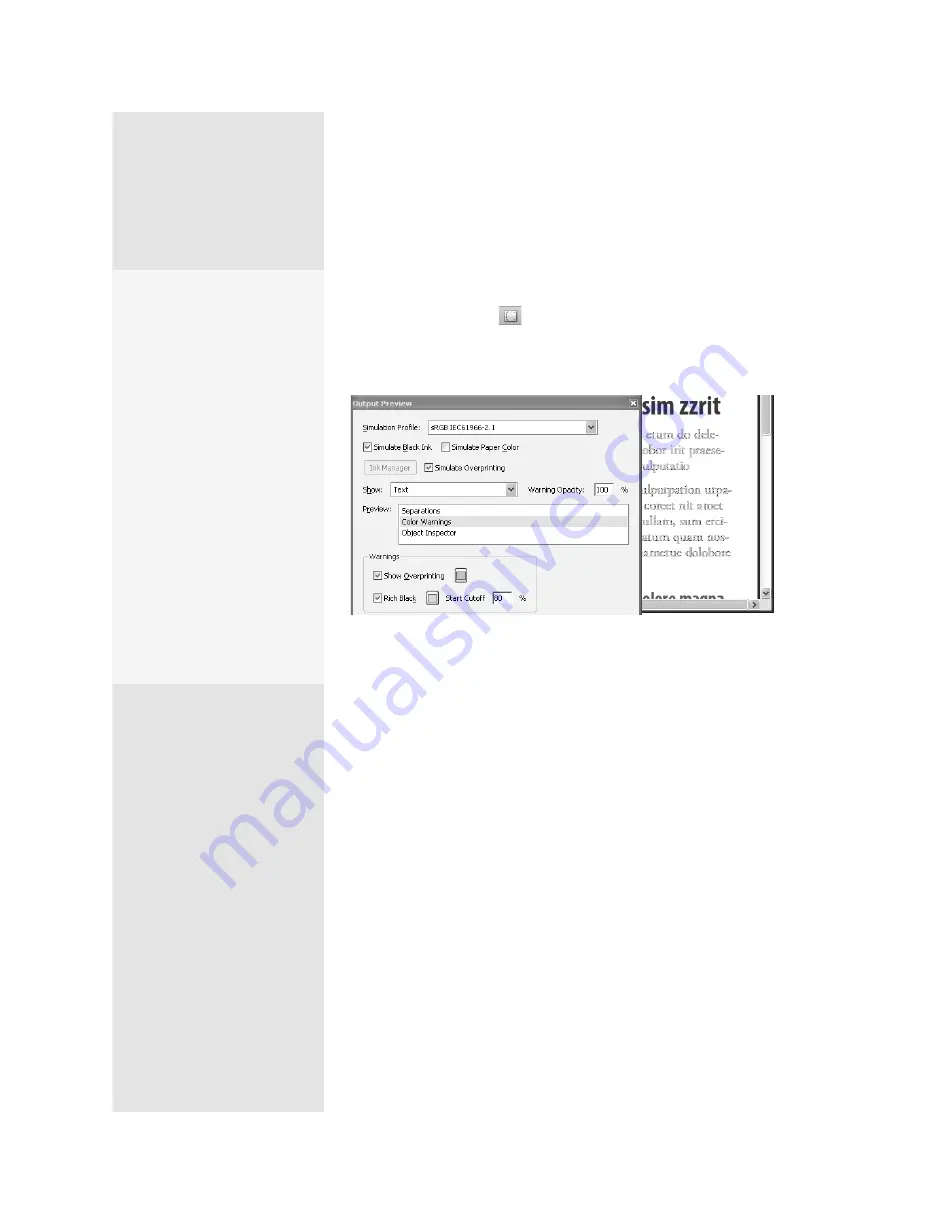
ptg
C h a p t e r S i x
Complying with PDF and Accessibility Standards
112
One of the Acrobat Preflight tools you may not have used before—but
should be taking advantage of—is the Output Preview tool.
Click Output Preview
to open the Output Preview dialog. From
the Simulation Profile menu, choose options to show you how your
document would look using different types of paper, different monitors,
different color profiles, and so on (Figure 44a).
Figure 44a
Select an object type or color profile to view different document conditions.
If you aren’t sure of some aspect of your document—be it an image,
the font used, or why an image doesn’t print correctly—discover what’s
happening in your document with the Object Inspector, a new feature
in Acrobat 9 Pro.
Here’s how it works:
1. Choose Advanced > Print Production > Output Preview, or click Out-
put Preview on the Print Production toolbar to open the dialog.
2. Click Object Inspector in the Preview list.
3. Click an object on the page that you’d like to examine. The contents of
the object are listed in the dialog.
4. Check out the results (Figure 44b). The Object Inspector describes the
following:
•
The stacking order of the objects below the cursor; the objects are
listed from background to top layer.
•
Fill and stroke information for objects, as well as details like color
space, overprinting, and so on.
Black and White
Simulations
Use the Output Preview
dialog features to simulate
different document condi-
tions. In Acrobat, you don’t
have to print a hard copy to
preview the colors. Instead,
soft proofing shows you
how a document will look in
print. Select the Simulate Ink
Black check box to preview
how the document would
look printed in black ink.
Select Simulate Paper Color
to preview the color of your
document printed on white
paper. Keep in mind that
not all profiles in Acrobat
will support these two soft
proofing options.
From the Library of Daniel Dadian
Summary of Contents for ACROBAT 9 Extended
Page 1: ...From the Library of Daniel Dadian...
Page 4: ...Dedication For Pippi From the Library of Daniel Dadian...
Page 31: ...This page intentionally left blank From the Library of Daniel Dadian...
Page 75: ...This page intentionally left blank From the Library of Daniel Dadian...
Page 111: ...This page intentionally left blank From the Library of Daniel Dadian...
Page 137: ...This page intentionally left blank From the Library of Daniel Dadian...
Page 217: ...This page intentionally left blank From the Library of Daniel Dadian...
Page 241: ...This page intentionally left blank From the Library of Daniel Dadian...
Page 269: ...This page intentionally left blank From the Library of Daniel Dadian...
Page 309: ...This page intentionally left blank From the Library of Daniel Dadian...






























