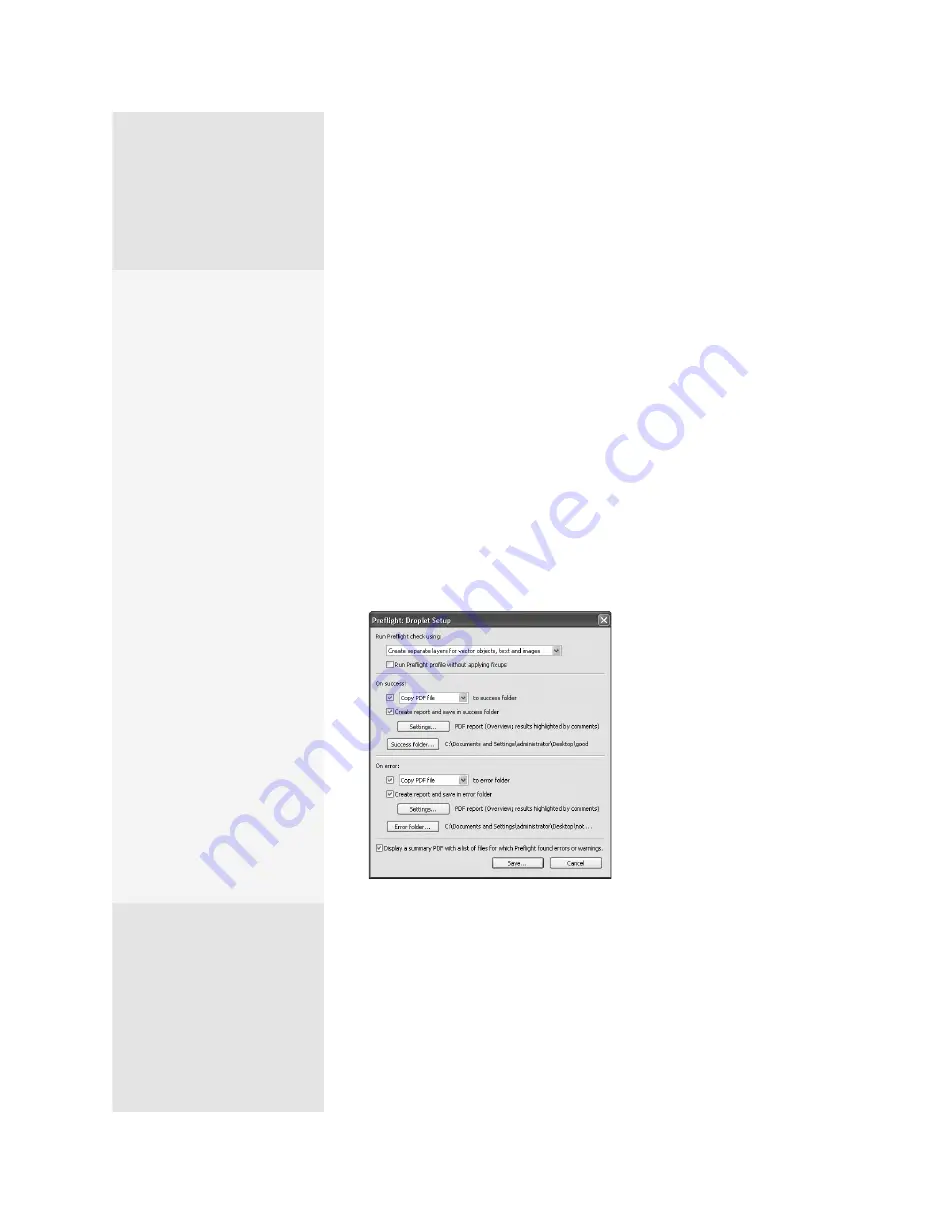
ptg
C h a p t e r S i x
Complying with PDF and Accessibility Standards
110
A Preflight droplet is a special application you build to modify or evaluate
documents. With a droplet on your desktop, you don’t even have to open
Acrobat dialogs to process a file! In addition to using droplets to evaluate
files, you can use them to separate your files by their results and create
reports automatically. Build the droplet in Acrobat through the Preflight
dialog.
Note
If you intend to create folders to store both files that have been processed
successfully and those that generate errors, add and name the folders
before building the droplet to save time.
Follow these steps to construct the droplet:
1. In Acrobat, choose Advanced > Preflight. When the profiles are loaded,
select the profile you want to convert to a droplet.
2. Click Options in the Preflight dialog and choose Create Preflight Drop-
let. The Preflight: Droplet Setup dialog opens (Figure 43a).
Figure 43a
Specify features and storage locations
for the Preflight droplet.
3. Choose options for a successful test. You can move, copy, or create
an alias of the document in a specified folder. Click the Success folder
button to choose a folder in which to hold the successfully processed
files.
It’s Raining Droplets
If your specialty is print pro-
duction, you will often find
you have a series of pre-
flight tests you have to run,
depending on your client.
Take a few minutes to build
droplets and storage folders
for each of your regular jobs.
You can store the droplets on
the desktop or in any folder
on your hard drive. Why not
a folder on the desktop for
easy access? Need to check
a file for Client A? Open your
folder and drag the file to the
appropriate droplet. Acrobat
opens and runs the Preflight
process, storing the docu-
ment and reports according
to the droplet’s settings.
In Windows, you can add the
droplet right to the system’s
Start menu if it is on your desk-
top. Right-click the droplet to
open the shortcut menu and
choose “Pin to Start menu.”
Then drag your document
for testing to the Start button
and hold it for a second or two
until the Start menu opens.
Then, simply drop the file on
the droplet item.
From the Library of Daniel Dadian
Summary of Contents for ACROBAT 9 Extended
Page 1: ...From the Library of Daniel Dadian...
Page 4: ...Dedication For Pippi From the Library of Daniel Dadian...
Page 31: ...This page intentionally left blank From the Library of Daniel Dadian...
Page 75: ...This page intentionally left blank From the Library of Daniel Dadian...
Page 111: ...This page intentionally left blank From the Library of Daniel Dadian...
Page 137: ...This page intentionally left blank From the Library of Daniel Dadian...
Page 217: ...This page intentionally left blank From the Library of Daniel Dadian...
Page 241: ...This page intentionally left blank From the Library of Daniel Dadian...
Page 269: ...This page intentionally left blank From the Library of Daniel Dadian...
Page 309: ...This page intentionally left blank From the Library of Daniel Dadian...






























